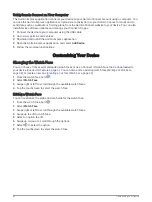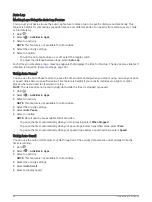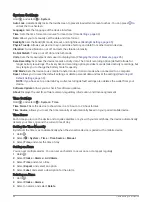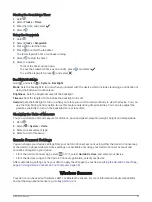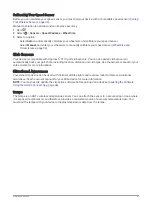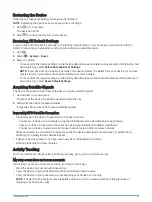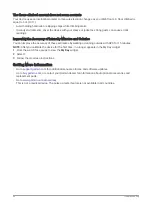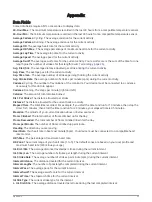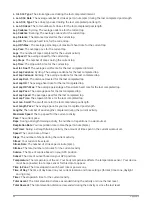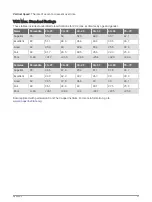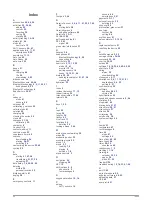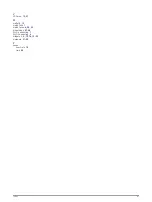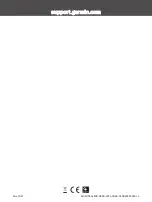My music cuts out or my headphones do not stay connected
When using a vívoactive device connected to headphones using Bluetooth technology, the signal is strongest
when there is a direct line of sight between the device and the antenna on the headphones.
• If the signal passes through your body, you may experience signal loss or your headphones may become
disconnected.
• It is recommended to wear your headphones with the antenna on the same side of your body as your
vívoactive device.
• Since headphones vary by model, you can try moving the watch to your other wrist.
My device is in the wrong language
You can change the device language selection if you have accidently selected the wrong language on the
device.
1 Hold .
2 Select .
3 Scroll down to the last item in the list, and select it.
4 Scroll down to the second item in the list, and select it.
5 Select your language.
My device does not display the correct time
The device updates the time and date when it syncs with your smartphone or when the device acquires GPS
signals. You should sync your device to receive the correct time when you change time zones, and to update for
daylight saving time.
1 Hold , and select > System > Time.
2 Verify the Auto option is enabled.
3 Select an option:
• Confirm that your smartphone displays the correct local time, and sync your device to the smartphone
(
Using the Garmin Connect App, page 37
).
• Start an outdoor activity, go outdoors to an open area with a clear view of the sky, and wait while the
device acquires satellite signals.
The time and date are updated automatically.
Maximizing Battery Life
You can do several things to extend the life of the battery.
• Reduce the display timeout (
).
• Reduce the display brightness (
).
• Turn off Bluetooth technology when you are not using connected features (
).
• Turn off activity tracking (
Activity Tracking Settings, page 18
).
• Limit the smartphone notifications the device displays (
Managing Notifications, page 5
).
• Stop broadcasting heart rate data to paired Garmin devices (
Broadcasting Heart Rate to Garmin Devices,
).
• Turn off wrist-based heart rate monitoring (
Turning Off the Wrist-based Heart Rate Monitor, page 14
).
• Turn off automatic pulse oximeter readings (
Changing the Pulse Oximeter Tracking Mode, page 16
).
52
Troubleshooting