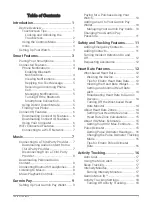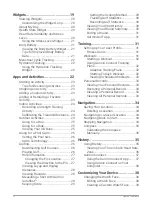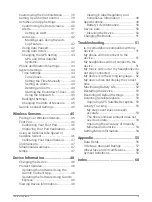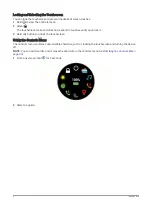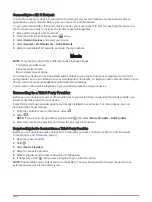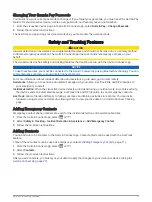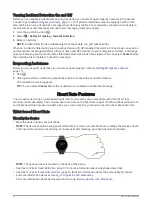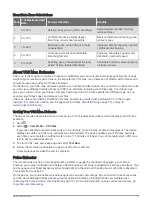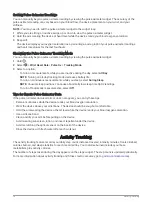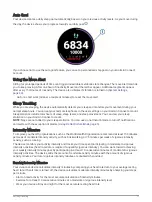Icons
A flashing icon means the device is searching for a signal. A solid icon means the signal was found or the
sensor is connected.
Smartphone connection status
Heart rate monitor status
Foot pod status
LiveTrack status
Speed and cadence sensor status
Varia
™
bike light status
Varia bike radar status
tempe
™
sensor status
vívoactive alarm status
Setting Up Your Watch
To take full advantage of the vívoactive features, complete these tasks.
• Pair your smartphone with the Garmin Connect
™
app (
Pairing Your Smartphone, page 3
).
• Set up Wi‑Fi
®
networks (
Connecting to a Wi‑Fi Network, page 7
).
• Set up music (
).
• Set up your Garmin Pay
™
wallet (
Setting Up Your Garmin Pay Wallet, page 9
).
• Set up safety features (
Safety and Tracking Features, page 11
).
Smart Features
Pairing Your Smartphone
To set up the vívoactive device, it must be paired directly through the Garmin Connect app, instead of from the
Bluetooth
®
settings on your smartphone.
1 From the app store on your smartphone, install and open the Garmin Connect app.
2 Select an option to enable pairing mode on your device:
• If this is the first time you are setting up your device, press to turn on the device.
• If you previously skipped the pairing process or paired your device with a different smartphone, hold ,
and select > Pair Phone to manually enter pairing mode.
3 Select an option to add your device to your Garmin Connect account:
• If this is the first device you have paired with the Garmin Connect app, follow the on-screen instructions.
• If you have already paired another device with the Garmin Connect app, from the
or
menu, select
Garmin Devices > Add Device, and follow the on-screen instructions.
Smart Features
3