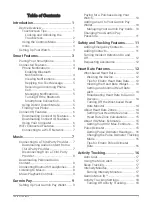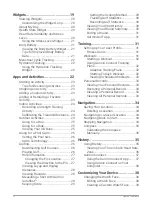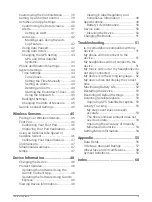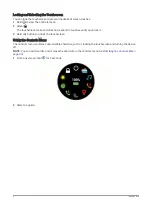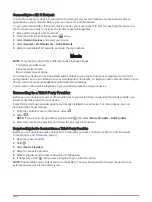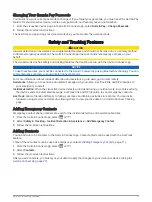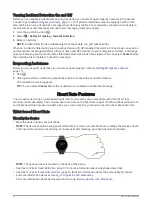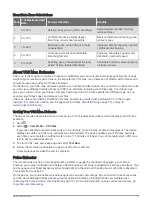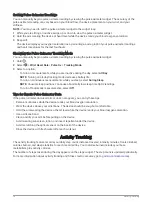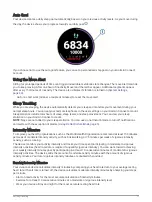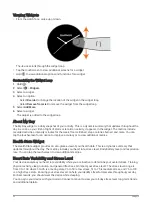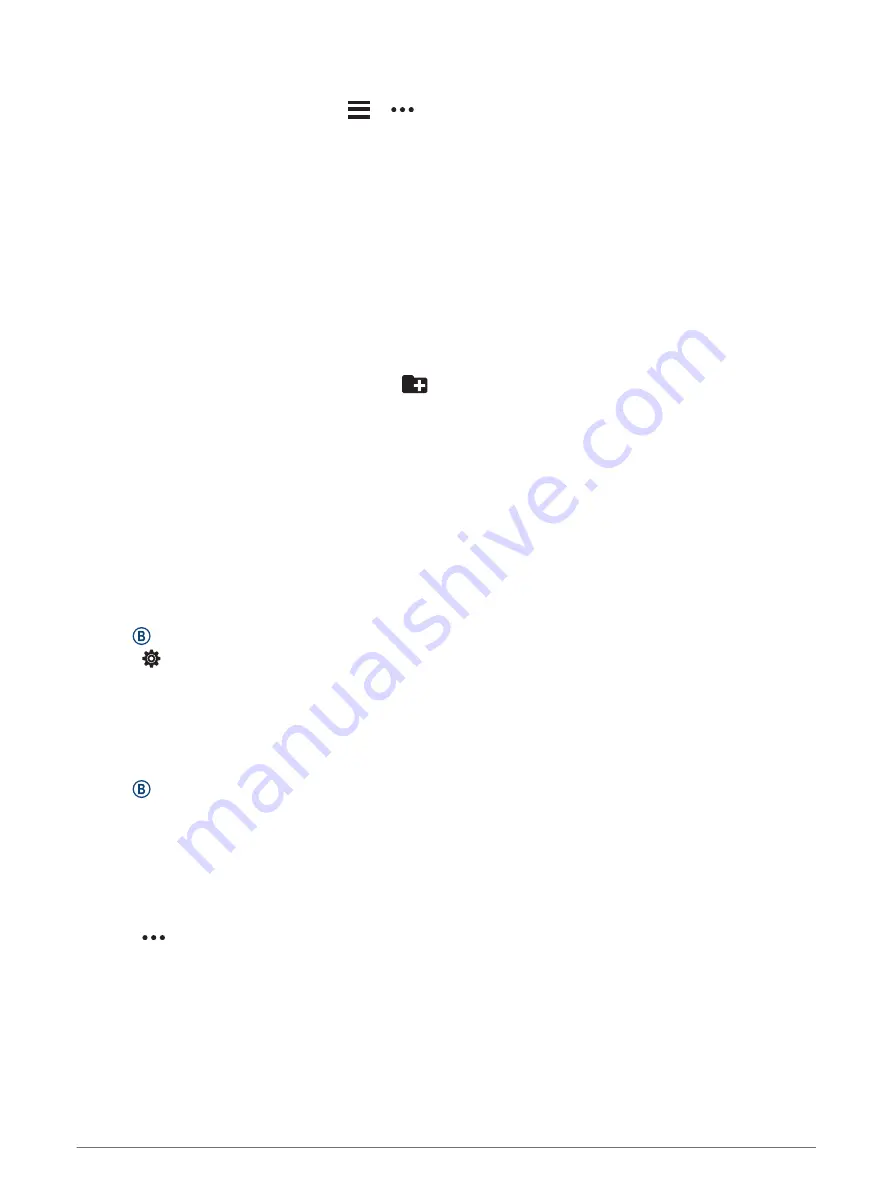
Disconnecting from a Third-Party Provider
1 From the Garmin Connect app, select
or
.
2 Select Garmin Devices, and select your device.
3 Select Music.
4 Select an installed third-party provider, and follow the on-screen instructions to disconnect the third-party
provider from your device.
Downloading Personal Audio Content
Before you can send your personal music to your device, you must install the Garmin Express application on
your computer (
You can load your personal audio files, such as .mp3 and .m4a files, to a vívoactive device from your computer.
For more information, go to
1 Connect the device to your computer using the included USB cable.
2 On your computer, open the Garmin Express application, select your device, and select Music.
TIP: For Windows
®
computers, you can select
and browse to the folder with your audio files. For Apple
®
computers, the Garmin Express application uses your iTunes
®
library.
3 In the My Music or iTunes Library list, select an audio file category, such as songs or playlists.
4 Select the checkboxes for the audio files, and select Send to Device.
5 If necessary, in the vívoactive list, select a category, select the checkboxes, and select Remove From Device
to remove audio files.
Connecting Bluetooth Headphones
To listen to music loaded onto your vívoactive device, you must connect headphones using Bluetooth
technology.
1 Bring the headphones within 2 m (6.6 ft.) of your device.
2 Enable pairing mode on the headphones.
3 Hold .
4 Select > Music > Headphones > Add New.
5 Select your headphones to complete the pairing process.
Listening to Music
1 Open the music controls.
2 Connect your headphones with Bluetooth technology (
Connecting Bluetooth Headphones, page 8
).
3 Hold .
4 Select Music Providers, and select an option:
• To listen to music downloaded to the watch from your computer, select My Music (
).
• To control music playback on your smartphone, select Phone.
• To listen to music from a third-party provider, select the name of the provider and select a playlist to
download.
5 Select
to open the music playback controls.
8
Music