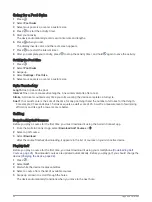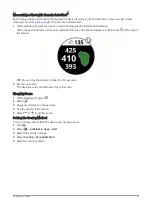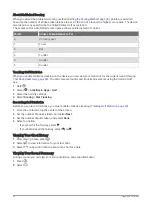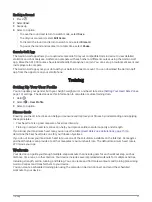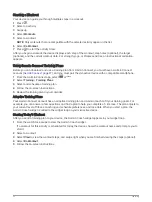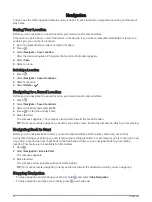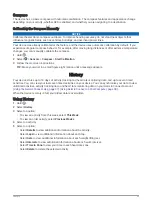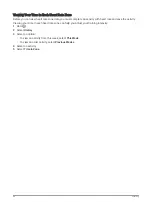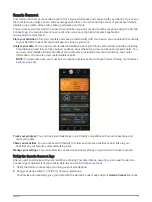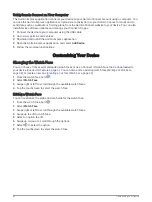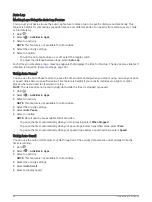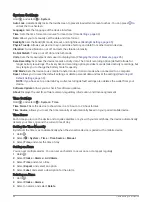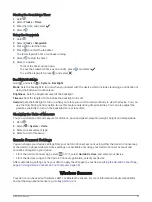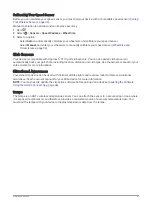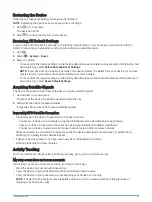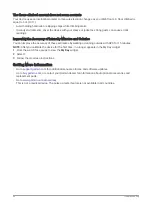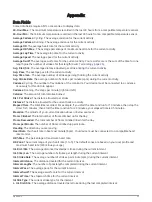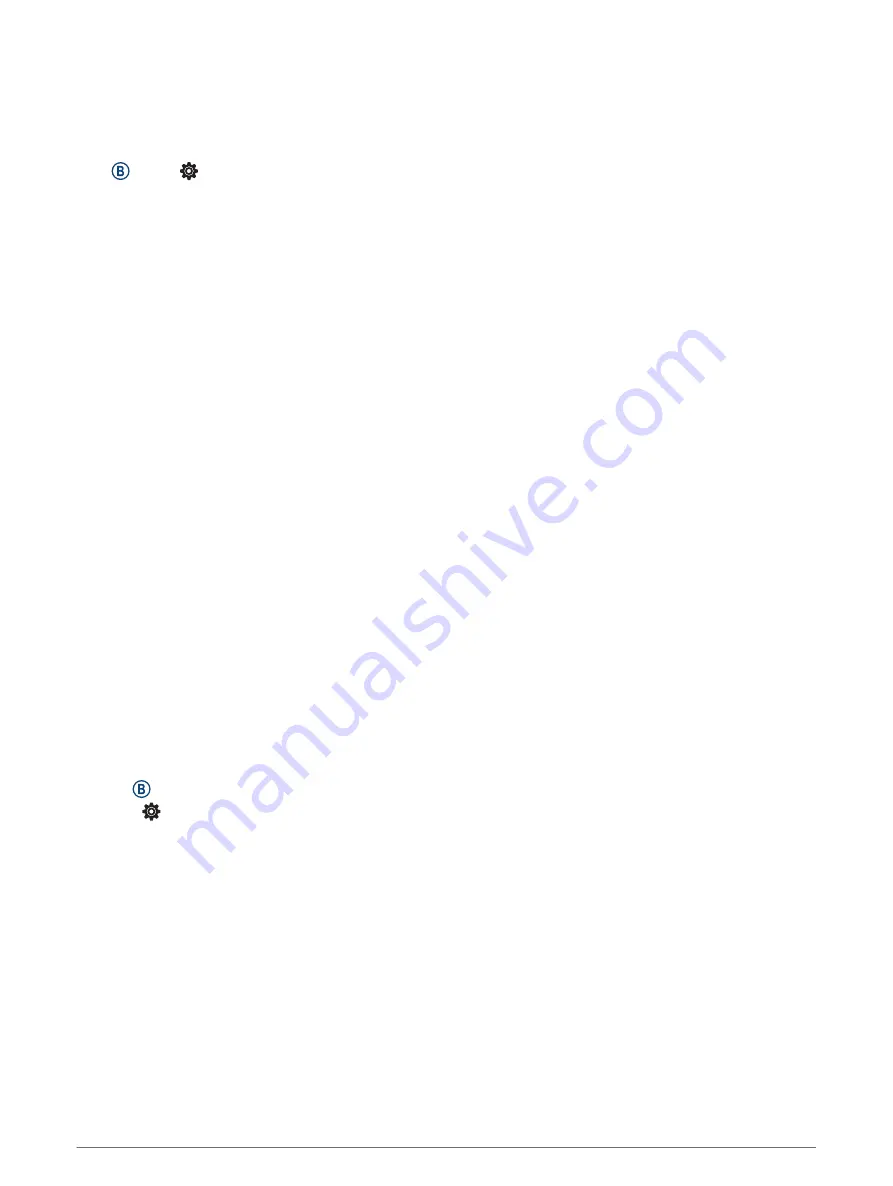
Activities and App Settings
These settings allow you to customize each preloaded activity app based on your needs. For example, you can
customize data screens and enable alerts and training features. Not all settings are available for all activity
types.
Hold , select > Activities & Apps, select an activity, and select the activity settings.
Accent Color: Sets the accent color of each activity to help identify which activity is active.
Alerts: Sets the training alerts for the activity (
).
Auto Lap: Sets the options for the Auto Lap
®
feature (
).
Auto Pause: Sets the device to stop recording data when you stop moving or when you drop below a specified
speed (
).
Auto Run: Enables the device to detect ski runs automatically using the built-in accelerometer.
Auto Scroll: Enables you to move through all of the activity data screens automatically while the timer is
running (
).
Auto Set: Enables the device to start and stop exercise sets automatically during a strength training activity.
Club Prompt: Displays a prompt that enables you to enter which golf club you used after each detected shot.
Data Screens: Enables you to customize data screens and add new data screens for the activity (
).
Driver Distance: Sets the average distance the golf ball travels on your drive.
Edit Weight: Allows you to add the weight used for an exercise set during a strength training or cardio activity.
Enable Videos: Enables instructive workout animations for a strength, cardio, yoga, or Pilates activity.
Animations are available for pre-installed workouts and workouts downloaded from Garmin Connect.
GPS: Sets the mode for the GPS antenna (
Changing the GPS Setting, page 43
).
Pool Size: Sets the pool length for pool swimming.
Scoring Method: Sets the scoring method to stroke play or Stableford scoring while playing golf.
Stat Tracking: Enables statistics tracking while playing golf.
Status: Enables or disables scorekeeping automatically when you start a round of golf. The Always Ask option
prompts you when you begin a round.
Tournament Mode: Disables features that are not allowed during sanctioned tournaments.
Vibration Alerts: Enables alerts that notify you to inhale or exhale during a breathwork activity.
Customizing the Data Screens
You can customize data screens based on your training goals or optional accessories. For example, you can
customize one of the data screens to display your lap pace or heart rate zone.
1 Hold .
2 Select > Activities & Apps.
3 Select an activity.
4 Select the activity settings.
5 Select Data Screens.
6 Select a data screen to customize.
7 Select one or more options:
NOTE: Not all options are available for all activities.
• To adjust the style and number of data fields on each data screen, select Layout.
• To customize the fields on a data screen, select the screen, and select Edit Data Fields.
• To show or hide a data screen, select the toggle switch next to the screen.
• To show or hide the heart rate zone gauge screen, select HR Zone Gauge.
40
Customizing Your Device