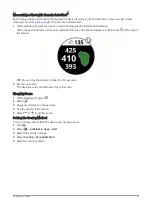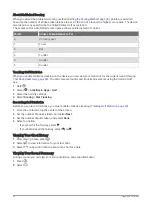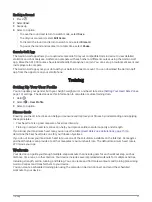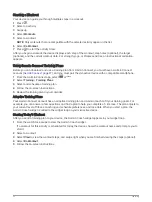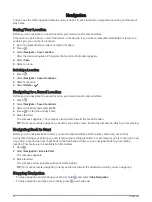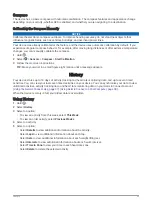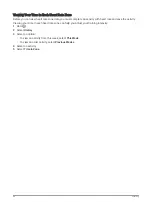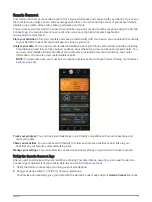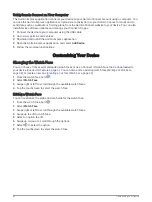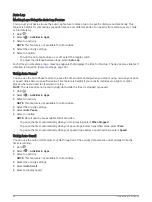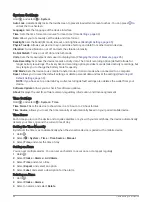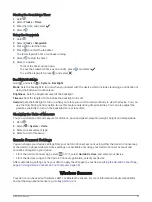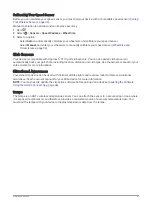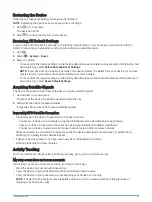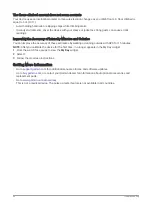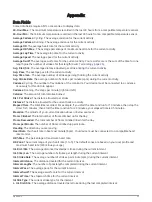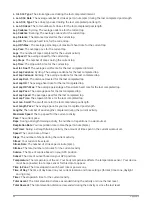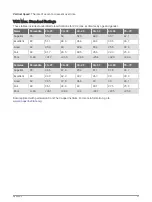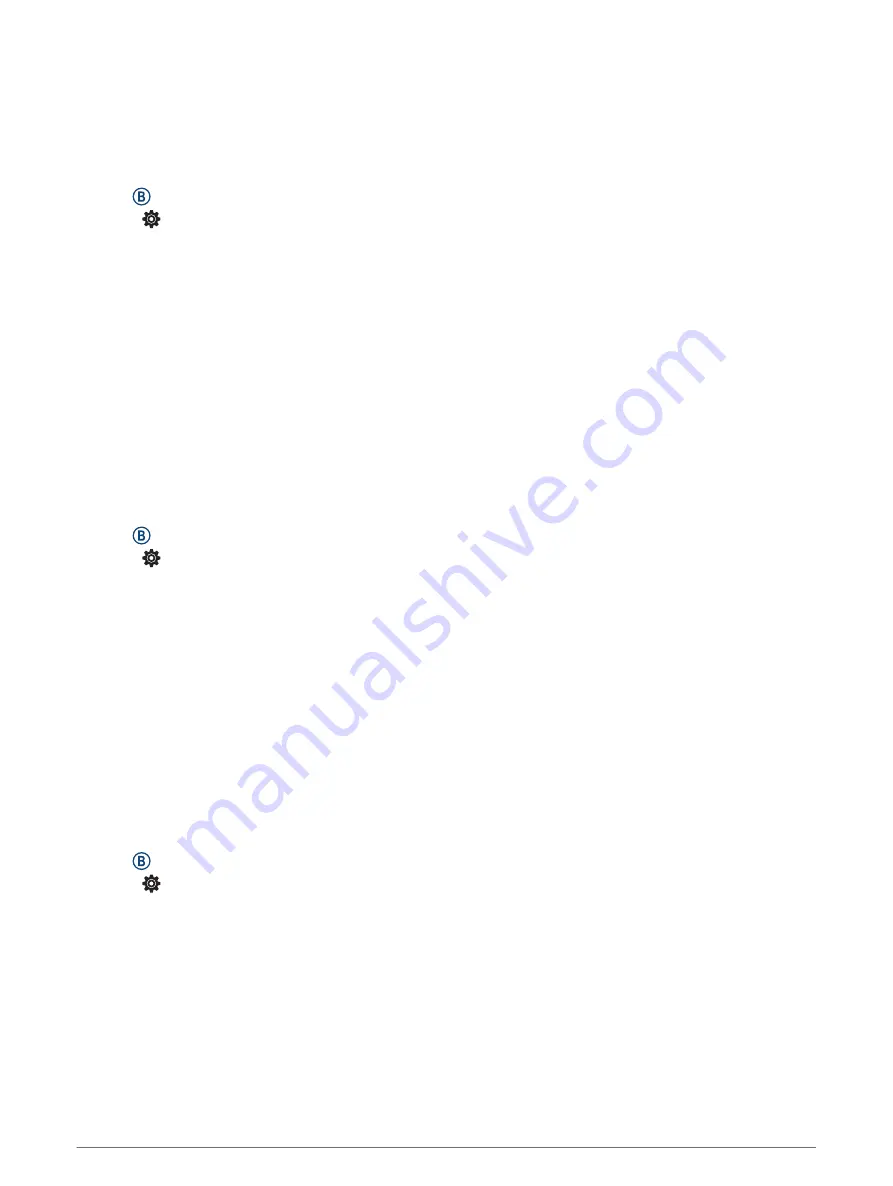
Auto Lap
Marking Laps Using the Auto Lap Feature
You can set your device to use the Auto Lap feature to mark a lap at a specific distance automatically. This
feature is helpful for comparing your performance over different parts of an activity (for example, every 1 mile
or 5 kilometers).
1 Hold .
2 Select > Activities & Apps.
3 Select an activity.
NOTE: This feature is not available for all activities.
4 Select the activity settings.
5 Select an option:
• To turn the Auto Lap feature on or off, select the toggle switch.
• To adjust the distance between laps, select Auto Lap.
Each time you complete a lap, a message appears that displays the time for that lap. The device also vibrates if
vibration is turned on (
).
Using Auto Pause
®
You can use the Auto Pause feature to pause the timer automatically when you stop moving or when your pace
or speed drops below a specified value. This feature is helpful if your activity includes stop lights or other
places where you need to slow down or stop.
NOTE: The device does not record activity data while the timer is stopped or paused.
1 Hold .
2 Select > Activities & Apps.
3 Select an activity.
NOTE: This feature is not available for all activities.
4 Select the activity settings.
5 Select Auto Pause.
6 Select an option:
NOTE: Not all options are available for all activities.
• To pause the timer automatically when you stop moving, select When Stopped.
• To pause the timer automatically when your pace drops below a specified value, select Pace.
• To pause the timer automatically when your speed drops below a specified value, select Speed.
Using Auto Scroll
You can use the auto scroll feature to cycle through all of the activity data screens automatically while the
timer is running.
1 Hold .
2 Select > Activities & Apps.
3 Select an activity.
NOTE: This feature is not available for all activities.
4 Select the activity settings.
5 Select Auto Scroll.
6 Select a display speed.
42
Customizing Your Device