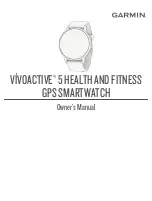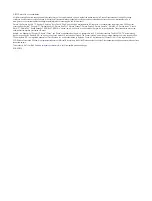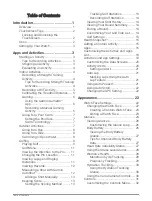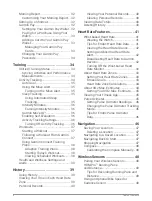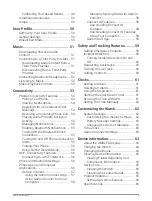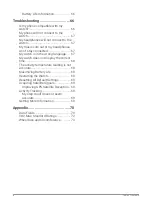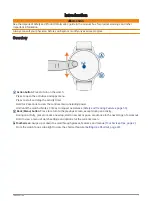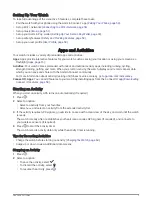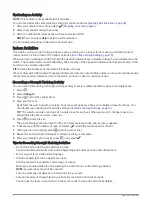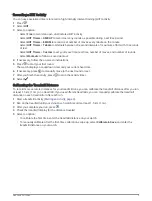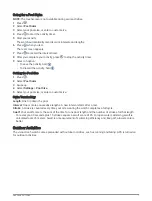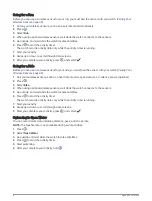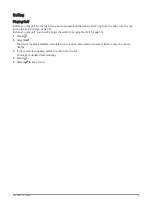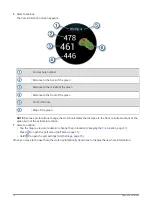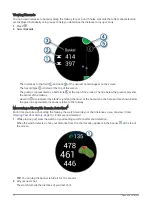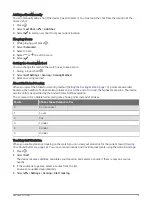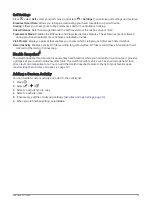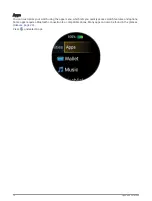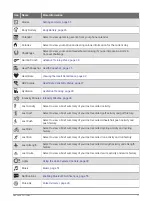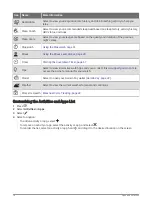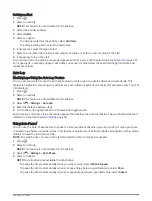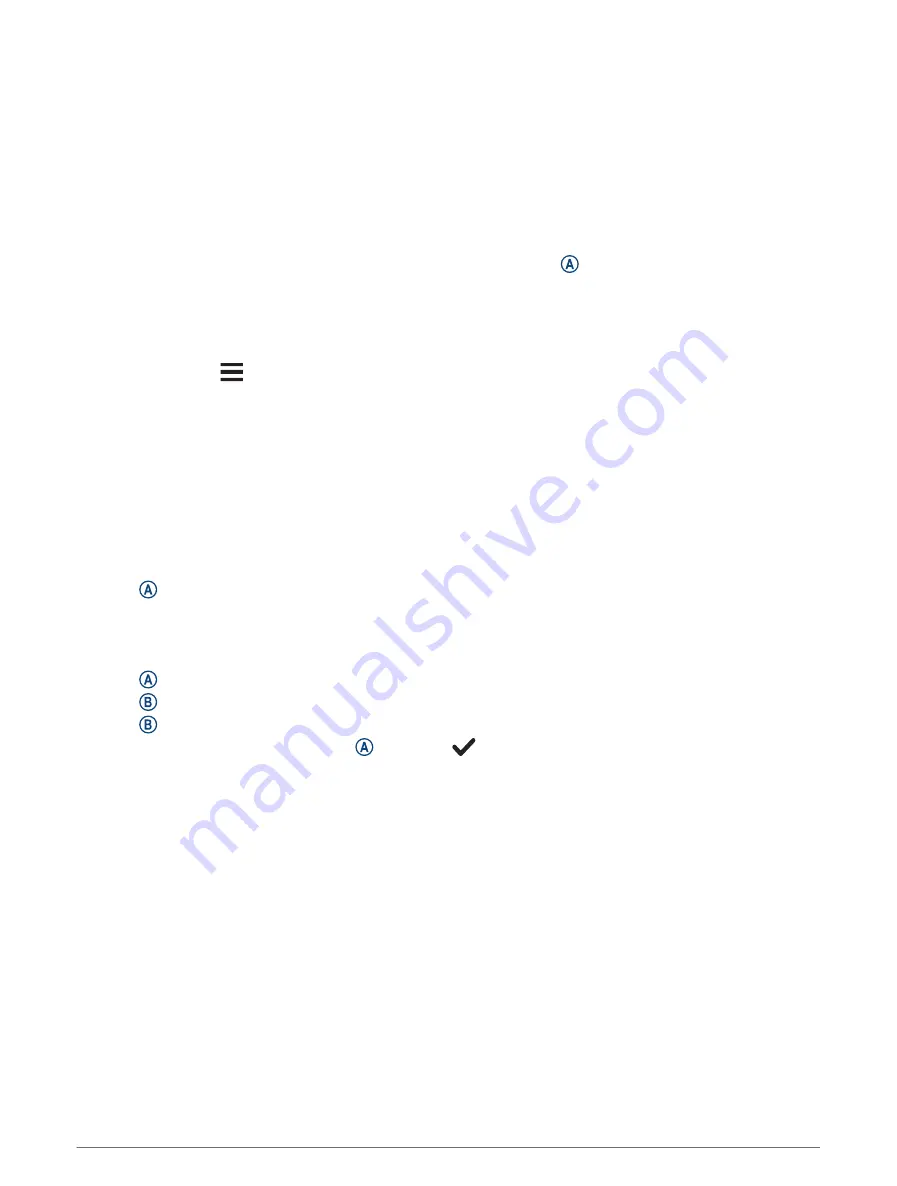
Gaming
Using the Garmin GameOn
™
App
When you pair your watch with your computer, you can record a gaming activity on your watch and view
real-time performance metrics on your computer.
1 On your computer, go to
www.overwolf.com/app/Garmin-Garmin_GameOn
and download the Garmin
GameOn app.
2 Follow the on-screen instructions to complete the installation.
3 Launch the Garmin GameOn app.
4 When the Garmin GameOn app prompts you to pair your watch, press , and select Gaming on your watch.
NOTE: While your watch is connected to the Garmin GameOn app, notifications and other Bluetooth
®
features
are disabled on the watch.
5 Select Pair Now.
6 Select your watch from the list, and follow the on-screen instructions.
TIP: You can click
> Settings to customize your settings, reread the tutorial, or remove a watch. The
Garmin GameOn app remembers your watch and settings the next time you open the app. If necessary, you
can pair your watch to another computer (
Pairing Your Wireless Sensors, page 48
).
7 Select an option:
• On your computer, start a supported game to automatically start the gaming activity.
• On your watch, start a manual gaming activity (
Recording a Manual Gaming Activity, page 6
).
The Garmin GameOn app shows your real-time performance metrics. When you complete your activity, the
Garmin GameOn app displays your gaming activity summary and match information.
Recording a Manual Gaming Activity
You can record a gaming activity on your watch and manually enter stats for each match.
1 Press .
2 Select Gaming.
3 Select Skip.
4 Select a game type.
5 Press to start the activity timer.
6 Press at the end of the match to record your match result or placement.
7 Press to start a new match.
8 After you complete your activity, press , and select
.
6
Apps and Activities