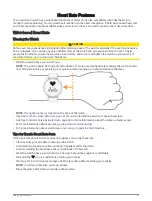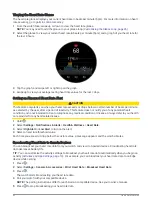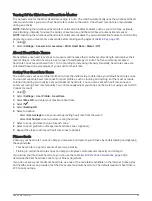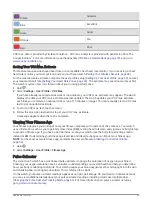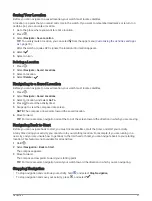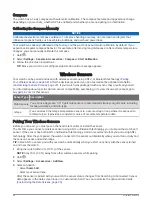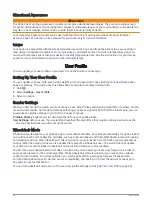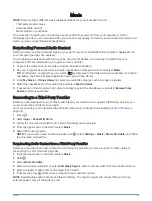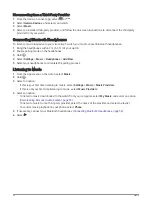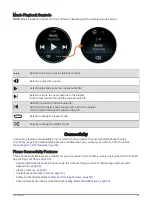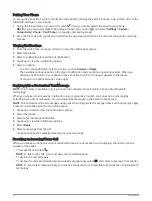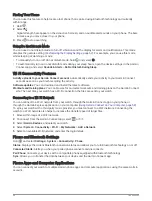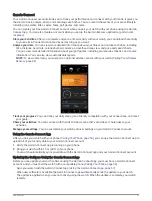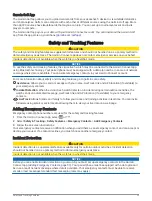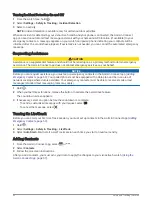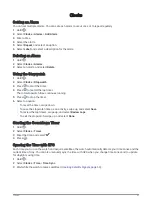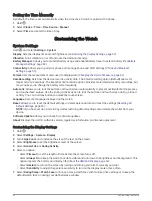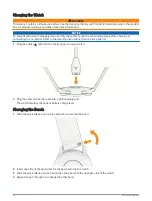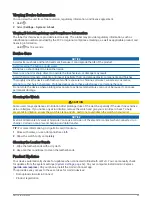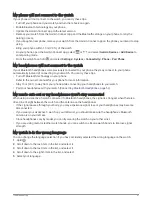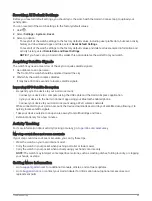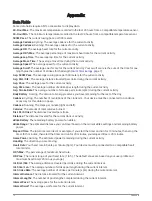Playing Audio Prompts During an Activity
You can enable your vívoactive 5 watch to play motivational status announcements during a run or other
activity. Audio prompts play on your connected Bluetooth headphones, if available. Otherwise, audio prompts
play on your phone paired through the Garmin Connect app. During an audio prompt, the watch or phone mutes
the primary audio to play the announcement.
NOTE: This feature is not available for all activities.
1 Hold .
2 Select Settings > Audio Prompts.
3 Select an option:
• To hear a prompt for each lap, select Lap Alert.
• To customize prompts with your pace and speed information, select Pace/Speed Alert.
• To customize prompts with your heart rate information, select Heart Rate Alert.
• To hear prompts when you start and stop the activity timer, including the Auto Pause feature, select Timer
Events.
• To hear workout alerts play as an audio prompt, select Workout Alerts.
• To hear activity alerts play as an audio prompt, select Activity Alerts (
).
• To change the language or the dialect of the voice prompts, select Dialect.
Managing Notifications
You can use your compatible phone to manage notifications that appear on your vívoactive 5 watch.
Select an option:
• If you are using an iPhone
®
, go to the iOS
®
notifications settings to select the items to show on the watch.
• If you are using an Android phone, from the Garmin Connect app, select Settings > Notifications.
Enabling Bluetooth Notifications
Before you can enable notifications, you must pair the vívoactive 5 watch with a compatible phone (
).
1 Hold .
2 Select Settings > Notifications & Alerts > Smart Notifications.
3 Select an option:
• Select General Use to set preferences for notifications that appear when in watch mode.
• Select During Activity to set preferences for notifications that appear when recording an activity.
• Select During Sleep to turn Do Not Disturb on or off.
• Select Privacy to set a privacy preference.
Turning Off the Bluetooth Phone Connection
You can turn off the Bluetooth phone connection from the controls menu.
NOTE: You can add options to the controls menu (
Customizing the Controls Menu, page 32
).
1 Hold to view the controls menu.
2 Select to turn off the Bluetooth phone connection on your vívoactive 5 watch.
Refer to the owner's manual for your phone to turn off Bluetooth technology on your phone.
Turning On and Off Phone Connection Alerts
You can set the vívoactive 5 watch to alert you when your paired phone connects and disconnects using
Bluetooth technology.
NOTE: Phone connection alerts are turned off by default.
1 Hold .
2 Select Settings > System > Connectivity > Phone > Connected Alerts.
Connectivity
55