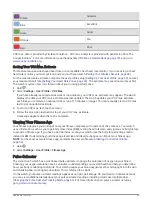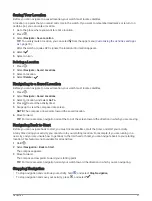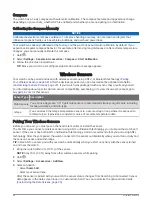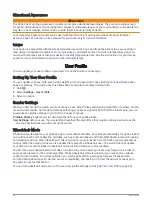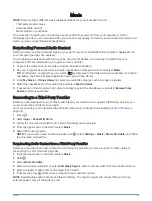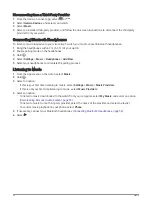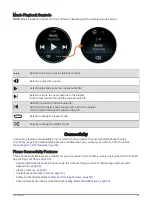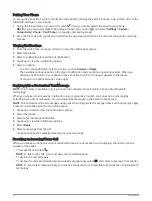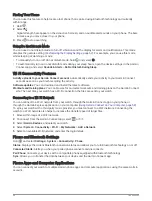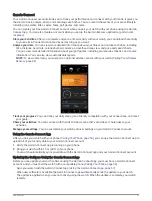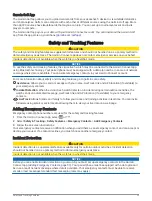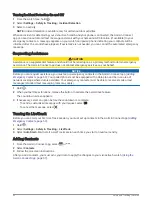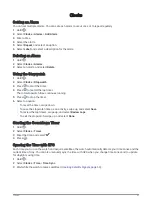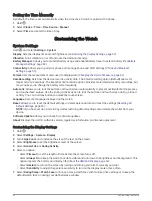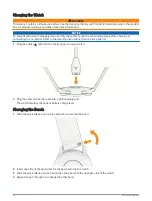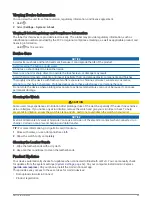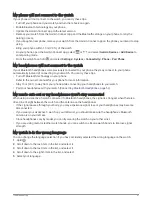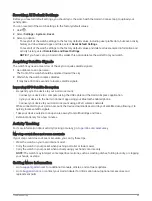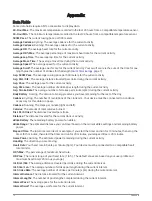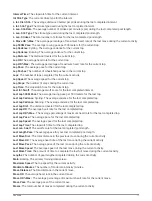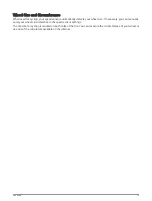Using Garmin Connect on Your Computer
The Garmin Express application connects your watch to your Garmin Connect account using a computer. You
can use the Garmin Express application to upload your activity data to your Garmin Connect account and to
send data, such as workouts or training plans, from the Garmin Connect website to your watch. You can also
add music to your watch (
Downloading Personal Audio Content, page 51
). You can also install software updates
and manage your Connect IQ apps.
1 Connect the watch to your computer using the USB cable.
2 Go to
3 Download and install the Garmin Express application.
4 Open the Garmin Express application, and select Add Device.
5 Follow the on-screen instructions.
Updating the Software Using Garmin Express
Before you can update your device software, you must have a Garmin Connect account, and you must download
the Garmin Express application.
1 Connect the device to your computer using the USB cable.
When new software is available, Garmin Express sends it to your device.
2 Follow the on-screen instructions.
3 Do not disconnect your device from the computer during the update process.
NOTE: If you have already set up your device with Wi‑Fi connectivity, Garmin Connect can automatically
download available software updates to your device when it connects using Wi‑Fi.
Manually Syncing Data with Garmin Connect
NOTE: You can add options to the controls menu (
Customizing the Controls Menu, page 32
).
1 Hold to view the controls menu.
2 Select Sync.
Connect IQ Features
You can add Connect IQ apps, glances, music providers, watch faces, and more to your watch using the
Connect IQ store on your watch or phone (
).
Watch Faces: Customize the appearance of the clock.
Device Apps: Add interactive features to your watch, such as glances and new outdoor and fitness activity
types.
Data Fields: Download new data fields that present sensor, activity, and history data in new ways. You can add
Connect IQ data fields to built-in features and pages.
Music: Add music providers to your watch.
Downloading Connect IQ Features
Before you can download features from the Connect IQ app, you must pair your vívoactive 5 watch with your
phone (
).
1 From the app store on your phone, install and open the Connect IQ app.
2 If necessary, select your watch.
3 Select a Connect IQ feature.
4 Follow the on-screen instructions.
Downloading Connect IQ Features Using Your Computer
1 Connect the watch to your computer using a USB cable.
2 Go to
, and sign in.
3 Select a Connect IQ feature, and download it.
4 Follow the on-screen instructions.
58
Connectivity