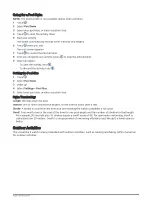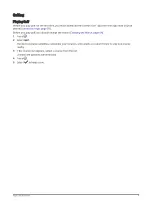Viewing Hazards
You can view distances to hazards along the fairway for par 4 and 5 holes. Hazards that affect shot selection
are displayed individually or in groups to help you determine the distance to layup or carry.
1 Press .
2 Select Hazards.
• The distances to the front and back
of the nearest hazard appear on the screen.
• The hazard type is listed at the top of the screen.
• The green is represented as a half circle at the top of the screen. The line below the green represents
the center of the fairway.
• Hazards are indicated by a letter signifying the order of the hazards on the hole, and are shown below
the green in approximate locations relative to the fairway.
Measuring a Shot with Garmin AutoShot
™
Each time you take a shot along the fairway, the watch records your shot distance so you can view it later
(
Viewing Your Shot History, page 14
). Putts are not detected.
1 While playing golf, wear the watch on your leading wrist for better shot detection.
When the watch detects a shot, your distance from the shot location appears in the banner at the top of
the screen.
TIP: You can tap the banner to hide it for 10 seconds.
2 Hit your next shot.
The watch records the distance of your last shot.
12
Apps and Activities