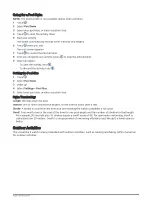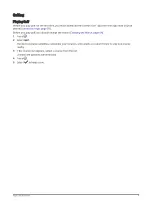Recording Golf Statistics
Before you can record statistics, you must enable statistics tracking (
Tracking Golf Statistics, page 13
).
1 From the scorecard, select a hole.
2 Set the number of strokes taken, including putts, and select
.
3 Set the number of putts taken, and select
.
NOTE: The number of putts taken is used for statistics tracking only and does not increase your score.
4 Select an option:
• If your ball hit the fairway, select .
• If your ball missed the fairway, select or .
5 Select
.
Viewing Your Shot History
1 After playing a hole, press .
2 Select Last Shot to view information for your last shot.
Viewing Your Round Summary
During a round, you can view your score, statistics, and step information.
1 Press .
2 Select Round Summary.
3 Swipe up or down to view more information.
Ending a Round
1 Press .
2 Select End Round.
3 Swipe up.
4 Select an option:
• To save the round and return to watch mode, select Save.
• To edit your scorecard, select Edit Score.
• To discard the round and return to watch mode, select Discard.
• To pause the round and resume it at a later time, select Pause.
Customizing Your Golf Club List
After you pair your compatible golf device with your smartphone using the Garmin Golf app, you can use the app
to customize the default golf club list.
1 Open the Garmin Golf app on your smartphone.
2 From the
or
menu, select My Bag.
3 Select an option to add, edit, remove, or retire a club.
4 Sync your compatible Garmin
®
golf device with the Garmin Golf app.
The updated golf club list appears on your golf device.
14
Apps and Activities