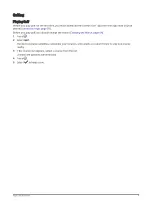Using Auto Scroll
You can use the auto scroll feature to cycle through all of the activity data screens automatically while the timer
is running.
1 Press .
2 Select an activity.
NOTE: This feature is not available for all activities.
3 Select
> Settings > Auto Scroll.
4 Select a display speed.
Changing the GPS Setting
For more information about GPS, go to
.
1 Press .
2 Select an activity.
3 Select
> Settings > GPS.
4 Select an option:
• Select Off to disable GPS for the activity.
• Select GPS Only to enable the GPS satellite system.
• Select All Systems to enable multiple satellite systems.
NOTE: Using GPS and another satellite system together can reduce battery life more quickly than using GPS
only.
Appearance
You can customize the appearance of the watch face and the quick access features in the glance loop and
controls menu.
Watch Face Settings
You can customize the appearance of the watch face by selecting the layout, colors, and additional data. You
can also download custom watch faces from the Connect IQ store.
Changing the Watch Face
You can choose from several preloaded watch faces or use a Connect IQ watch face that is downloaded to your
watch (
Downloading Connect IQ Features, page 58
). You can also edit an existing watch face (
) or create a new one (
Creating a Custom Watch Face, page 23
).
1 From the watch face, hold .
2 Select Watch Face.
3 Swipe right or left to scroll through the available watch faces.
4 Tap the touchscreen to select the watch face.
22
Appearance