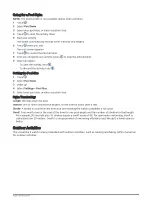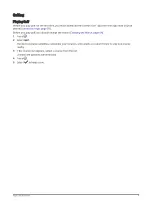Touchscreen Tips
• Drag up or down to scroll through lists and menus.
• Swipe up or down to scroll quickly.
• Tap to select an item.
• Tap to wake the watch.
• From the watch face, swipe up or down to scroll through the glances on the watch.
• Tap a glance to view additional information, if available.
• Swipe right to return to the previous screen.
• Tap and hold an item on the watch face to bring up contextual information, such as glances or menus, if
available.
• During an activity, swipe up or down to view the next data screen.
• During an activity, swipe right to view the watch face and glances, and swipe left to return to the activity data
fields.
• After selecting an activity, swipe up to view the settings and options for that activity.
• When available, select
or swipe up to view additional menu options.
• Perform each menu selection as a separate action.
Locking and Unlocking the Touchscreen
You can lock the touchscreen to prevent inadvertent screen touches.
1 Hold to view the controls menu.
2 Select .
The touchscreen locks and does not respond to touches until you unlock it.
3 Hold any button to unlock the touchscreen.
Icons
A flashing icon means the watch is searching for a signal. A solid icon means the signal was found or the
sensor is connected. A slash through an icon means the feature is turned off.
Phone connection status
Heart rate monitor status
LiveTrack status
Speed sensor status
Cadence sensor status
Varia
™
bike light status
Varia bike radar status
tempe
™
sensor status
2
Introduction