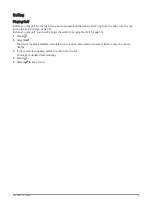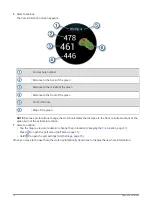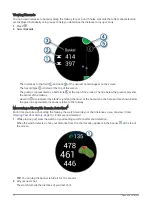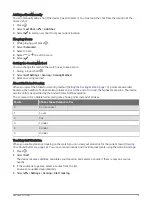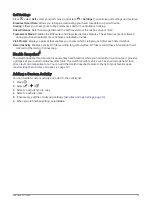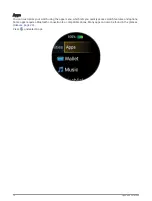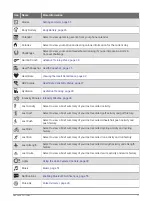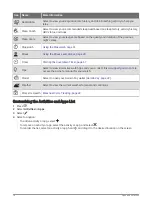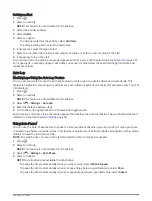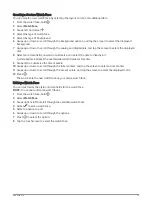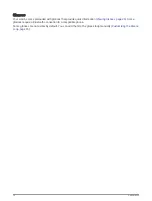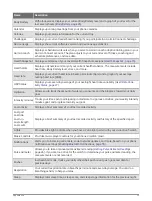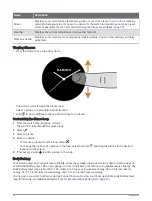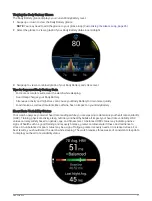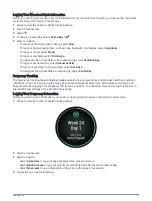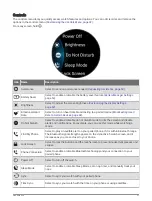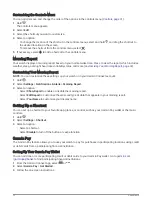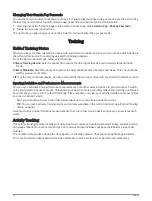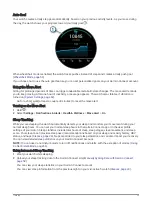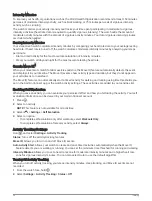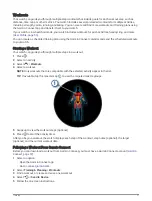Creating a Custom Watch Face
You can create a new watch face by selecting the layout, colors, and additional data.
1 From the watch face, hold .
2 Select Watch Face.
3 Swipe left, and select .
4 Select the type of watch face.
5 Select the type of background.
6 Swipe up or down to scroll through the background options, and tap the screen to select the displayed
background.
7 Swipe up or down to scroll through the analog and digital dials, and tap the screen to select the displayed
dial.
8 Select each data field you want to customize, and select the data to display in it.
A white border indicates the customizable data fields for this dial.
9 Swipe left to customize the time markers.
10 Swipe up or down to scroll through the time markers, and tap the screen to select a time marker.
11 Swipe up or down to scroll through the accent colors, and tap the screen to select the displayed color.
12 Press .
The watch sets the new watch face as your active watch face.
Editing a Watch Face
You can customize the style and data fields for the watch face.
NOTE: You cannot edit some watch faces.
1 From the watch face, hold .
2 Select Watch Face.
3 Swipe right or left to scroll through the available watch faces.
4 Select
to edit a watch face.
5 Select an option to edit.
6 Swipe up or down to scroll through the options.
7 Press to select the option.
8 Tap the touchscreen to select the watch face.
Appearance
23