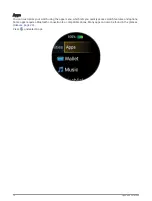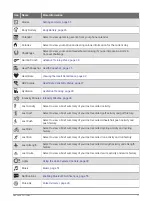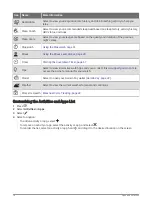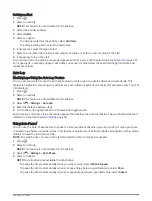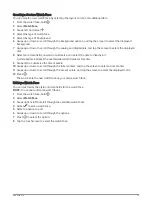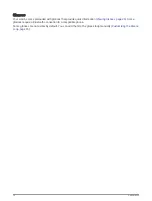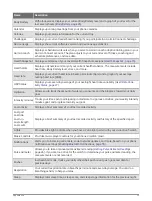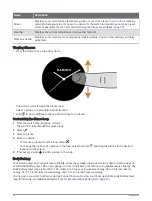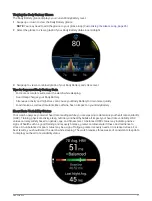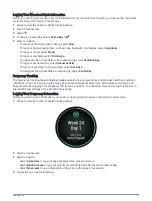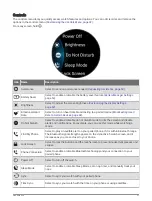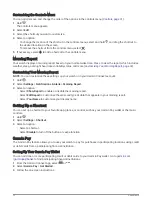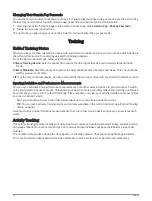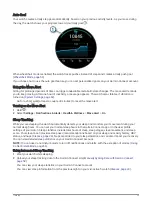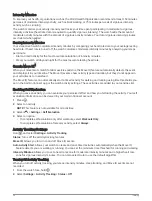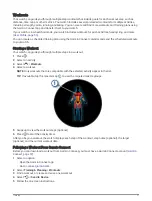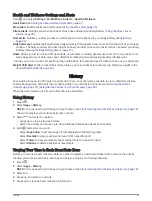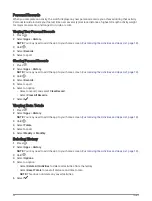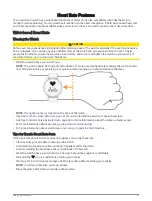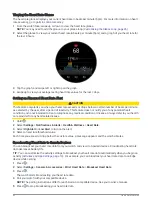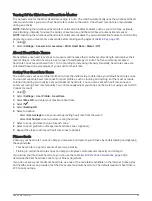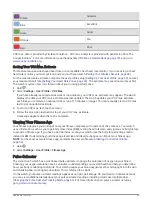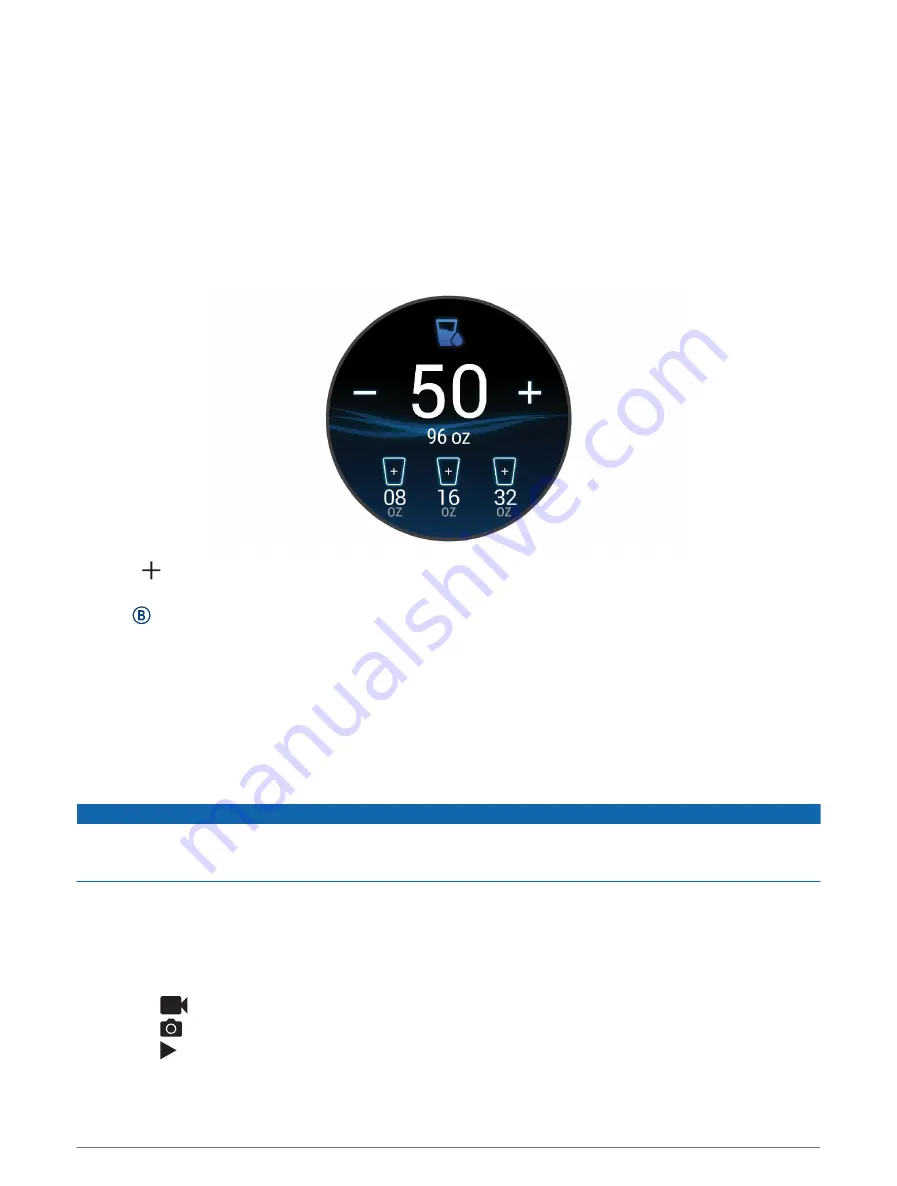
Hydration Tracking
You can track your daily fluid intake, turn on goals and alerts, and enter the container sizes you use most often.
If you enable automatic goals, your goal increases on the days when you record an activity. When you exercise,
you need more fluid to replace the sweat lost.
NOTE: You can use the Connect IQ app to add and remove glances.
Using the Hydration Tracking Glance
The hydration tracking glance displays your fluid intake and your daily hydration goal.
1 Swipe up or down to view the hydration glance.
2 Select the glance to add your fluid intake.
3 Select for each serving of fluid you consume (1 cup, 8 oz., or 250 mL).
4 Select a container to increase your fluid intake by the volume of the container.
5 Hold to customize the glance.
6 Select an option:
• To change the units of measure, select Units.
• To enable dynamic daily goals that increase after recording an activity, select Auto Increase Goal.
• To turn on hydration reminders, select Alerts.
• To customize your container sizes, select Containers, select a container, select the units of measure, and
enter the container size.
Using the Varia Camera Controls
NOTICE
Some jurisdictions may prohibit or regulate the recording of video, audio, or photographs, or may require that
all parties have knowledge of the recording and provide consent. It is your responsibility to know and follow all
laws, regulations, and any other restrictions in jurisdictions where you plan to use this device.
Before you can use the Varia camera controls, you must pair the accessory with your watch (
).
1 Add the Lights glance to your watch (
).
When the watch detects the Varia camera, the glance title changes to Camera Control.
2 From the Lights glance, select an option:
• Select
to change the recording mode.
• Select
to take a photo.
• Select to save a clip.
30
Appearance