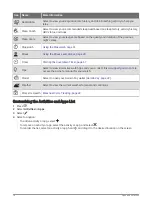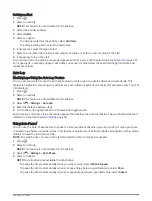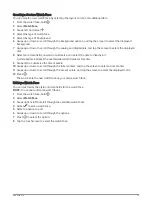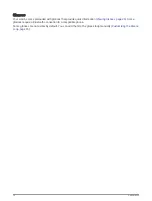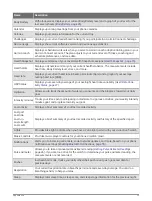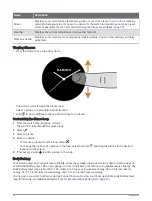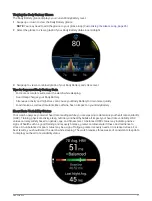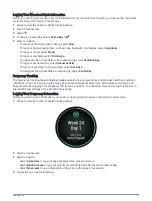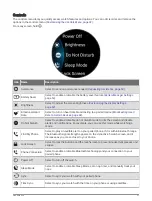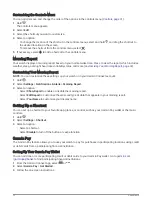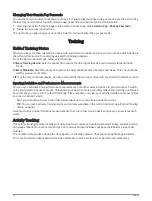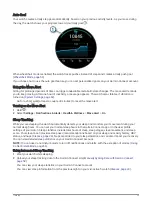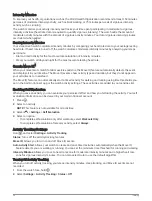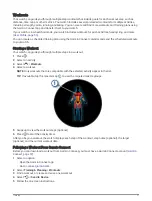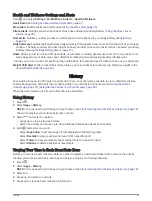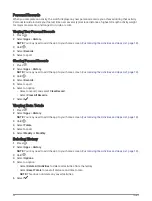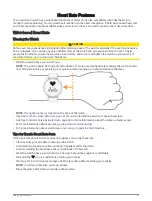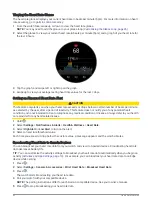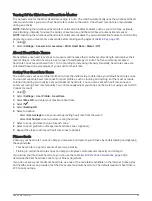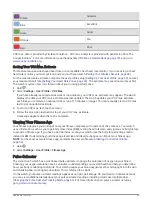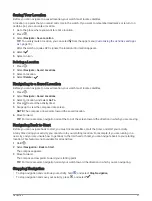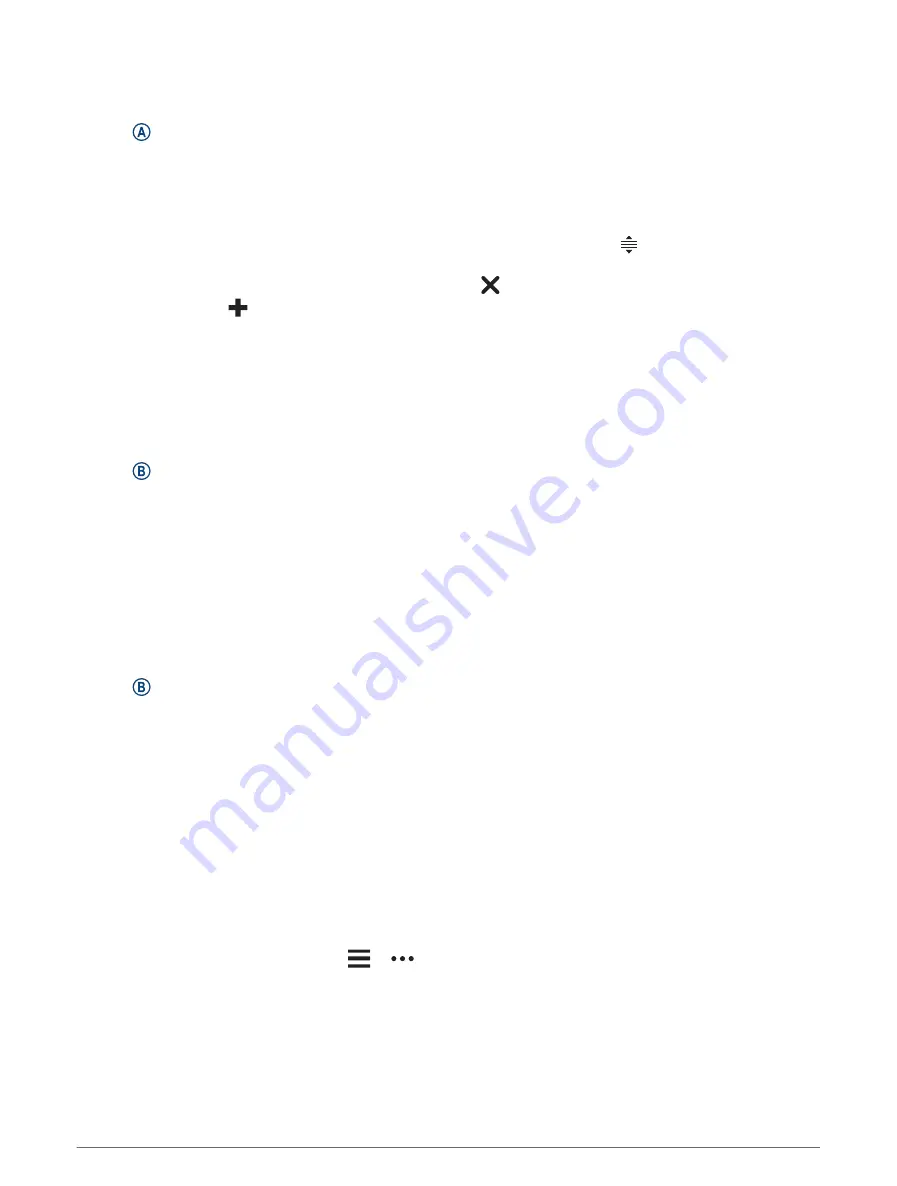
Customizing the Controls Menu
You can add, remove, and change the order of the options in the controls menu (
).
1 Hold .
The controls menu appears.
2 Select Edit.
3 Select the shortcut you want to customize.
4 Select an option:
• To change the location of the shortcut in the controls menu, select and hold , and drag the shortcut to
the desired location on the screen.
• To remove the shortcut from the controls menu, select .
5 If necessary, select
to add a shortcut to the controls menu.
Morning Report
Your watch displays a morning report based on your normal wake time. Press to view the report, which includes
weather, sleep, overnight heart rate variability status, and more (
Customizing Your Morning Report, page 32
).
Customizing Your Morning Report
NOTE: You can customize these settings on your watch or in your Garmin Connect account.
1 Hold .
2 Select Settings > Notifications & Alerts > Morning Report.
3 Select an option:
• Select Show Report to enable or disable the morning report.
• Select Edit Report to customize the order and type of data that appears in your morning report.
• Select Your Name to customize your display name.
Setting Up a Shortcut
You can set up a shortcut to your favorite app, glance, or control, such as your Garmin Pay wallet or the music
controls.
1 Hold .
2 Select Settings > Shortcut.
3 Select an option:
• Select a shortcut.
• Select Disable to turn off the button or swipe function.
Garmin Pay
The Garmin Pay feature allows you to use your watch to pay for purchases in participating locations using credit
or debit cards from a participating financial institution.
Setting Up Your Garmin Pay Wallet
You can add one or more participating credit or debit cards to your Garmin Pay wallet. Go to
to find participating financial institutions.
1 From the Garmin Connect app, select
or
.
2 Select Garmin Pay > Get Started.
3 Follow the on-screen instructions.
32
Appearance