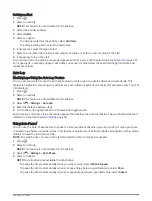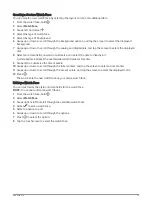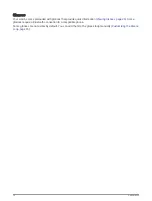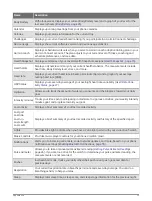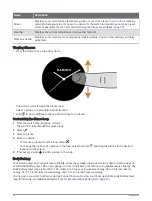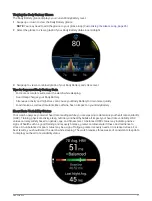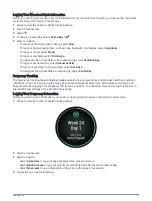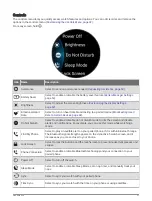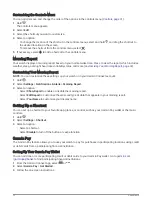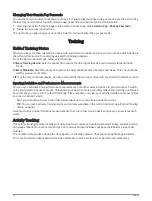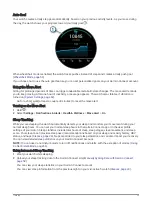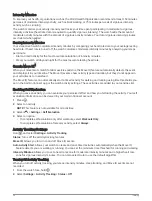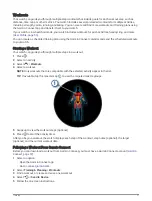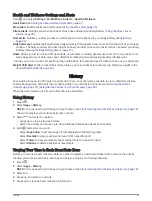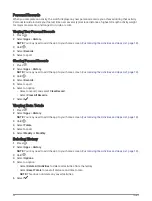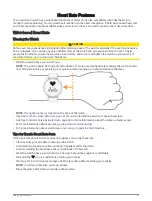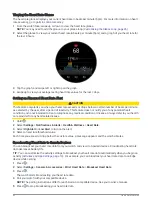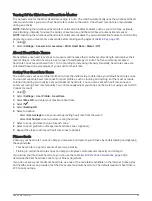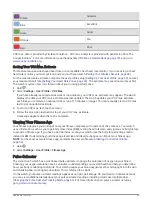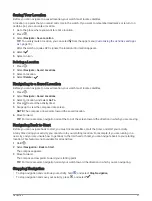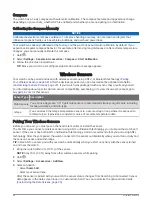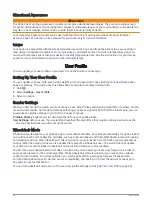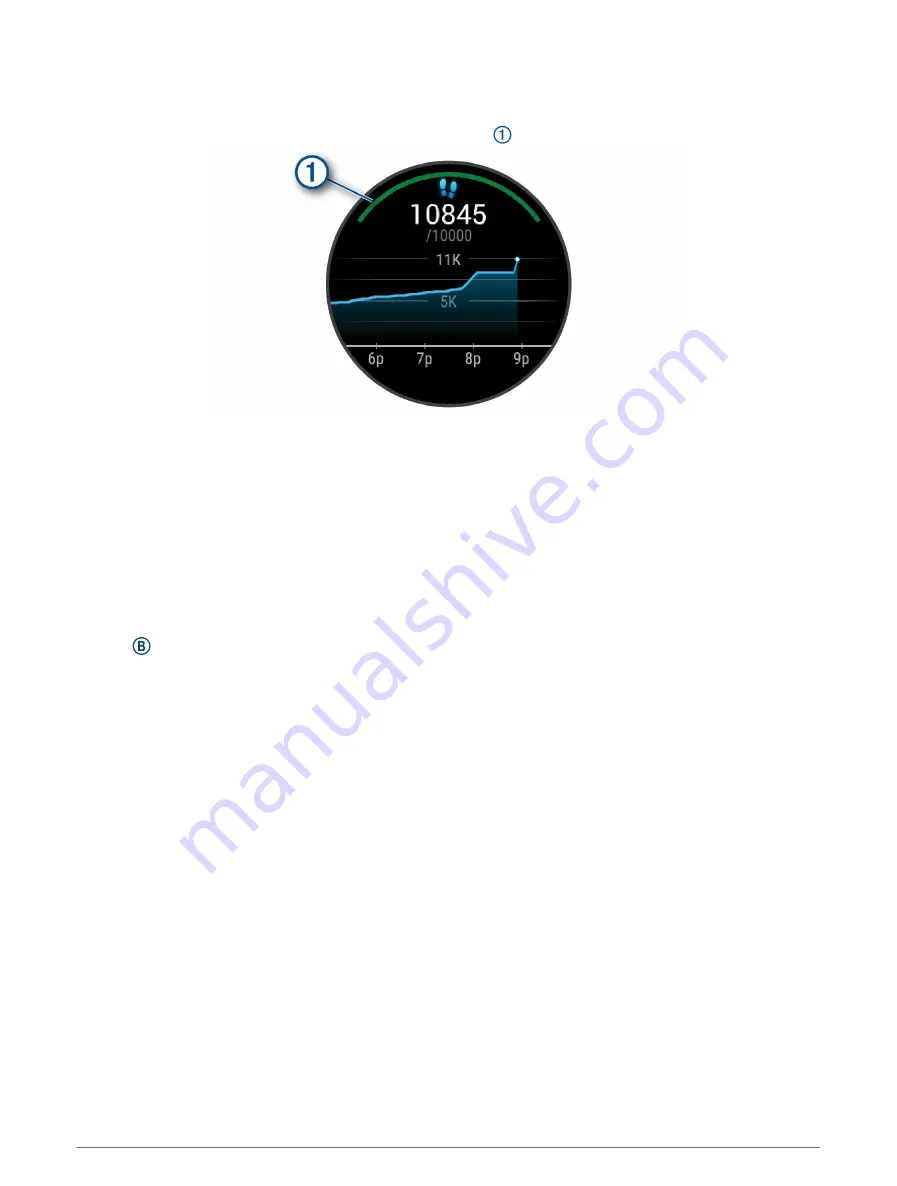
Auto Goal
Your watch creates a daily step goal automatically, based on your previous activity levels. As you move during
the day, the watch shows your progress toward your daily goal .
When wheelchair mode is enabled, the watch tracks pushes instead of steps and creates a daily push goal
(
).
If you choose not to use the auto goal feature, you can set personalized goals on your Garmin Connect account.
Using the Move Alert
Sitting for prolonged periods of time can trigger undesirable metabolic state changes. The move alert reminds
you to keep moving. After one hour of inactivity, a message appears. The watch also vibrates, if vibration is
turned on (
).
Go for a short walk (at least a couple of minutes) to reset the move alert.
Turning on the Move Alert
1 Hold .
2 Select Settings > Notifications & Alerts > Health & Wellness > Move Alert > On.
Sleep Tracking
While you are sleeping, the watch automatically detects your sleep and monitors your movement during your
normal sleep hours. You can set your normal sleep hours in the Garmin Connect app or in the user profile
settings of your watch. Sleep statistics include total hours of sleep, sleep stages, sleep movement, and sleep
score. Your sleep coach provides sleep need recommendations based on your sleep and activity history, HRV
status, and naps (
). Naps are added to your sleep statistics, and can also impact your recovery.
You can view detailed sleep statistics on your Garmin Connect account.
NOTE: You can use do not disturb mode to turn off notifications and alerts, with the exception of alarms (
).
Using Automated Sleep Tracking
1 Wear your watch while sleeping.
2 Upload your sleep tracking data to the Garmin Connect site (
Manually Syncing Data with Garmin Connect,
).
You can view your sleep statistics on your Garmin Connect account.
You can view sleep information from the previous night on your vívoactive 5 watch (
).
Training
35