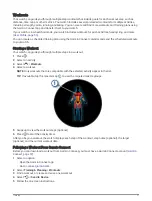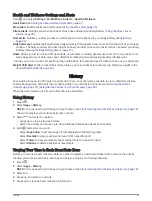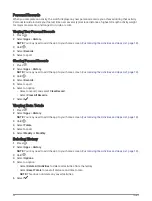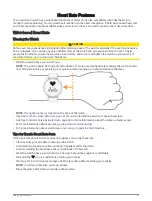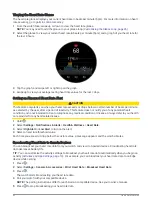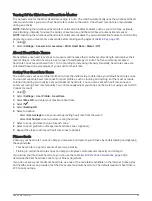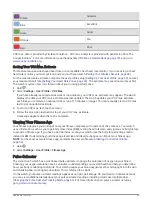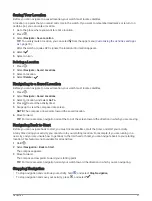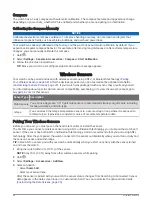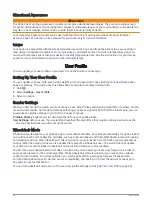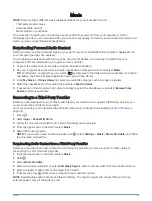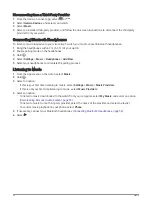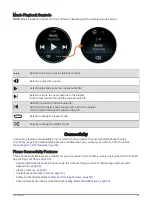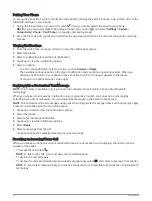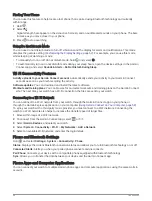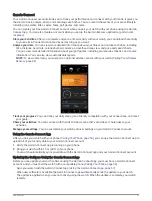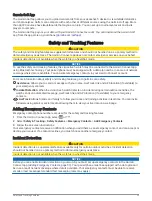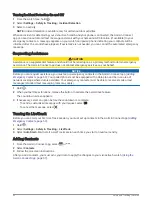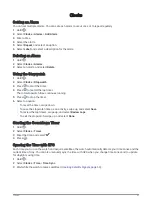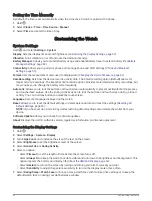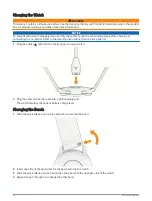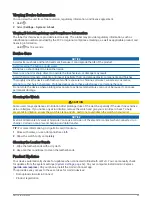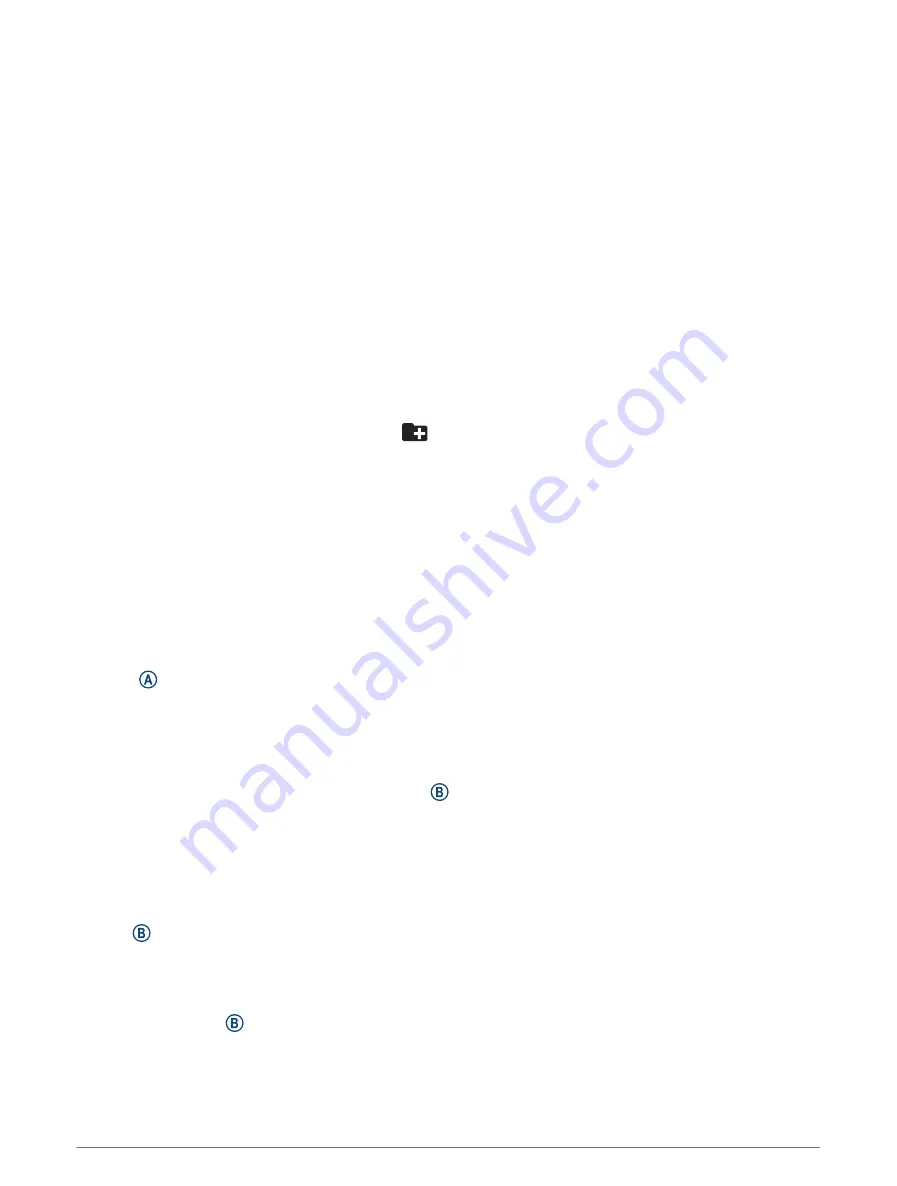
Music
NOTE: There are three different music playback options for your vívoactive 5 watch.
• Third-party provider music
• Personal audio content
• Music stored on your phone
On a vívoactive 5 watch, you can download audio content to your watch from your computer or from a
third-party provider, so you can listen when your phone is not nearby. To listen to audio content stored on your
watch, you can connect Bluetooth headphones.
Downloading Personal Audio Content
Before you can send your personal music to your watch, you must install the Garmin Express
™
application on
You can load your personal audio files, such as .mp3 and .m4a files, to a vívoactive 5 watch from your
computer. For more information, go to
1 Connect the watch to your computer using the included USB cable.
2 On your computer, open the Garmin Express application, select your watch, and select Music.
TIP: For Windows
®
computers, you can select
and browse to the folder with your audio files. For Apple
®
computers, the Garmin Express application uses your iTunes
®
library.
3 In the My Music or iTunes Library list, select an audio file category, such as songs or playlists.
4 Select the checkboxes for the audio files, and select Send to Device.
5 If necessary, in the vívoactive 5 list, select a category, select the checkboxes, and select Remove From
Device to remove audio files.
Connecting to a Third-Party Provider
Before you can download music or other audio files to your watch from a supported third-party provider, you
must connect the provider to your watch.
For more options, you can download the Connect IQ app on your phone (
Downloading Connect IQ Features,
).
1 Press .
2 Select Apps > Connect IQ Store.
3 Follow the on-screen instructions to install a third-party music provider.
4 From the apps menu on the watch, select Music.
5 Select the music provider.
NOTE: If you want to select another provider, hold , select Settings > Music > Music Providers, and follow
the on-screen instructions.
Downloading Audio Content from a Third-Party Provider
Before you can download audio content from a third-party provider, you must connect to a Wi‑Fi network
(
Connecting to a Wi‑Fi Network, page 56
).
1 From the apps menu on the watch, select Music.
2 Hold .
3 Select Music Providers.
4 Select a connected provider, or select Add Music Apps to add a music provider from the Connect IQ store.
5 Select a playlist or other item to download to the watch.
6 If necessary, press until you are prompted to sync with the service.
NOTE: Downloading audio content can drain the battery. You may be required to connect the watch to an
external power source if the battery is low.
Music
51