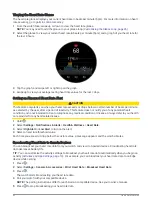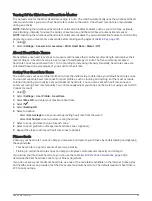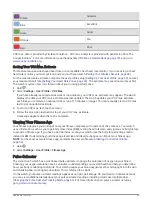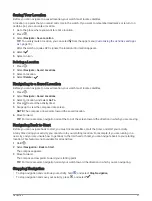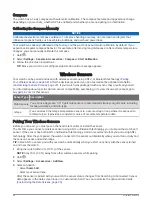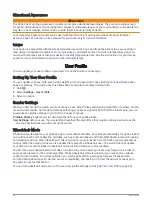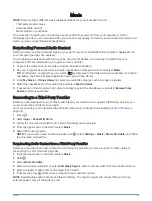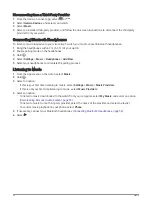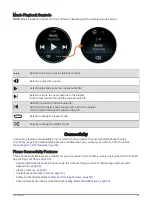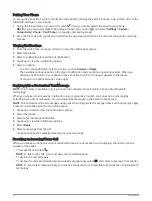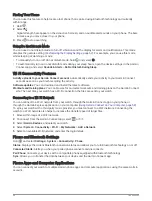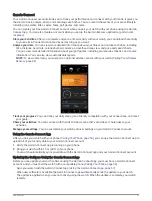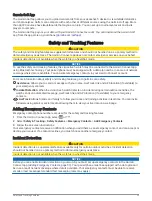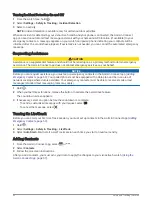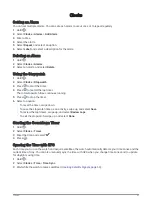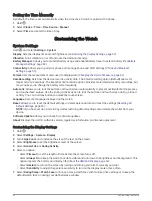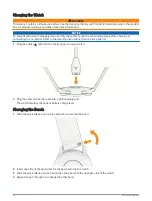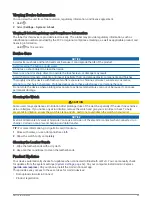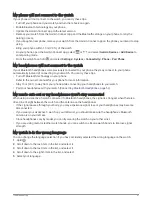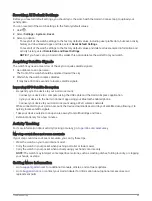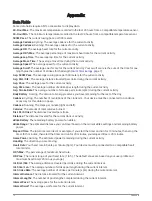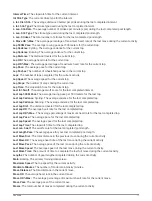Finding Your Phone
You can use this feature to help locate a lost phone that is paired using Bluetooth technology and currently
within range.
1 Hold .
2 Select .
Signal strength bars appear on the vívoactive 5 screen, and an audible alert sounds on your phone. The bars
increase as you move closer to your phone.
3 Press to stop searching.
Using Do Not Disturb Mode
You can use do not disturb mode to turn off vibrations and the display for alerts and notifications. This mode
disables the gesture setting (
Customizing the Display Settings, page 62
). For example, you can use this mode
while sleeping or watching a movie.
• To manually turn on or off do not disturb mode, hold , and select .
• To automatically turn on do not disturb mode during your sleep hours, open the device settings in the Garmin
Connect app, and select Sounds & Alerts > Do Not Disturb During Sleep.
Wi
‑
Fi Connectivity Features
Activity uploads to your Garmin Connect account: Automatically sends your activity to your Garmin Connect
account as soon as you finish recording the activity.
Software updates: You can download and install the latest software.
Workouts and training plans: You can browse for and select workouts and training plans on the Garmin Connect
site. The next time your watch has a Wi‑Fi connection, the files are sent to your watch.
Connecting to a Wi
‑
Fi Network
You can connect to a Wi‑Fi network from your watch, through the Garmin Connect app on your phone, or
through the Garmin Express application on your computer (
Using Garmin Connect on Your Computer, page 58
).
To sync your watch with a third-party music provider, you must connect to a Wi‑Fi network. Connecting the
watch to a Wi‑Fi network also helps to increase the transfer speed of larger files.
1 Move within range of a Wi‑Fi network.
2 To connect from the Garmin Connect app, select
or
.
3 Select Garmin Devices, and select your watch.
4 Select System > Connectivity > Wi-Fi > My Networks > Add a Network.
5 Select an available Wi‑Fi network, and enter the login details.
Phone and Bluetooth Settings
Hold , and select Settings > System > Connectivity > Phone.
Status: Displays the current Bluetooth connection status and allows you to turn Bluetooth technology on or off.
Connected Alerts: Alerts you when your paired phone connects and disconnects.
Pair Phone: Connects your device with a compatible phone equipped with Bluetooth technology.
Sync: Allows you to transfer the data between your device and the Garmin Connect app.
Phone Apps and Computer Applications
You can connect your watch to multiple Garmin phone apps and computer applications using the same Garmin
account.
56
Connectivity