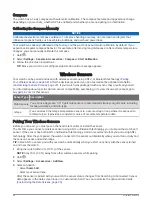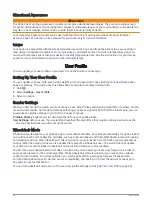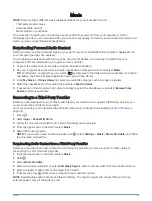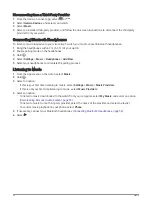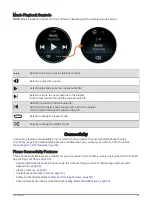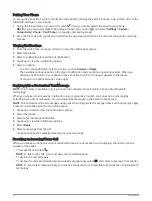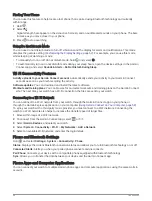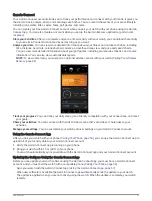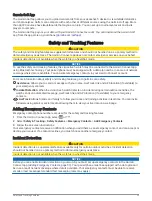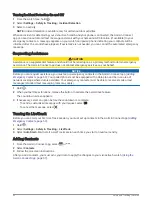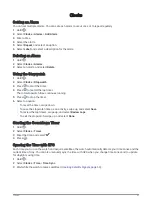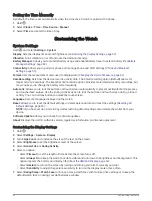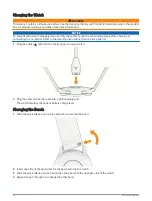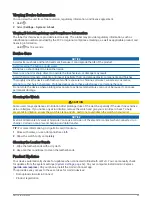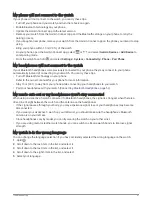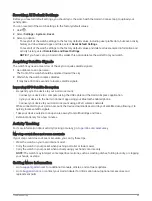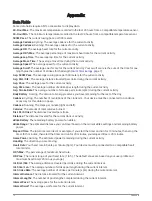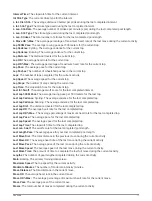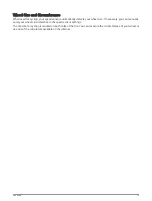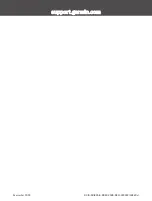Setting the Time Manually
By default, the time is set automatically when the vívoactive 5 watch is paired with a phone.
1 Hold .
2 Select Clocks > Time > Time Source > Manual.
3 Select Time, and enter the time of day.
Customizing the Watch
System Settings
Hold , and select Settings > System.
Display: Sets the display timeout and brightness (
Customizing the Display Settings, page 62
).
Vibration: Turns vibration on or off and sets the vibration intensity.
Battery Manager: Allows you to monitor battery usage and enable Battery Saver to extend battery life (
).
Connectivity: Allows you to pair your phone and manage phone and Wi‑Fi settings (
).
Format: Sets the measurement units used to display data (
Changing the Units of Measure, page 63
).
Data Recording: Sets how the device records activity data. The Smart recording option (default) allows for
longer activity recordings. The Every Second recording option provides more detailed activity recordings, but
may require you to charge the battery more frequently.
Auto Lock: Allows you to lock the buttons and touchscreen automatically to prevent accidental button presses
and touchscreen swipes. Use the During Activity option to lock the buttons and touchscreen during a timed
activity. You can hold any button to unlock the touchscreen.
Language: Sets the language displayed on the watch.
Reset: Allows you to reset the default settings or delete personal data and reset the settings (
).
NOTE: If you have set up a Garmin Pay wallet, restoring default settings also deletes the wallet from your
device.
Software Update: Allows you to check for software updates.
About: Displays the unit ID, software version, regulatory information, and license agreement.
Customizing the Display Settings
1 Hold .
2 Select Settings > System > Display.
3 Turn Large Fonts on to increase the size of the text on the screen.
4 Select Brightness to set the brightness level of the screen.
5 Select General Use or During Activity.
6 Select an option:
• Select Timeout to set the length of time before the screen turns off.
• Select Always On to keep the watch face data visible and turn down the brightness and background. This
option impacts the battery and display life (
About the AMOLED Display, page 63
).
• Select Gesture to turn on the screen by raising and turning your arm to look at your wrist.
• Select Sensitivity to adjust the gesture sensitivity to turn on the display more or less often.
7 Select During Sleep > Watch Face to choose a sleep watch face with minimal, dim settings or to keep the
default watch face on during your defined sleep window.
62
Customizing the Watch