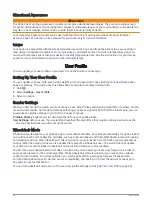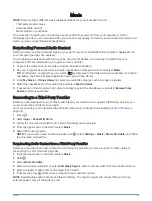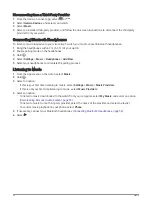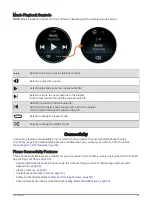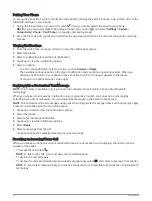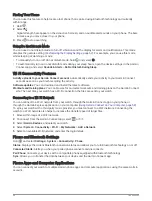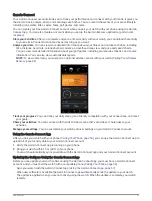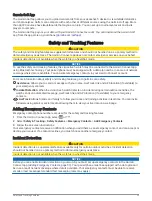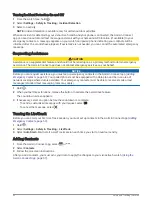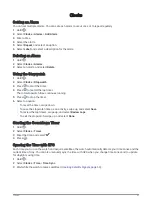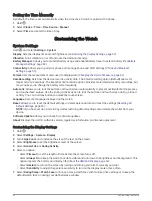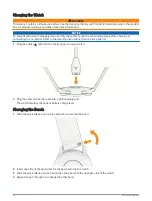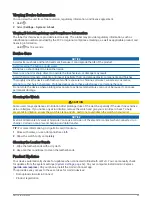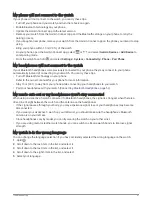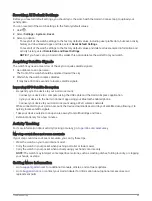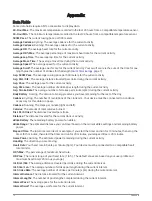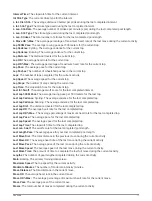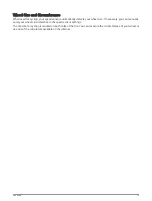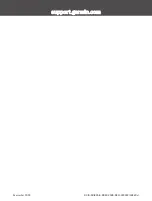Battery Manager Settings
Hold , and select Settings > System > Battery Manager.
Battery Saver: Turns off certain features to maximize battery life.
Battery %: Displays the battery life as a remaining percentage.
Battery Est.: Displays the battery life as a remaining time estimate.
Changing the Units of Measure
You can customize units of measure for distance, pace and speed, elevation, and more.
1 Hold .
2 Select Settings > System > Format.
3 Select an option.
• Select Units to set the primary units of measure for the watch.
• Select Pace/Speed to display your pace or speed in miles or kilometers during a timed activity.
Time Zones
Each time you turn on the device and acquire satellites or sync with your phone, the device automatically
detects your time zone and the current time of day.
Garmin Connect Settings
You can change your watch settings from your Garmin Connect account, using either the Garmin Connect
app or the Garmin Connect website. Some settings are available only using your Garmin Connect account and
cannot be changed on your watch.
• From the Garmin Connect app, select
or
, select Garmin Devices, and select your watch.
• From the devices widget in the Garmin Connect application, select your watch.
After customizing settings, sync your data to apply the changes to your watch (
,
Using Garmin Connect on Your Computer, page 58
).
Device Information
About the AMOLED Display
By default, the watch settings are optimized for battery life and performance (
).
Image persistence, or pixel "burn-in," is normal behavior for AMOLED devices. To extend the display life, you
should avoid displaying static images at high brightness levels for long time periods. To minimize burn-in, the
vívoactive 5 display turns off after the selected timeout (
Customizing the Display Settings, page 62
). You can
turn your wrist toward your body, tap the touchscreen, or press a button to wake the watch.
Device Information
63