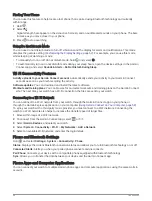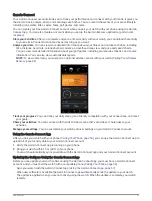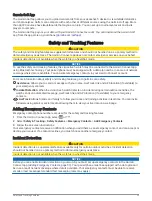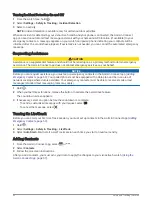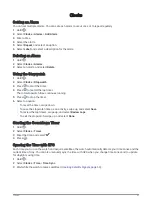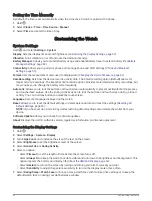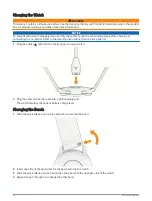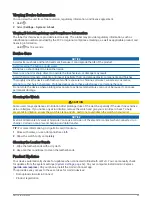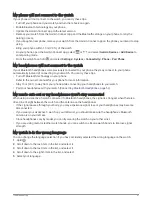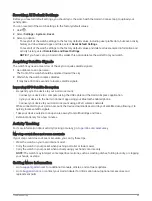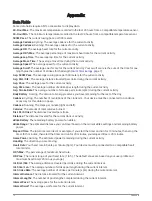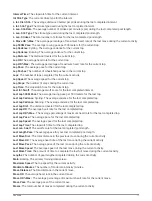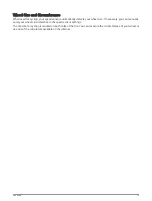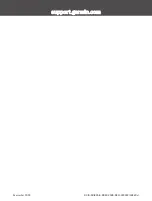Resetting All Default Settings
Before you reset all default settings, you should sync the watch with the Garmin Connect app to upload your
activity data.
You can reset all of the watch settings to the factory default values.
1 Hold .
2 Select Settings > System > Reset.
3 Select an option:
• To reset all of the watch settings to the factory default values, including user profile data, but save activity
history and downloaded apps and files, select Reset Default Settings.
• To reset all of the watch settings to the factory default values and delete all user-entered information and
activity history, select Delete Data and Reset Settings.
NOTE: If you have set up a Garmin Pay wallet, this option deletes the wallet from your watch.
Acquiring Satellite Signals
The watch may need a clear view of the sky to acquire satellite signals.
1 Go outdoors to an open area.
The front of the watch should be oriented toward the sky.
2 Wait while the watch locates satellites.
It may take 30 to 60 seconds to locate satellite signals.
Improving GPS Satellite Reception
• Frequently sync the device to your Garmin account:
◦
Connect your device to a computer using the USB cable and the Garmin Express application.
◦
Sync your device to the Garmin Connect app using your Bluetooth enabled phone.
◦
Connect your device to your Garmin account using a Wi‑Fi wireless network.
While connected to your Garmin account, the device downloads several days of satellite data, allowing it to
quickly locate satellite signals.
• Take your device outside to an open area away from tall buildings and trees.
• Remain stationary for a few minutes.
Activity Tracking
For more information about activity tracking accuracy, go to
.
My step count does not seem accurate
If your step count does not seem accurate, you can try these tips.
• Wear the watch on your non-dominant wrist.
• Carry the watch in your pocket when pushing a stroller or lawn mower.
• Carry the watch in your pocket when actively using your hands or arms only.
NOTE: The watch may interpret some repetitive motions, such as washing dishes, folding laundry, or clapping
your hands, as steps.
Getting More Information
• Go to
for additional manuals, articles, and software updates.
• Go to
, or contact your Garmin dealer for information about optional accessories and
replacement parts.
Troubleshooting
69