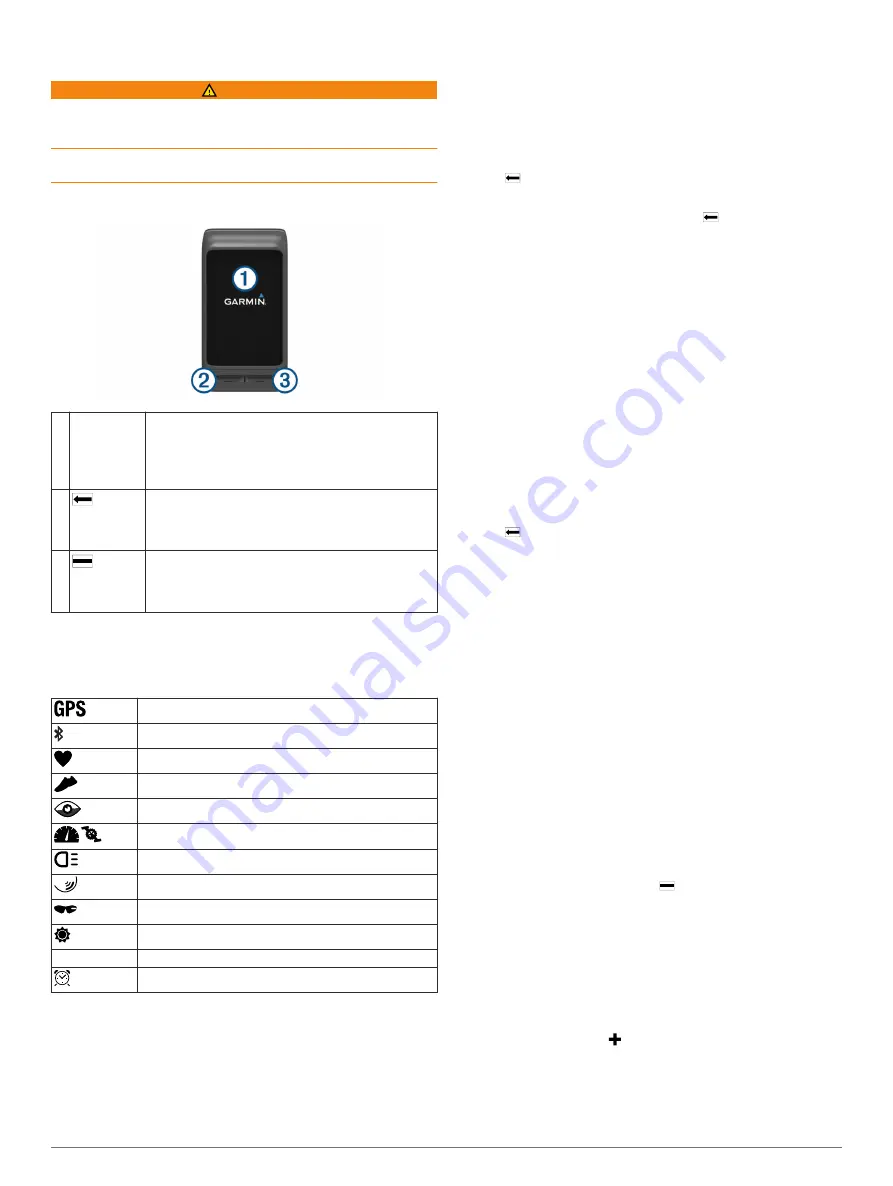
Introduction
WARNING
See the
Important Safety and Product Information
guide in the
product box for product warnings and other important
information.
Always consult your physician before you begin or modify any
exercise program.
Device Overview
À
Touchscreen Swipe up or down to scroll through widgets, data
screens, and menus.
Swipe right to return to the previous screen.
Touch to select.
Hold to return to the watch face or time of day screen.
Á
Press to return to the previous screen.
Press to mark a new lap (requires user configuration).
Hold to view shortcut menu options, including turning
the device on and off.
Â
Press to open the app list.
Press to start or stop activities or apps.
Hold to open the menu. The menu items change
based on your activity or the widget you are viewing.
Icons
A flashing icon means the device is searching for a signal. A
solid icon means the signal was found or the sensor is
connected.
GPS status
Bluetooth
®
technology status
Chest heart rate monitor status
Foot pod status
LiveTrack status
Speed and cadence sensor status
Varia
™
bike light status
Varia bike radar status
Varia Vision
™
status
tempe
™
sensor status
VIRB
VIRB
®
camera status
vívoactive HR alarm status
Using the Backlight
• At any time, touch or swipe the touchscreen to turn on the
backlight.
NOTE:
Alerts and messages activate the backlight
automatically.
• Customize the backlight setting (
).
Using Do Not Disturb Mode
You can use do not disturb mode to turn off tones, vibrations,
and the backlight for alerts and notifications. For example, you
can use this mode while sleeping or watching a movie.
NOTE:
The device automatically enters do not disturb mode
during your normal sleep hours. You can set your normal sleep
hours in the user settings on your Garmin Connect
™
account.
1
Hold .
2
Select
Do Not Disturb
.
TIP:
To exit do not disturb mode, hold , and select Do Not
Disturb.
Touchscreen Tips
• From the watch face, swipe up or down to scroll through the
widgets on the device.
• Before you start the activity timer, hold your finger on a data
field to change it.
• During an activity, swipe up or down to view the next data
screen.
• During an activity, hold your finger on the touchscreen to
view the watch face and widgets.
• Drag your finger up or down to scroll through widgets and
menus.
• Perform each menu selection as a separate action.
Locking and Unlocking the Touchscreen
You can lock the touchscreen to prevent inadvertent screen
touches.
1
Hold .
2
Select
Lock Device
.
3
Select a key to unlock the device.
Smart Features
Pairing Your Smartphone
You should connect your vívoactive HR device to a smartphone
to access the full features of the device.
NOTE:
Unlike other Bluetooth devices that are paired from the
Bluetooth settings on your smartphone, your vívoactive HR
device must be paired directly through the Garmin Connect
Mobile app.
1
www.garminconnect.com/vivoactiveHR
on-screen instructions to download the Garmin Connect
Mobile app.
2
Select an option:
• During the initial setup, follow the on-screen instructions to
pair your device with your smartphone.
• If you did not pair your device with your smartphone
during the initial setup, hold on the vívoactive HR
device, and select
Settings
>
Bluetooth
.
3
Open the Garmin Connect Mobile app.
4
Select an option to add your device to your Garmin Connect
account:
• If this is the first device you have paired with the Garmin
Connect Mobile app, follow the on-screen instructions.
• If you have already paired another device with the Garmin
Connect Mobile app, from the settings menu, select
Garmin Devices
> in the Garmin Connect Mobile app,
and follow the on-screen instructions.
Connected Features
Connected features are available for your vívoactive HR device
when you connect the device to a compatible smartphone using
Introduction
1
Summary of Contents for vivoactive HR
Page 1: ...v voactive HR Owner s Manual April 2016 190 02044 00_0A...
Page 23: ......






































