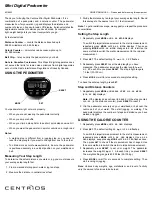Icons
Icons appear at the bottom of the display. Each icon represents
a different feature. You can select the device key to cycle
through the different device features.
The total number of steps taken for the day.
GOAL
The number of remaining steps needed to reach your step
goal for the day. The device learns and proposes a new goal
for you at the beginning of each day.
KM or MI The distance traveled in kilometers or miles for the current
day.
The amount of total calories burned for the current day,
including both active and resting calories.
The current time of day and date based on your location. The
device updates the time and date when you synchronize
your device to a computer or mobile device.
Your current heart rate and heart rate zone from a paired
heart rate monitor.
Auto Goal
Your device creates a daily step goal automatically based on
your previous activity levels. As you begin your walk or run, the
device counts down the number of remaining steps in your daily
goal. When you reach your step goal, the device displays
GOAL+, and begins counting the number of steps taken that
exceed your daily goal.
When you set up your device for the first time you must
designate an activity level. This level determines your initial step
goal.
If you choose not to use the auto goal feature, you can set a
personalized step goal on your Garmin Connect account.
Move Bar
Sitting for prolonged periods of time can trigger undesirable
metabolic state changes. The move bar reminds you to keep
moving. After one hour of inactivity, the move bar
À
appears.
The device also beeps if alert tones are turned on (
Á
appear after every 15 minutes
of inactivity.
You can reset the move bar by walking a short distance.
Key Functions
You can hold the device key to cycle through the secondary key
functions.
Backlight Turns on the backlight. The backlight turns off automatically.
START
Starts a timed activity.
STOP
Stops a timed activity.
SYNC
Sends data to your computer or mobile device.
SLEEP
Starts sleep mode.
PAIR
Pairs your vívofit 2 device with your computer or mobile
device.
Starting a Fitness Activity
Before you can use an optional ANT+
®
heart rate monitor for
your activity, you must put on the sensor and pair it with your
Pairing Your ANT+ Heart Rate Monitor
).
You can record a timed fitness activity, such as a walk or run,
which can be sent to your Garmin Connect account.
1
Hold the device key until
START
appears.
The timer begins.
NOTE:
The device does not record your fitness activity or
optional ANT+ sensor data until you start the timer.
2
Start your activity.
TIP:
You can select the device key to cycle through your
activity data while the timer is running.
3
After you complete your activity, hold the device key until
STOP
appears.
A summary appears. The device displays the total time,
distance traveled, steps taken, and calories burned during
the activity.
4
Select the device key to end the summary and return to the
default screen.
Your device attempts to send your activity data to your
Garmin Connect account.
Sleep Tracking
During sleep mode, the device monitors your rest. Sleep
statistics include total hours of sleep, periods of movement, and
periods of restful sleep.
Using Sleep Tracking
Before you can use sleep tracking, you must be wearing the
device.
1
Hold the device key until
SLEEP
appears.
2
When you wake, hold the device key to exit sleep mode.
NOTE:
If you forget to put the device into sleep mode, you
can enter your sleep and wake times manually into your
Garmin Connect account to recover your sleep statistics.
History
Your device keeps track of your daily steps and sleep statistics,
as well as your timed fitness activities and optional ANT+ sensor
information. This history can be sent to your Garmin Connect
account.
Your device stores your activity data for up to 3 weeks.
NOTE:
When using a heart rate monitor, your data storage is
significantly reduced (approximately 12 days).
When the data storage is full, the device deletes the oldest files
to make room for new data.
Garmin Connect
You can connect with your friends on your Garmin Connect
account. Garmin Connect gives you the tools to track, analyze,
share, and encourage each other. Record the events of your
active lifestyle including runs, walks, rides, swims, hikes,
triathlons, and more. To sign up for a free account, go to
.
Track your progress
: You can track your daily steps, join a
friendly competition with your connections, and meet your
goals.
Store your activities
: After you complete and save an activity
with your device, you can upload that activity to your Garmin
Connect account and keep it as long as you want.
Analyze your data
: You can view more detailed information
about your activity, including time, distance, heart rate,
calories burned, and customizable reports.
NOTE:
Some data requires an optional accessory such as a
heart rate monitor.
2
vívofit 2 Owner's Manual