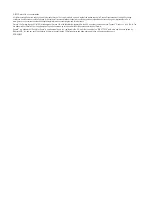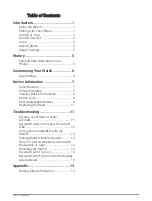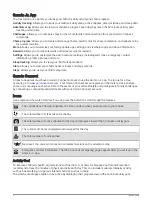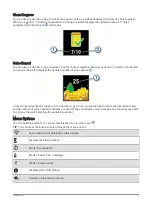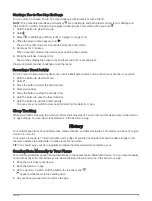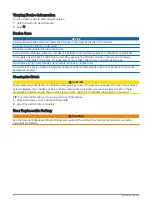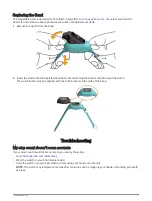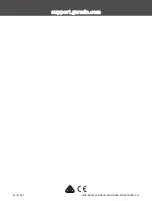Inviting People with the Garmin Jr. App
Each person must have or create a Garmin Connect account.
You can invite people to include on your family's daily and weekly steps leaderboards.
1 From the Garmin Jr. app, select More > Family > Connections.
2 Select Find People or
.
3 Select an option:
• Enter a name or email to search for a person.
• Select Your Contacts to choose a person from your contacts.
4 Select the person, and select Connect > OK.
The person receives an email invitation to connect with your family.
Using Kid Mode
You can enable kid mode in the Garmin Jr. app to allow a child to mark chores as complete and redeem rewards
without parent or guardian approval. You can also use facial recognition on your phone in place of a passcode
to unlock the kid mode settings.
1 From the Garmin Jr. app, select More > App settings > Kid Mode.
2 Turn on kid mode.
3 If necessary, select options to customize kid mode.
4 If necessary, select Change Passcode to change the passcode.
NOTE: The passcode is required to access certain features in the Garmin Jr. app when kid mode is turned
on. The default passcode is 0000.
5 Select
.
Deleting a Profile
1 From the Garmin Jr. app, select Home.
2 Select your child.
3 Select Settings > Edit Profile > Delete profile.
Device Information
Specifications
Battery type
User-replaceable CR2025 battery
TIP: To replace the battery, go to
.
Battery life
Up to 1 yr.
Operating temperature range
From -15º to 45ºC (from 5º to 113ºF)
Radio frequency
Bluetooth technology, 2.4 GHz @ 2 dBm nominal
Water rating
5 ATM
1
Software Update
When a software update is available, your watch automatically downloads the update when you send data to
your phone (
Sending Data Manually to Your Phone, page 5
).
A progress bar and appear on the vívofit jr. 3 watch during the update process. The update can take several
minutes. You should keep the watch near your phone during the update. When the update is complete, your
watch restarts.
1
The device withstands pressure equivalent to a depth of 50 m. For more information, go to
Device Information
7