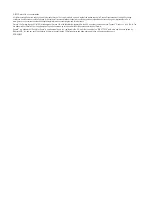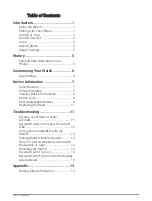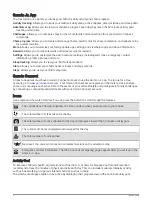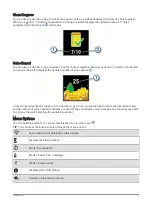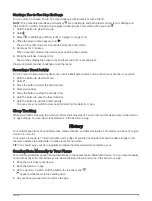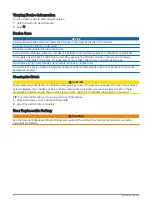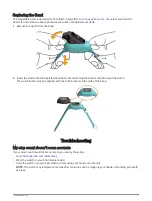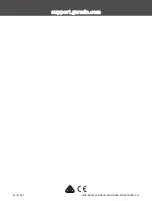My watch does not display the correct time
The watch updates the time and date when you send data to your phone. You should manually send data to your
phone to receive the correct time when you change time zones, and to update for daylight saving time.
1 Confirm that your phone or mobile device displays the correct local time.
2 Send data to your phone (
Sending Data Manually to Your Phone, page 5
).
The time and date are updated automatically.
Is my phone compatible with my watch?
The vívofit jr. 3 watch is compatible with phones for Android
™
and Apple
®
mobile digital devices using Bluetooth
technology.
Pairing Multiple Mobile Devices
After you complete the initial setup (
Pairing with Your Phone, page 1
), you can pair your vívofit jr. 3 watch with up
to two additional mobile devices, such as a tablet or another parent's phone.
1 From the app store on your phone or tablet, install and open the Garmin Jr. app.
2 Log on using your Garmin Connect username and password.
3 Follow the instructions in the app to join an existing family.
4 Bring your mobile device within 3 m (10 ft.) of your vívofit jr. 3 watch.
NOTE: Stay 10 m (33 ft.) away from other mobile devices while pairing.
5 If necessary, turn off Bluetooth wireless technology on previously paired mobile devices.
6 On the vívofit jr. 3 watch, hold the button to view the menu.
7 Hold
to enter pairing mode.
8 Follow the instructions in the app to complete the pairing process.
9 If necessary, repeat steps 1 through 8 for each additional mobile device.
How do I pair an additional watch with the Garmin Jr. app?
If you have already paired a watch with the Garmin Jr. app, you can add a new child and watch from the kid
menu. You can pair up to eight watches.
NOTE: You must remove a watch from a child before adding a new watch for that child.
1 Open the Garmin Jr. app.
2 Select Home >
> Add a new child or device.
3 Select an option:
• To add a new watch for an existing child, select the child.
• To add a new watch for a new child, select New kid.
4 Follow the on-screen instructions.
Resetting the Watch
If the watch stops responding, you may need to reset it. This does not erase any of your data.
1 Hold the button until the watch powers off.
2 Press the button to turn on the watch.
My watch won't turn on
If your watch no longer turns on, you may need to replace the battery.
12
Troubleshooting