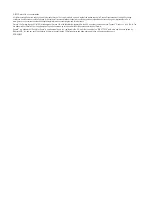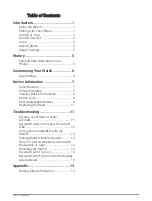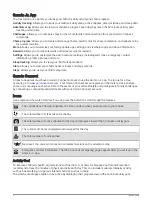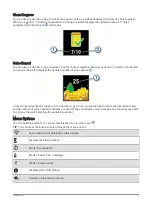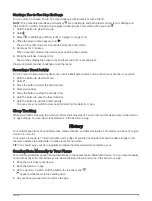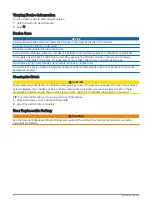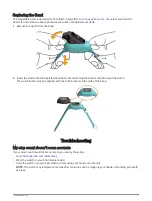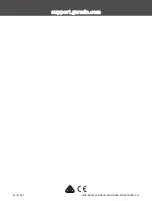Starting a Toe-to-Toe Step Challenge
You can start a 2-minute, Toe-to-Toe step challenge with yourself or with a friend.
NOTE: This procedure describes a two-player step challenge, and both players must start a challenge on
their vívofit jr. 3 watch. During a single-player challenge, the timer starts when you hold .
1 Hold the button to view the menu.
2 Hold .
3 Select to challenge another vívofit jr. 3 player in range (3 m).
4 When the player name appears, hold .
The watch counts down for 3 seconds before the timer starts.
5 Get steps for 2 minutes.
When 3 seconds remain, the watch beeps until the time expires.
6 Bring the watches in range (3 m).
The watches display the steps for each player and first or second place.
Players can start another challenge or exit the menu.
Recording a Timed Activity
You can record a timed activity, like recess or a kickball game, which can be sent to your Garmin Jr. account.
1 Hold the button to view the menu.
2 Hold
.
3 Press the button to start the activity timer.
4 Start your activity.
5 Press the button to stop the activity timer.
6 Hold the button to save the timed activity.
7 Hold the button to exit the timed activity.
You can sync your watch to view activity details in the Garmin Jr. app.
Sleep Tracking
While your child is sleeping, the watch monitors their movement. You can set normal sleep hours in the Garmin
Jr. app settings. You can view sleep statistics in the Garmin Jr. app.
History
Your watch keeps track of your daily steps, sleep statistics, and timed activities. This history can be sent to your
Garmin Jr. account.
Your watch stores up to 7 timed activities and 14 days of activity tracking data. When the data storage is full,
the watch deletes the oldest files to make room for new data.
TIP: You should sync your data regularly to reduce the time required to complete a sync.
Sending Data Manually to Your Phone
Your watch periodically sends data automatically to the nearest paired Bluetooth device. You can also manually
send data at any time. This allows you to view activities, chores, and coins in the Garmin Jr. app.
1 Bring the watch near your phone.
2 Open the Garmin Jr. app.
3 On the vívofit jr. 3 watch, hold the button to view the menu
.
appears while the watch is sending data.
4 On your phone, swipe down to refresh the app.
History
5