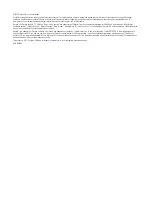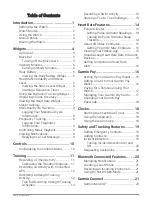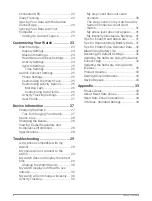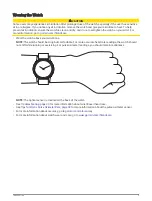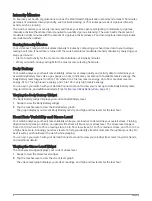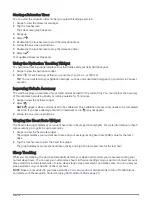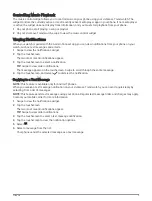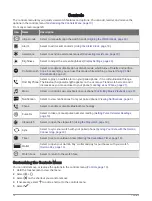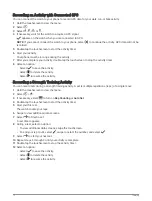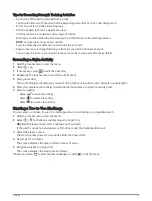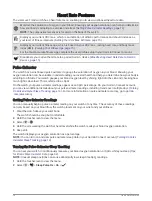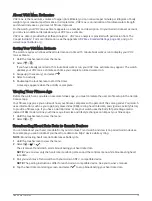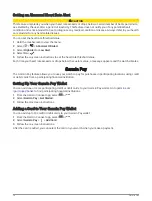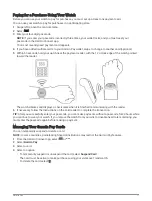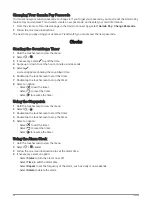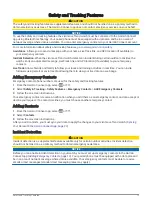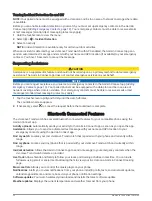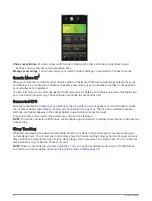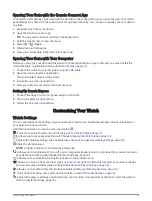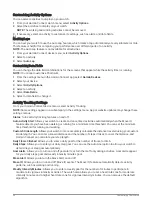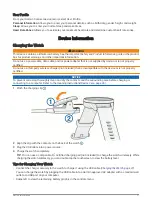Recording an Activity with Connected GPS
You can connect the watch to your phone to record GPS data for your walk, run, or bike activity.
1 Hold the touchscreen to view the menu.
2 Select .
3 Select , ,
, or .
4 If necessary, wait for the watch to acquire a GPS signal.
appears on the watch when you are connected to GPS.
NOTE: If you cannot connect the watch to your phone, select to continue the activity. GPS data will not be
recorded.
5 Double-tap the touchscreen to start the activity timer.
6 Start your activity.
Your phone must be in range during the activity.
7 After you complete your activity, double-tap the touchscreen to stop the activity timer.
8 Select an option:
• Select
to save the activity.
• Select to delete the activity.
• Select to resume the activity.
Recording a Strength Training Activity
You can record sets during a strength training activity. A set is multiple repetitions (reps) of a single move.
1 Hold the touchscreen to view the menu.
2 Select > .
3 If necessary, select
to turn on Rep Counting or Auto Set.
4 Double-tap the touchscreen to start the activity timer.
5 Start your first set.
The watch counts your reps.
6 Swipe to view additional data screens.
7 Select
to finish a set.
A rest timer appears.
8 During a rest, select an option:
• To view additional data screens, swipe the touchscreen.
• To edit your rep count, select , swipe to select the number, and select
.
9 Select
to start your next set.
10 Repeat steps 6 through 9 until your activity is complete.
11 Double-tap the touchscreen to stop the activity timer.
12 Select an option:
• Select
to save the activity.
• Select to delete the activity.
• Select to resume the activity.
12
Training