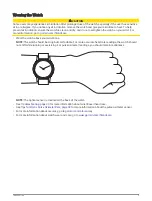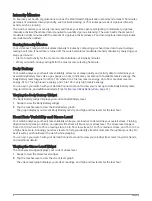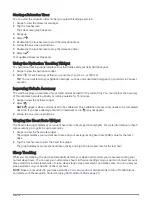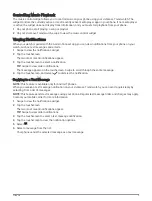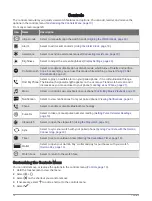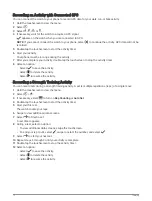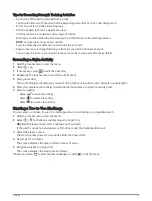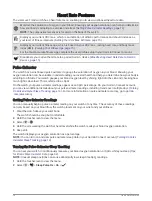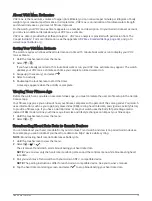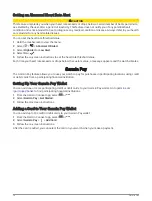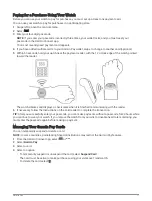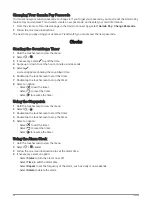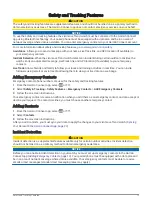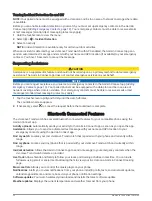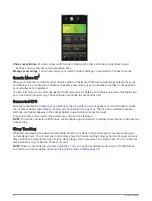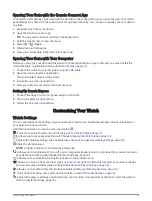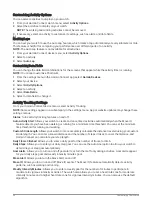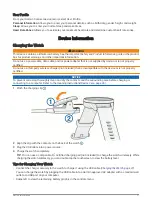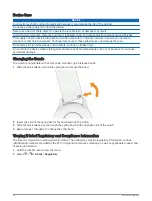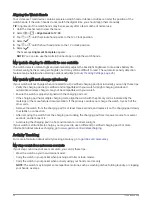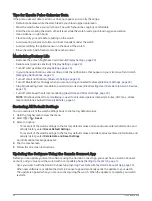Paying for a Purchase Using Your Watch
Before you can use your watch to pay for purchases, you must set up at least one payment card.
You can use your watch to pay for purchases in a participating store.
1 Swipe left to open the controls menu.
2 Select
.
3 Enter your four-digit passcode.
NOTE: If you enter your passcode incorrectly three times, your wallet locks, and you must reset your
passcode in the Garmin Connect app.
Your most recently used payment card appears.
4 If you have added multiple cards to your Garmin Pay wallet, swipe to change to another card (optional).
5 Within 60 seconds, hold your watch near the payment reader, with the 12 o'clock edge of the watch pointed
toward the reader.
The watch vibrates and displays a check mark when it is finished communicating with the reader.
6 If necessary, follow the instructions on the card reader to complete the transaction.
TIP: After you successfully enter your passcode, you can make payments without a passcode for 24 hours while
you continue to wear your watch. If you remove the watch from your wrist or disable heart rate monitoring, you
must enter the passcode again before making a payment.
Managing Your Garmin Pay Cards
You can temporarily suspend or delete a card.
NOTE: In some countries, participating financial institutions may restrict the Garmin Pay features.
1 From the Garmin Connect app, select
or
.
2 Select Garmin Pay.
3 Select a card.
4 Select an option:
• To temporarily suspend or unsuspend the card, select Suspend Card.
The card must be active to make purchases using your vívomove Trend watch.
• To delete the card, select .
Garmin Pay
17