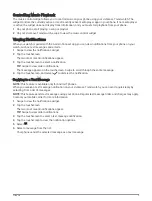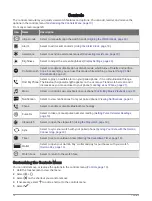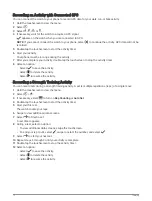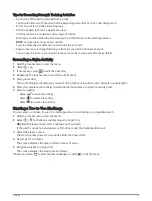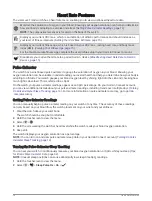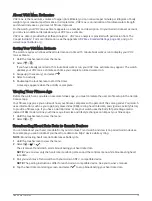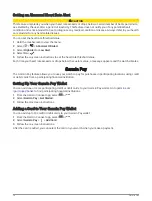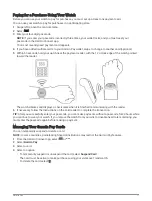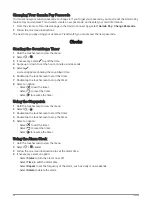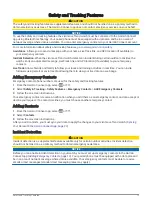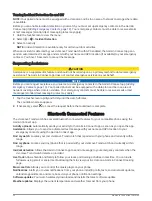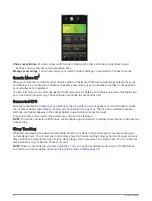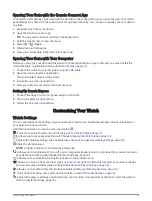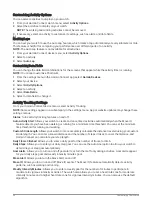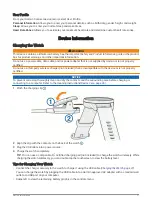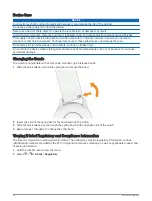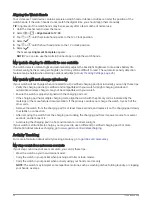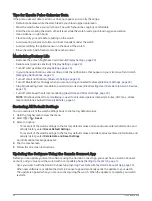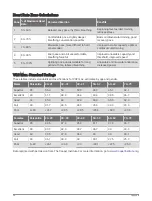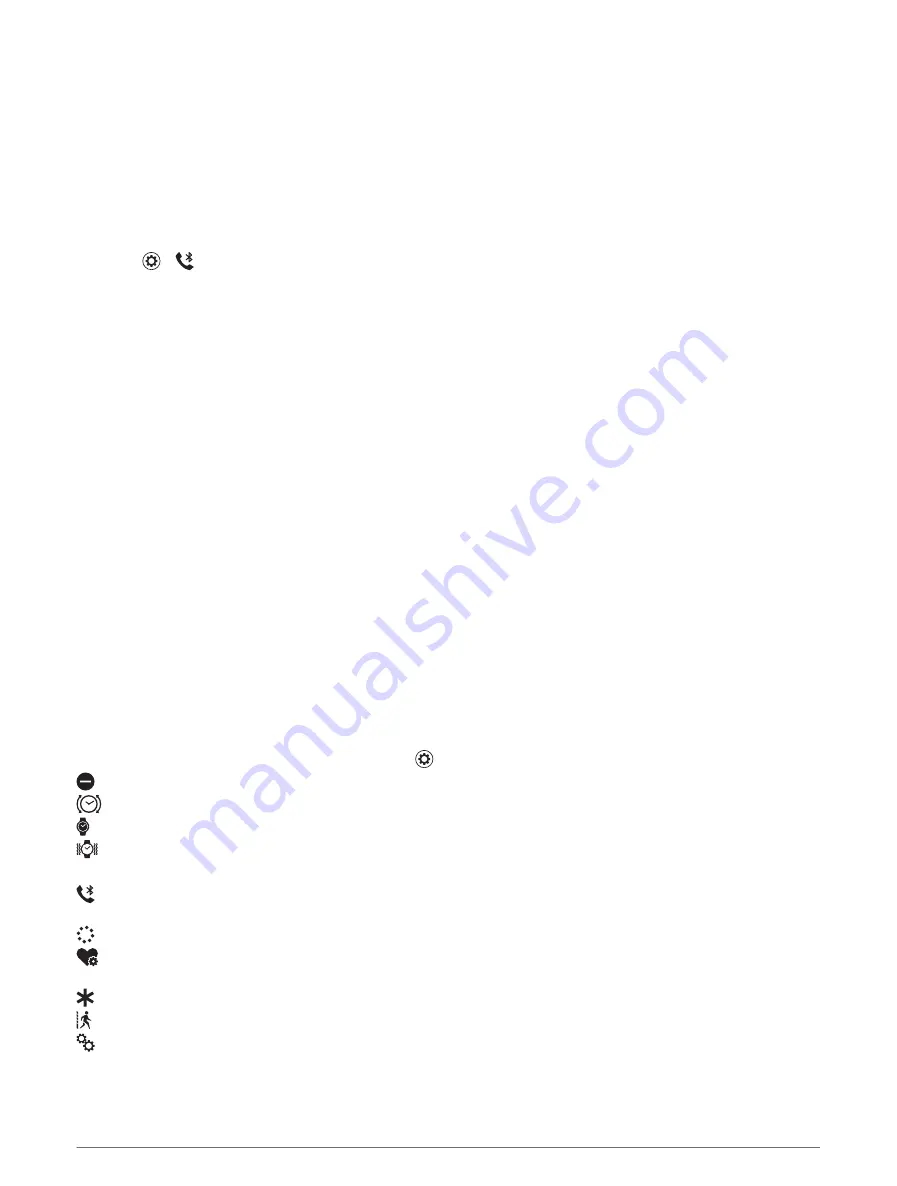
Syncing Your Data with the Garmin Connect App
Your watch automatically syncs data with the Garmin Connect app each time you open the app. Your watch
periodically syncs data with the Garmin Connect app automatically. You can also manually sync your data at
any time.
1 Bring the watch near your phone.
2 Open the Garmin Connect app.
TIP: The app can be open or running in the background.
3 Hold the touchscreen to view the menu.
4 Select >
> Sync.
5 Wait while your data syncs.
6 View your current data in the Garmin Connect app.
Syncing Your Data with Your Computer
Before you can sync your data with the Garmin Connect application on your computer, you must install the
Garmin Express
™
application (
Setting Up Garmin Express, page 23
).
1 Connect the watch to your computer using the USB cable.
2 Open the Garmin Express application.
The watch enters mass storage mode.
3 Follow the on-screen instructions.
4 View your data on your Garmin Connect account.
Setting Up Garmin Express
1 Connect the device to your computer using a USB cable.
2 Go to
3 Follow the on-screen instructions.
Customizing Your Watch
Watch Settings
You can customize some settings on your vívomove Trend watch. Additional settings can be customized on
your Garmin Connect account.
Hold the touchscreen to view the menu, and select .
: Turns do not disturb mode on and off (
Using Do Not Disturb Mode, page 21
).
: Allows you to manually align the watch hands (
Aligning the Watch Hands, page 30
).
: Adjusts the display settings, such as brightness, timeout, and gesture (
).
: Sets the vibration level.
NOTE: A higher vibration level decreases battery life.
: Allows you to turn Bluetooth on or off, pair a compatible phone, locate a lost phone that is paired, and sync
your watch data with a paired phone (
).
: Allows you to customize which options appear in the controls menu.
: Allows you to turn the heart rate monitor on and off, set an abnormal heart rate alert, set a relax reminder,
and turn on pulse oximeter sleep tracking (
Heart Rate and Stress Settings, page 24
).
: Allows you to enable safety and tracking features (
Safety and Tracking Features, page 19
).
: Turns activity tracking, move alert, and goal alerts on and off (
).
: Adjusts the system settings and preferences, such as units of measurement and which wrist the watch is
worn on (
).
Customizing Your Watch
23