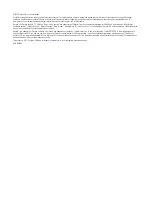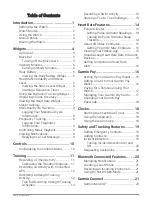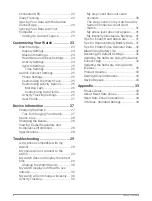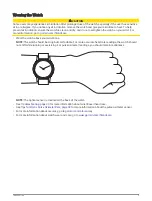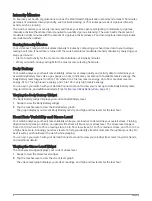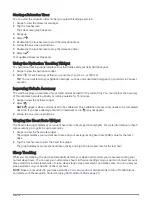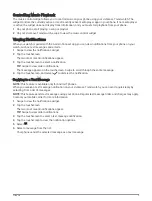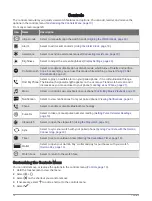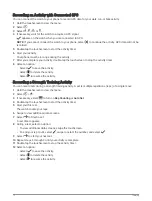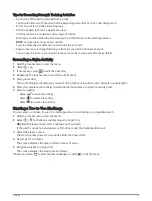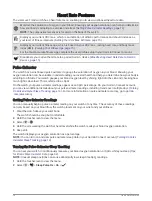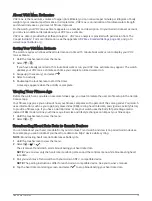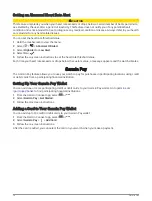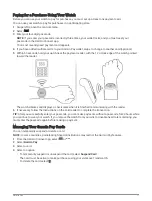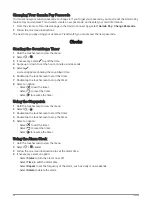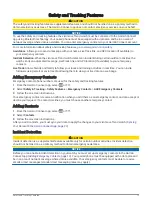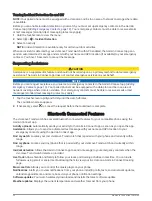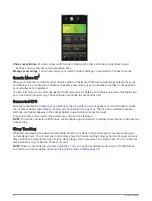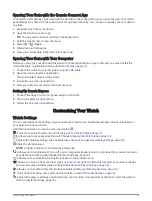Controlling Music Playback
The music control widget allows you to control music on your phone using your vívomove Trend watch. The
widget controls the currently active or most recently active media player app on your phone. If no media player
is active, the widget does not display track information, and you must start playback from your phone.
1 On your phone, start playing a song or playlist.
2 On your vívomove Trend watch, swipe to view the music control widget.
Viewing Notifications
When your watch is paired with the Garmin Connect app, you can view notifications from your phone on your
watch, such as text messages and emails.
1 Swipe to view the notifications widget.
2 Tap the touchscreen.
The two most recent notifications appear.
3 Tap the touchscreen to select a notification.
TIP: Swipe to view older notifications.
The message appears on the touchscreen. Swipe to scroll through the entire message.
4 Tap the touchscreen, and select
to dismiss the notification.
Replying to a Text Message
NOTE: This feature is available only for Android
™
phones.
When you receive a text message notification on your vívomove Trend watch, you can send a quick reply by
selecting from a list of messages.
NOTE: This feature sends text messages using your phone. Regular text message limits and charges may apply.
Contact your mobile carrier for more information.
1 Swipe to view the notifications widget.
2 Tap the touchscreen.
The two most recent notifications appear.
TIP: Swipe to view older notifications.
3 Tap the touchscreen to select a text message notification.
4 Tap the touchscreen to view the notification options.
5 Select .
6 Select a message from the list.
Your phone sends the selected message as a text message.
Widgets
9