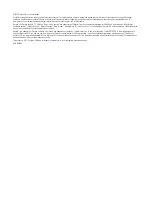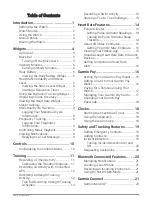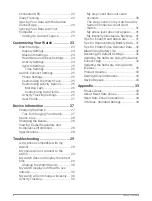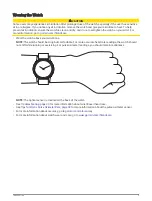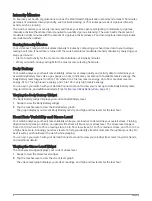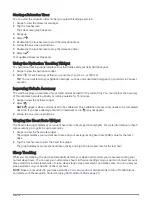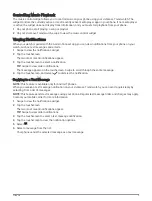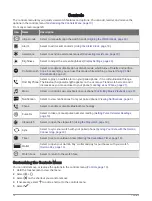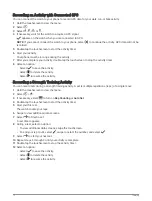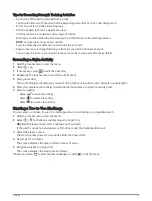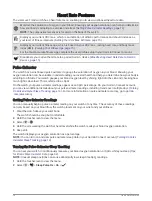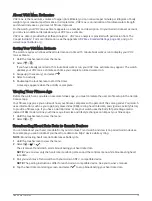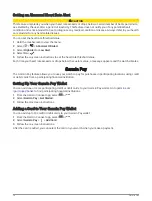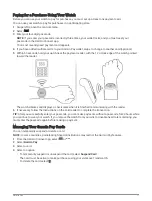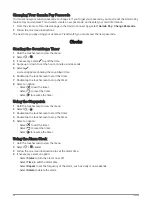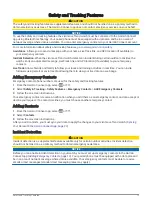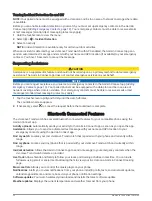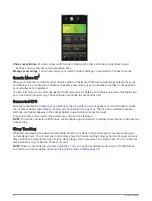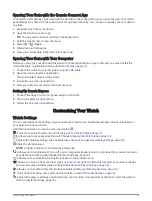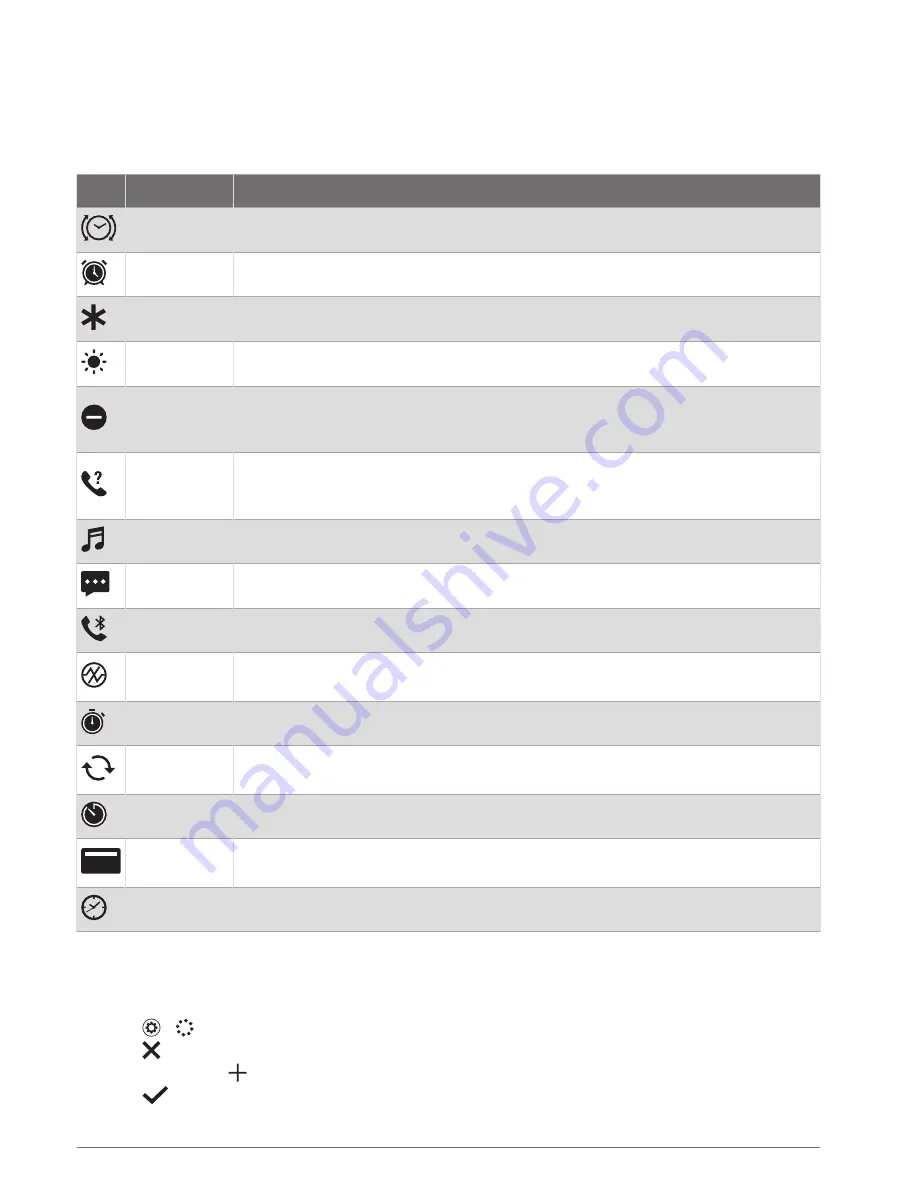
Controls
The controls menu lets you quickly view watch features and options. You can add, reorder, and remove the
options in the controls menu (
Customizing the Controls Menu, page 10
).
From any screen, swipe left.
Icon
Name
Description
Align Hands
Select to manually align the watch hands (
Aligning the Watch Hands, page 30
).
Alarm
Select to add or edit an alarm (
Using the Alarm Clock, page 18
).
Assistance
Select to send an assistance request (
Requesting Assistance, page 20
).
Brightness
Select to adjust the screen brightness (
).
Do Not Disturb
Select to enable or disable do not disturb mode, which turns off alerts and notifica
tions. For example, you can use this mode while watching a movie (
).
Find My Phone
Select to play an audible alert on your paired phone, if it is within Bluetooth range.
The Bluetooth signal strength appears on the vívomove Trend watch screen, and it
increases as you move closer to your phone (
Locating a Lost Phone, page 21
).
Music
Select to control music playback on your phone (
Controlling Music Playback, page 9
).
Notification
Select to view notifications from your paired phone (
).
Phone
Select to enable or disable Bluetooth technology.
Pulse Ox
Select to take a manual pulse oximeter reading (
Getting Pulse Oximeter Readings,
).
Stopwatch
Select to open the stopwatch (
).
Sync
Select to sync your watch with your paired phone (
Syncing Your Data with the Garmin
).
Timer
Select to set a countdown timer (
Starting the Countdown Timer, page 18
).
Wallet
Select to open your Garmin Pay
™
wallet and pay for purchases with your watch
).
Watch Face
Select to return to the watch face.
Customizing the Controls Menu
You can add, remove, or replace the options in the controls menu (
).
1 Hold the touchscreen to view the menu.
2 Select >
.
3 Select on the shortcut you want to remove.
4 If necessary, select to add a shortcut to the controls menu.
5 Select
.
10
Controls