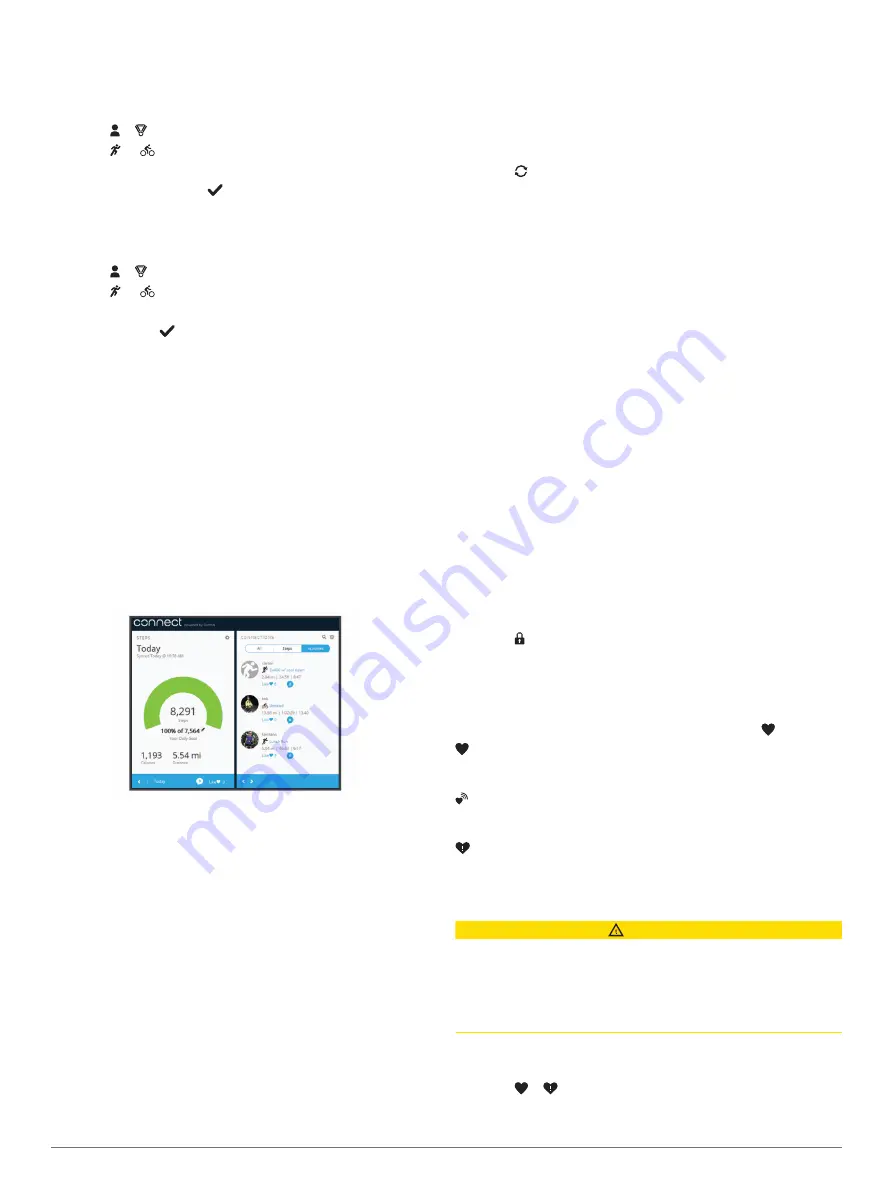
Restoring a Personal Record
You can set each personal record back to the one previously
recorded.
1
Hold the touchscreen to view the menu.
2
Select > .
3
Select or .
4
Select a record.
5
Select
Restore Last
>
.
NOTE:
This does not delete any saved activities.
Clearing a Personal Record
1
Hold the touchscreen to view the menu.
2
Select > .
3
Select or .
4
Select a record.
5
Select
Clear
>
.
NOTE:
This does not delete any saved activities.
Garmin Connect
You can connect with your friends on your Garmin Connect
account. Garmin Connect gives you the tools to track, analyze,
share, and encourage each other. Record the events of your
active lifestyle including runs, walks, hikes, and more.
You can create your free Garmin Connect account when you
pair your device with your phone using the Garmin Connect app,
or you can go to
.
Track your progress
: You can track your daily steps, join a
friendly competition with your connections, and meet your
goals.
Analyze your data
: You can view more detailed information
about your activity, including time, distance, calories burned,
and customizable reports.
Share your activities
: You can connect with friends to follow
each other's activities or post links to your activities on your
favorite social networking sites.
Manage your settings
: You can customize your device and
user settings on your Garmin Connect account.
Garmin Move IQ
™
When your movements match familiar exercise patterns, the
Move IQ feature automatically detects the event and displays it
in your timeline. The Move IQ events show activity type and
duration, but they do not appear in your activities list or
newsfeed.
The Move IQ feature can automatically start a timed activity for
walking and running using time thresholds you set in the Garmin
Connect app. These activities are added to your activities list.
Syncing Your Data with the Garmin Connect
App
Your device automatically syncs data with the Garmin Connect
app each time you open the app. Your device periodically syncs
data with the Garmin Connect app automatically. You can also
manually sync your data at any time.
1
Bring the device near your smartphone.
2
Open the Garmin Connect app.
TIP:
The app can be open or running in the background.
3
Hold the touchscreen to view the menu.
4
Select .
5
Wait while your data syncs.
6
View your current data in the Garmin Connect app.
Syncing Your Data with Your Computer
Before you can sync your data with the Garmin Connect
application on your computer, you must install the Garmin
Express
™
application (
).
1
Connect the device to your computer using the USB cable.
2
Open the Garmin Express application.
The device enters mass storage mode.
3
Follow the on-screen instructions.
4
View your data on your Garmin Connect account.
Setting Up Garmin Express
1
Connect the device to your computer using a USB cable.
2
3
Follow the on-screen instructions.
Customizing Your Device
Locking and Unlocking the Touchscreen
You can enable the Auto Lock option to automatically lock the
touchscreen after a period of inactivity to prevent inadvertent
screen touches.
1
Hold the touchscreen to view the menu.
2
Select >
Auto Lock
.
3
Select an option.
4
Double tap the touchscreen to unlock the device.
Wrist Heart Rate Monitor Settings
Hold the touchscreen to view the menu, and select .
: Turns the wrist heart rate monitor on or off. You can use the
Activity Only option to use the wrist heart rate monitor only
during timed activities.
: Enables the device to start broadcasting heart rate data to
paired Garmin devices (
Broadcasting Heart Rate Data to
).
: Enables the device to alert you when your heart rate
exceeds a set threshold after a period of inactivity (
).
Setting an Abnormal Heart Rate Alert
CAUTION
This feature only alerts you when your heart rate exceeds a
certain number of beats per minute, as selected by the user,
after a period of inactivity. This feature does not notify you of
any potential heart condition and is not intended to treat or
diagnose any medical condition or disease. Always defer to your
health care provider for any heart-related issues.
You can set the heart rate threshold value.
1
Hold the touchscreen to view the menu.
2
Select > .
3
Swipe to set the heart rate threshold value.
6
Customizing Your Device
Summary of Contents for Vivosport
Page 1: ...V VOSPORT Owner sManual...
Page 4: ......
Page 17: ......
Page 18: ...support garmin com GUID F2E65917 C91D 48B4 B268 2A7AB31581BE v3 April 2020...



























