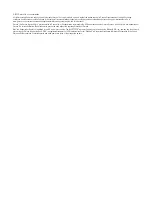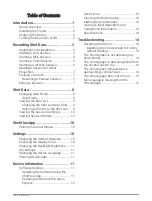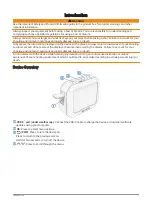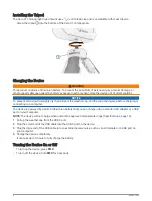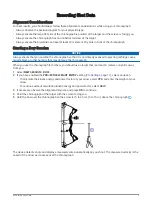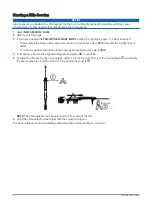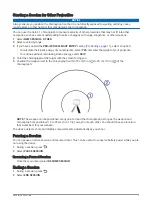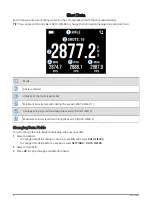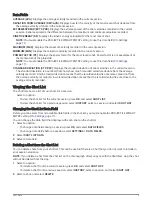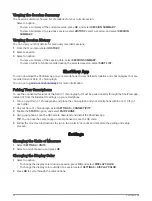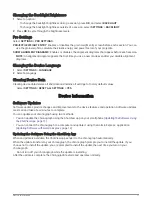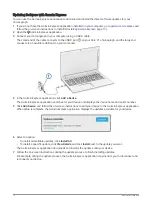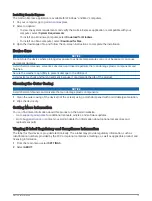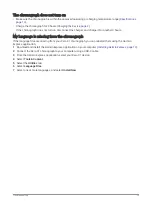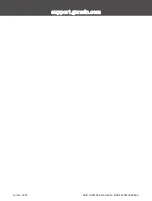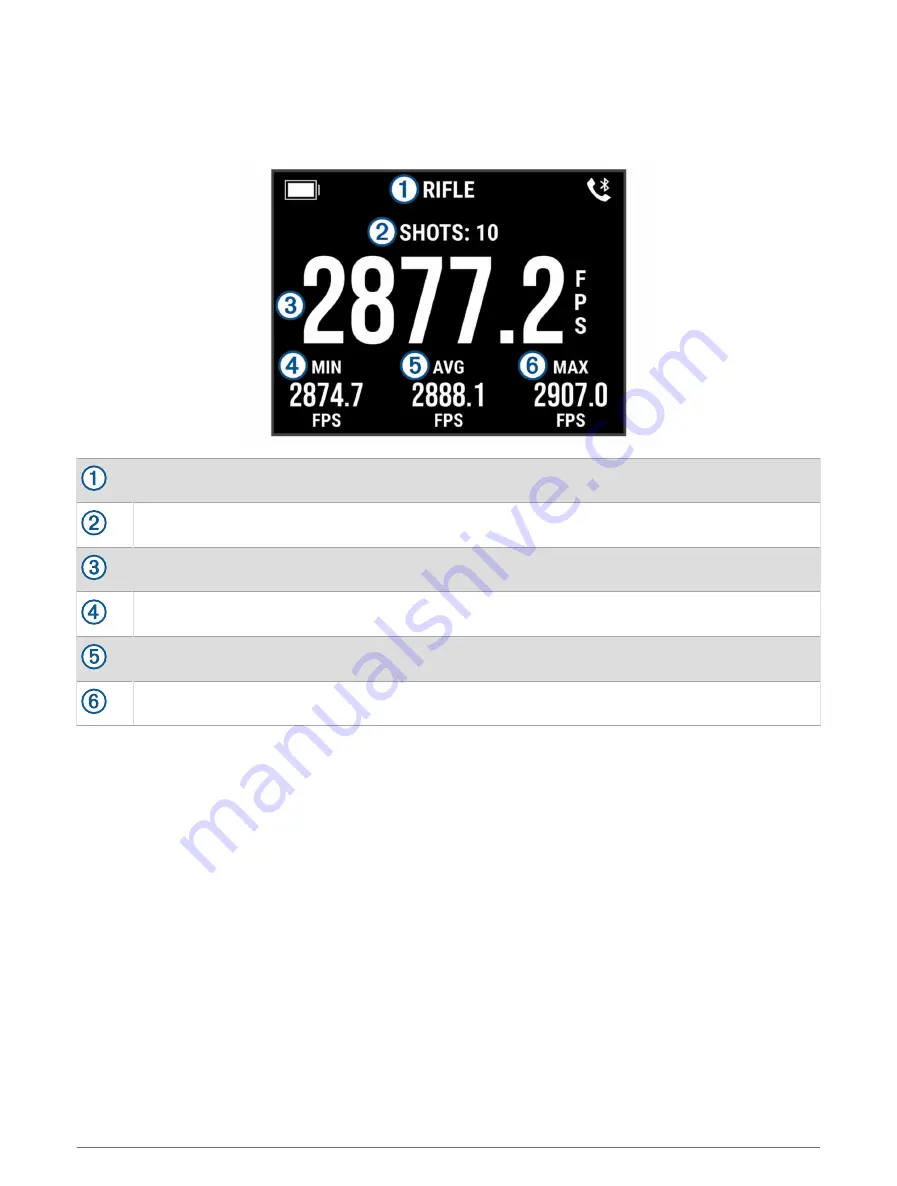
Shot Data
Each time you take a shot during a session, the chronograph records the shot automatically.
TIP: You can press OK, and select DATA FIELDS to change the information displayed in each data field.
Mode
Shots recorded
Velocity of the most recent shot
Minimum velocity recorded during the session (DATA FIELD 1)
Average velocity recorded during the session (DATA FIELD 2)
Maximum velocity recorded during the session (DATA FIELD 3)
Changing Data Fields
You can change the data fields that display with your shot data.
1 Select an option:
• To change data fields during a session, press OK, and select DATA FIELDS.
• To change data fields before a session, select SETTINGS > DATA FIELDS.
2 Select a data field.
3 Press OK to cycle through available data fields.
8
Shot Data