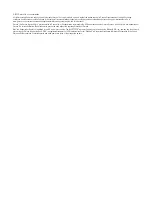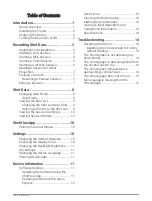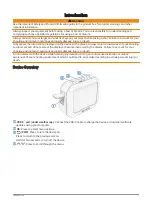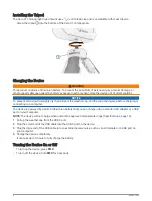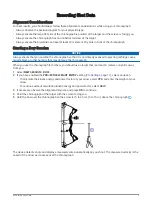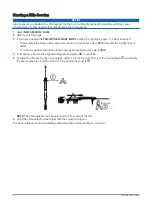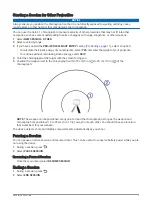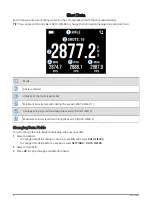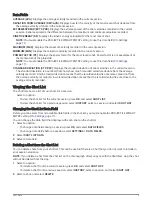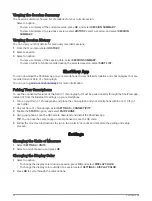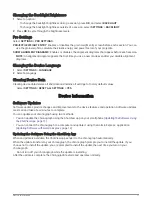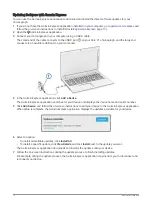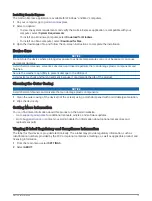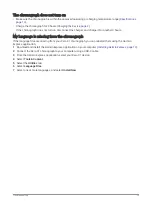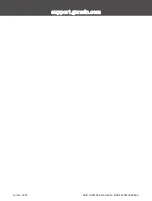Data Fields
AVERAGE (AVG): Displays the average velocity recorded in the current session.
DEVIATION FROM AVERAGE (DEV/AVG): Displays how far the velocity of the most recent shot deviates from
the average velocity of shots in the current session.
EXTREME SPREAD (EXT SPRD): Displays the extreme spread of the shot velocities recorded in the current
session. Extreme spread is the difference between the maximum and minimum velocities recorded.
KINETIC ENERGY (KE): Displays the kinetic energy calculated for the most recent shot.
NOTE: You must enable the PROJECTILE WEIGHT ENTRY setting to use this data field (
).
MAXIMUM (MAX): Displays the maximum velocity recorded in the current session.
MINIMUM (MIN): Displays the minimum velocity recorded in the current session.
POWER FACTOR (PF): Displays the power factor for the most recent shot. Power factor is a measurement of
the momentum of the projectile.
NOTE: You must enable the PROJECTILE WEIGHT ENTRY setting to use this data field (
).
STANDARD DEVIATION (STD DEV): Displays the standard deviation of shot velocities in the current session.
The standard deviation is a number that shows how much recorded velocities deviate from the average
velocity recorded. A high standard deviation means that the recorded velocities are more spread out from
the average velocity recorded. A low standard deviation means that the recorded velocities are close to the
average velocity recorded.
Viewing the Shot List
The shot list shows a list of your shots for a session.
Select an option:
• To view the shot list for the current session, press OK, and select SHOT LIST.
• To view the shot list for a previous session, select HISTORY, select a session, and select SHOT LIST.
Changing the Shot List Data Field
Before you can select from all available data fields in the shot list, you must enable the PROJECTILE WEIGHT
ENTRY setting (
).
You can change the data field that displays with each shot on the shot list.
1 Select an option:
• To change data fields during a session, press OK, and select DATA FIELDS.
• To change data fields before a session, select SETTINGS > DATA FIELDS.
2 Select SHOT LIST DATA.
3 Select a data field.
Deleting a Shot from the Shot List
You can delete shots from your shot list. This can be useful if there is a shot that you do not want to include in
your session statistics.
NOTE: If you delete a shot from the shot list on the chronograph after you sync with the ShotView
™
app, the shot
will not be deleted from the app.
1 Select an option:
• To delete a shot from the current session, press OK, and select SHOT LIST.
• To delete a shot from a previous session, select HISTORY, select a session, and select SHOT LIST.
2 Select a shot, and select DELETE.
Shot Data
9