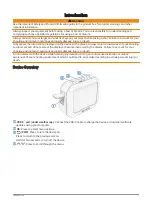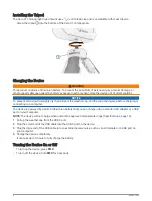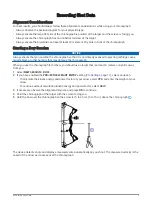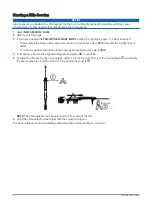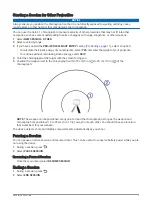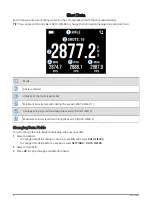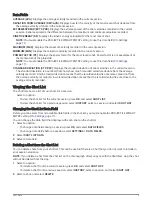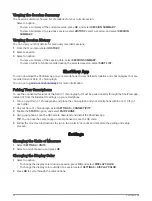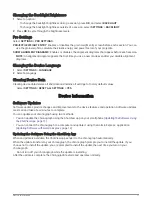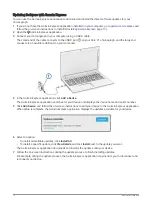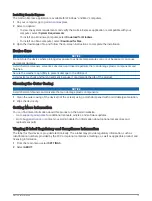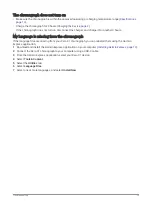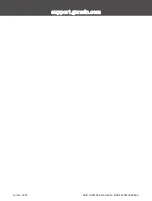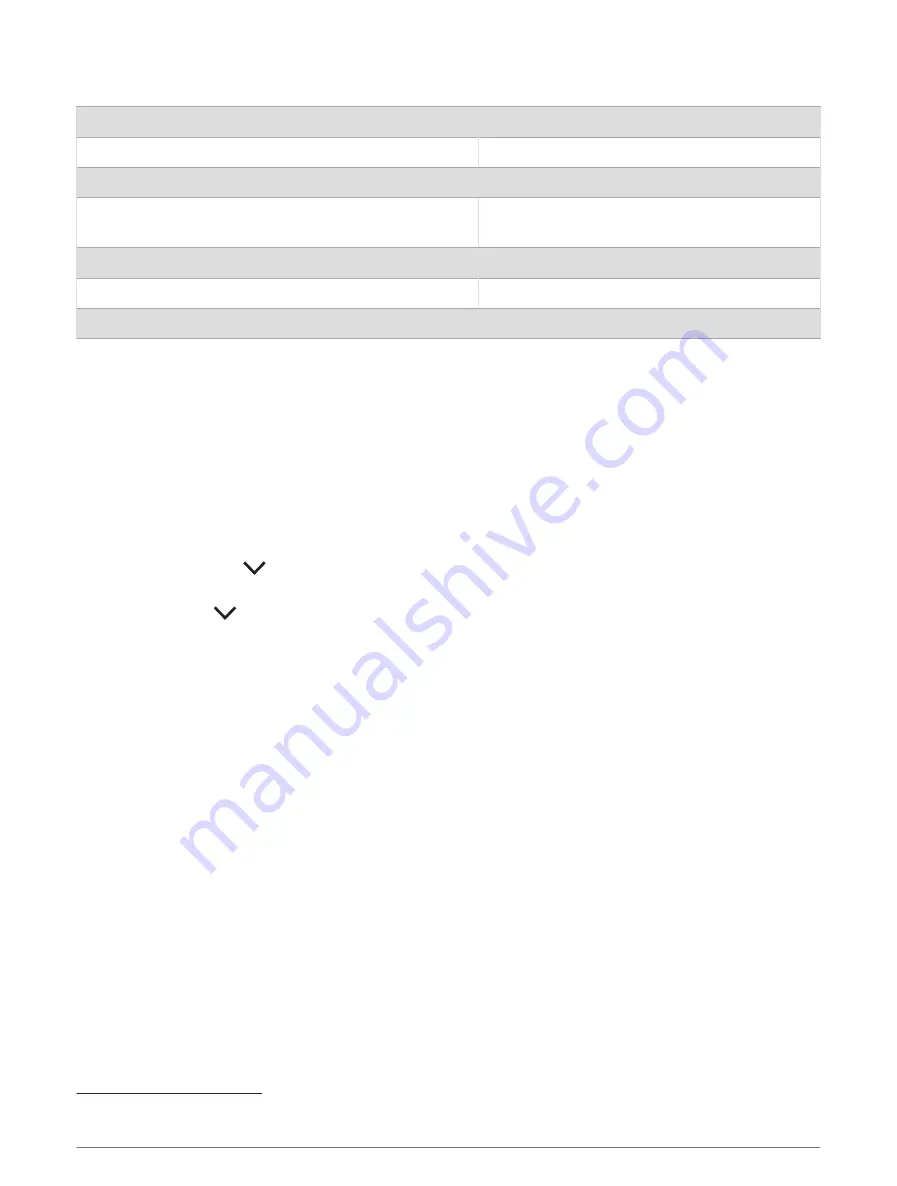
Specifications
Battery type
Rechargeable, built-in lithium-ion battery
Rifle measurement accuracy
+/- 0.1% of the target velocity
Bow, pistol, and air rifle measurement accuracy
+/- 0.4% of the target velocity
Wireless frequency and transmit power
2.4 GHz @ 4.04 dBm maximum
24 GHz @ 18.68 dBm maximum
Operating temperature range
From -10º to 55ºC (from 14º to 131ºF)
Charging temperature range
From 0º to 45°C (from 32º to 113°F)
Water rating
IEC 60529 IPX7
1
Troubleshooting
Resetting the Device
If the device stops responding, you may need to reset it. This does not erase any of your data or settings.
Hold PWR for 20 seconds.
Resetting the Chronograph to Factory Default Settings
You can reset your chronograph to the factory default settings. Resetting clears all data from the chronograph.
1 Turn off the chronograph.
2 While holding OK and
, press PWR to turn on the device.
3 When the Xero logo appears, release OK.
4 Continue holding
until the device starts.
The chronograph is not detecting my shot velocity
You can perform these actions to help determine why the chronograph isn't detecting your velocity.
• Verify the chronograph is facing the target. With the screen facing you, the large, flat side of the chronograph
should point at the target.
• Verify the target is at least 20 meters or 20 yards from the chronograph.
• Verify the chronograph and the weapon are properly aligned based on your weapon type (
).
• Verify the session is active. The shot data screen appears while the session is active.
• Verify that you selected the correct velocity range for your weapon and projectile while setting up your
session.
The chronograph is detecting shots from the shooter next to me
It is possible for the chronograph to detect shots from adjacent shooters. For best results, you should always
ensure the nearest shooter is at least 1.5 m (5 ft.) from your location.
The chronograph temperature is approaching a critical level
To prevent overheating, the Xero C1 chronograph turns off when it is used at temperatures above the listed
operating temperature (
). If a warning message appears, you should move the device to
a cooler location.
1
The device withstands incidental exposure to water of up to 1 m for up to 30 min. For more information, go to
14
Troubleshooting