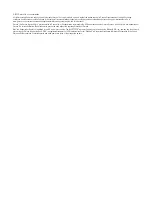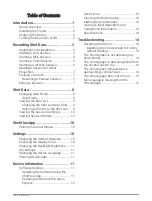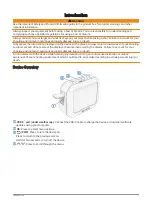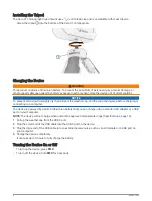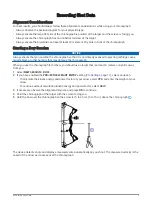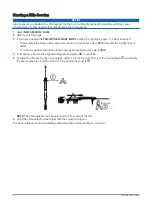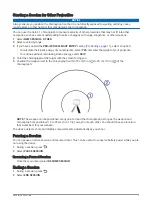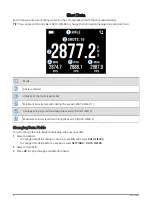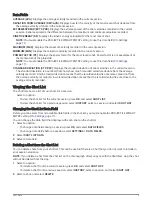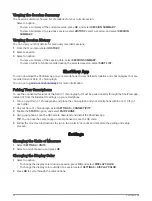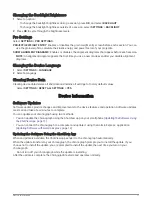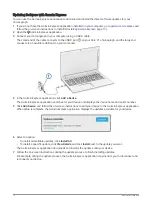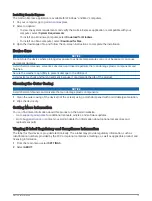© 2023 Garmin Ltd. or its subsidiaries
All rights reserved. Under the copyright laws, this manual may not be copied, in whole or in part, without the written consent of Garmin. Garmin reserves the right to change
or improve its products and to make changes in the content of this manual without obligation to notify any person or organization of such changes or improvements. Go to
for current updates and supplemental information concerning the use of this product.
Garmin
®
, the Garmin logo, and Xero
®
are trademarks of Garmin Ltd. or its subsidiaries, registered in the USA and other countries. Garmin Express
™
and ShotView
™
are trademarks of
Garmin Ltd. or its subsidiaries. These trademarks may not be used without the express permission of Garmin.
Mac
®
is a trademark of Apple Inc, registered in the U.S. and other countries. The BLUETOOTH
®
word mark and logos are owned by the Bluetooth SIG, Inc., and any use of such word
mark or logo by Garmin is under license. USB-C
®
is a registered trademark of USB Implementers Forum. Windows
®
is a registered trademark of Microsoft Corporation in the United
States and other countries. Other trademarks and trade names are those of their respective owners.