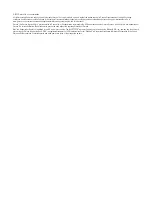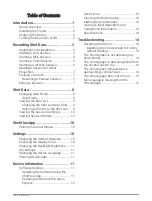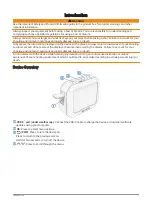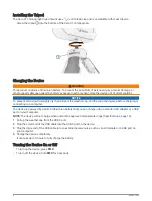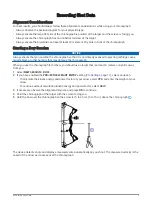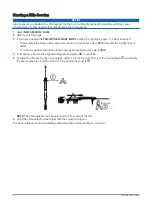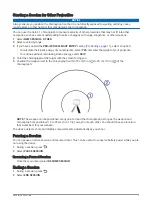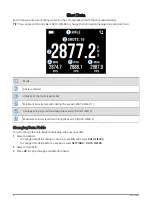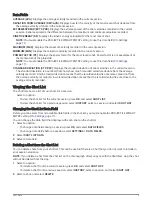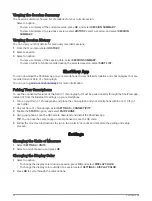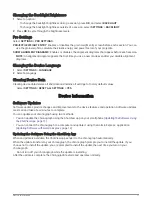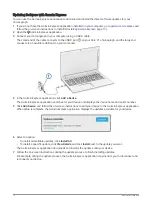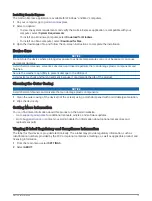Table of Contents
Introduction......................................1
Device Overview...................................... 1
Installing the Tripod................................ 2
Charging the Device................................ 2
Turning the Device On or Off.................. 2
Recording Shot Data......................... 3
Alignment Considerations...................... 3
Starting a Bow Session........................... 3
Starting a Rifle Session........................... 4
Starting a Pistol Session......................... 5
Starting an Air Rifle Session................... 6
Starting a Session for Other
Resuming a Paused Session.............. 7
Ending a Session..................................... 7
Shot Data......................................... 8
Changing Data Fields.............................. 8
Data Fields........................................... 9
Viewing the Shot List.............................. 9
Changing the Shot List Data Field...... 9
Deleting a Shot from the Shot List..... 9
Viewing the Session Summary.............10
Viewing Session History....................... 10
ShotView App................................. 10
Pairing Your Smartphone..................... 10
Settings..........................................10
Changing the Units of Measure............10
Changing the Display Color.................. 10
Changing the Backlight Brightness...... 11
Pro Settings........................................... 11
Changing the Device Language............11
Clearing Device Data............................. 11
Device Information......................... 11
Software Updates................................. 11
Updating the Software Using the
ShotView App.................................... 11
Updating Software with Garmin
Express.............................................. 12
Compliance Information....................... 13
Specifications........................................ 14
Troubleshooting............................. 14
Resetting the Device............................. 14
Resetting the Chronograph to Factory
Default Settings................................. 14
The chronograph is not detecting my
shot velocity.......................................... 14
The chronograph is detecting shots from
the shooter next to me..........................14
The chronograph temperature is
approaching a critical level...................14
The chronograph does not turn on...... 15
My language is missing from the
chronograph.......................................... 15
Table of Contents
i