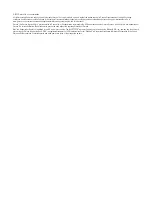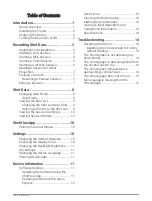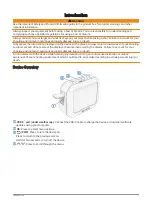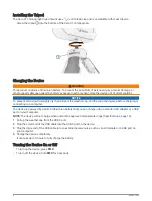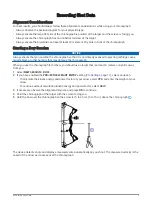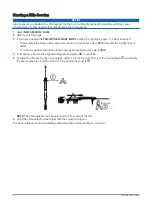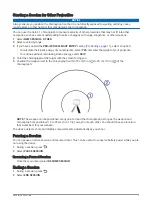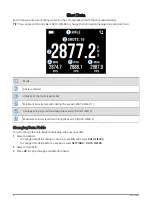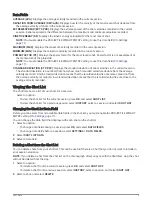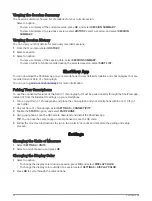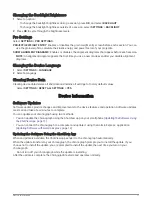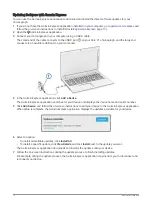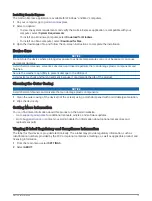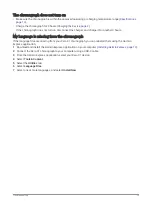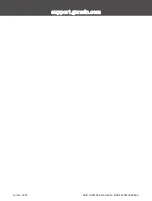Changing the Backlight Brightness
1 Select an option:
• To change the backlight brightness during a session, press OK, and select BACKLIGHT.
• To change the backlight brightness outside of a session, select SETTINGS > BACKLIGHT.
2 Press OK to cycle through the brightness levels.
Pro Settings
Select SETTINGS > PRO SETTINGS.
PROJECTILE WEIGHT ENTRY: Enables or disables the grain weight entry screen before each session. You can
use the grain weight to calculate the kinetic energy and power factor of your projectile.
SHOW ALIGNMENT DIAGRAMS: Enables or disables the alignment diagrams that appear before each session.
NOTE: An alignment diagram appears the first time you use a new mode even after you disable alignment
diagrams.
Changing the Device Language
1 Select SETTINGS > LANGUAGE.
2 Select a language.
Clearing Device Data
Clearing device data deletes all shot data and returns all settings to factory default values.
Select SETTINGS > RESET ALL SETTINGS > YES.
Device Information
Software Updates
Software updates provide changes and improvements to the device features and operation. Software updates
are small and take a few minutes to complete.
You can update your chronograph using two methods.
• You can update the chronograph using the ShotView app on your smartphone (
).
• You can connect the chronograph to a computer and update it using the Garmin Express
™
application
(
Updating Software with Garmin Express, page 12
).
Updating the Software Using the ShotView App
When an update is available, the ShotView app sends it to the chronograph automatically.
When the update transfers to your chronograph, the chronograph prompts you to install the update. If you
choose not to install the update, you are prompted to install the update the next time you turn on your
chronograph.
Do not turn off your chronograph while the update is installing.
After the update is complete, the chronograph restarts and operates normally.
Device Information
11