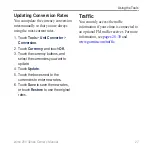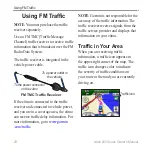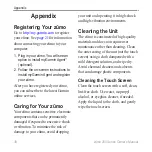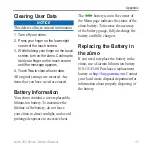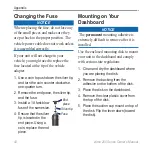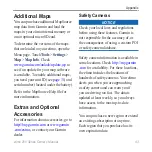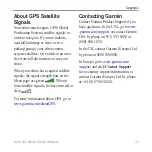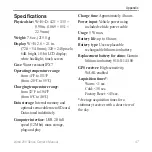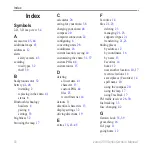0
zūmo 200 Series Owner’s Manual
Appendix
Calibrating the Screen
If the touch screen is not responding
properly, calibrate the touch screen.
1. Turn off your zūmo.
2. Press your finger on the upper‑left
corner of the touch screen.
3. While holding your finger on the touch
screen, turn on the zūmo. Continue
to hold your finger on the touch
screen for about 30 seconds until
the calibration screen appears (white
screen with “Touch dot”).
4. Follow the on‑screen instructions.
Resetting the zūmo
If the zūmo stops functioning, turn the
zūmo off and then on. If this does not
help, press and hold for 10 seconds.
The zūmo should operate normally. You
can also remove the battery and reinstall
it.
Updating the Software
In order to connect the zūmo to your
computer, you must have the optional
mini-USB cable. For information about
, or contact
your Garmin dealer.
1. Connect the zūmo to your computer
using the mini‑USB cable. The
AutoPlay menu opens.
2. Double‑click on to open the
myGarmin Agent download page. If
the AutoPlay menu does not open,
or you are on a Mac computer, go to
3. Follow the on‑screen instructions.
After you have installed myGarmin
Agent, you are prompted to open
myDashboard when you connect your
zūmo to your computer. myDashboard
checks your zūmo for current software
and provides additional information
about your zūmo.
Summary of Contents for Zumo 200 Series
Page 1: ...z mo 200 series owner s manual for use with the z mo 220...
Page 57: ......