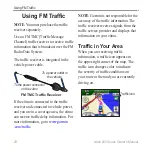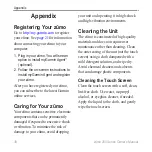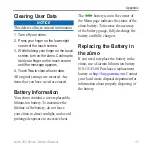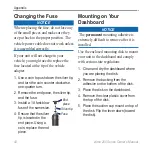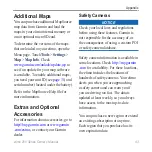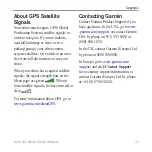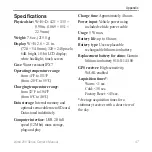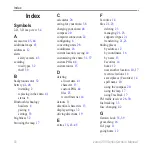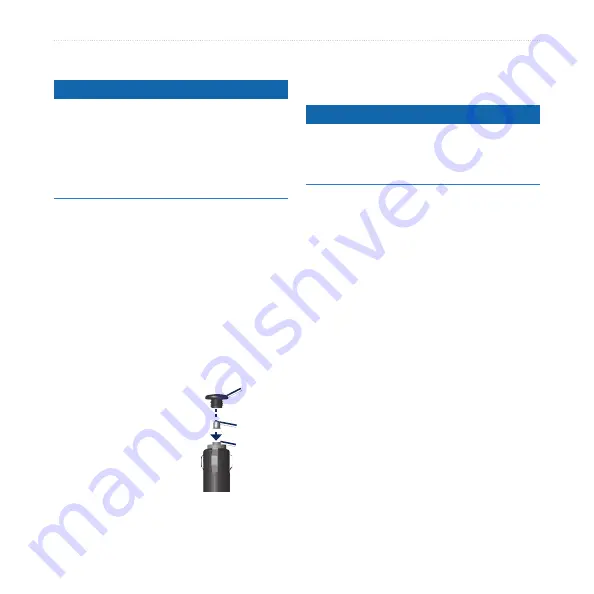
2
zūmo 200 Series Owner’s Manual
Appendix
Changing the Fuse
Notice
When replacing the fuse, do not lose any
of the small pieces and make sure they
are put back in the proper position. The
vehicle power cable does not work unless
it is assembled correctly.
If your unit will not charge in your
vehicle, you might need to replace the
fuse located at the tip of the vehicle
adapter.
1. Use a coin to push down the silver tip,
and turn the coin counter‑clockwise,
one‑quarter turn.
2. Remove the end piece, the silver tip,
and the fuse.
3. Install a 1 A fast‑blow
fuse of the same size.
4. Ensure that the silver
tip is located in the
end piece. Using a
coin, replace the end
piece.
Mounting on Your
Dashboard
Notice
The
permanent
mounting adhesive is
extremely difficult to remove after it is
installed.
Use the enclosed mounting disk to mount
your unit to the dashboard and comply
with certain state regulations.
1. Clean and dry the dashboard where
you are placing the disk.
2. Remove the backing from the
adhesive on the bottom of the disk.
3. Place the disk on the dashboard.
4. Remove the clear plastic cover from
the top of the disk.
5. Place the suction cup mount on top of
the disk. Flip the lever down (toward
the disk).
End
piece
Silver tip
Fuse
Summary of Contents for Zumo 200 Series
Page 1: ...z mo 200 series owner s manual for use with the z mo 220...
Page 57: ......