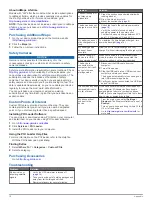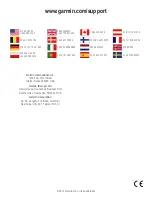5
Select an option:
• To search using a suggested search term, select the
term.
• To search using the text you entered, select .
6
If necessary, select a location.
Changing the Search Area
1
From the main menu, select
Where To?
.
2
Select
Searching Near
.
3
Select an option.
Reporting a Closed or Missing Location
If your search results include an outdated or incorrect location,
you can report the error to Garmin® and remove the location
from future searches.
1
).
2
From the search results, select a location.
3
Select .
4
Select >
Edit
.
5
Select
Report as Closed
or
Report as Missing
.
The information is sent to Garmin when you connect your
device to myDashboard using your computer (
).
Rating a Point of Interest
You can assign a star rating to a point of interest.
1
).
2
From the search results, select a location.
3
Select .
4
Select the stars to rate the point of interest.
The star rating updates on your device.
About Search Tools
You can search for locations by using the on-screen keyboard
or by entering the location address or coordinates.
Finding an Address
NOTE:
The order of the steps may change depending on the
map data loaded on your device.
1
Select
Where To?
>
Address
.
2
Enter the address number, and select
Done
.
3
Enter the street name, and select
Next
.
4
If necessary, select
Searching Near
to change the city,
state, or province.
5
If necessary, select the city, the state, or the province.
6
If necessary, select the address.
Finding an Intersection
1
Select
Where To?
>
Categories
>
Intersections
.
2
Select a state or province.
NOTE:
If necessary, select
State or Country
to change the
country, state, or province.
3
Enter the first street name, and select
Next
.
4
If necessary, select the street.
5
Enter the second street name, and select
Next
.
6
If necessary, select the street.
7
If necessary, select the intersection.
Finding a City
1
Select
Where To?
>
Categories
>
Cities
.
2
Select
Enter Search
.
3
Enter a city name, and select .
4
Select a city.
Finding a Location Using Coordinates
Before you can find a location using coordinates, you must add
a shortcut to the coordinates search tool (
).
You can find a location using latitude and longitude coordinates.
This can be helpful when geocaching.
1
Select
Where To?
>
Categories
>
Coordinates
.
2
If necessary, select >
Format
, select the correct
coordinate format for the type of map you are using, and
select
Save
.
3
Select the latitude coordinate.
4
Enter the new coordinate, and select
Done
.
5
Select the longitude coordinate.
6
Enter the new coordinate, and select
Done
.
7
Select
View on Map
.
Finding a Location by Browsing the Map
Before you can find places included in the map data, such as
restaurants, hospitals, and fuel stations, you must enable the
map layer for places along the road (
).
1
Select
View Map
.
2
Drag and zoom the map to display the area to search.
3
If necessary, select , and select a category icon to view
only a specific category of places.
Location markers ( or a blue dot) appear on the map.
4
Select an option:
• Select a location marker.
• Select a point, such as a street, intersection, or address
location.
5
If necessary, select the location description to view additional
information.
Saving a Home Location
You can set your home location for the location you return to
most often.
1
Select
Where To?
> >
Set Home Location
.
2
Select
Enter My Address
,
Use Current Location
, or
Recently Found
.
The location is saved as "Home" in the Saved menu.
Going Home
Select
Where To?
>
Go Home
.
Editing Your Home Location Information
You can change the address or phone number for a location
that appears in the search results.
1
Select
Where To?
>
Saved
>
Home
.
2
Select > >
Edit
.
3
Enter your changes.
4
Select
Done
.
Finding Recently Found Destinations
Your device stores the last 50 destinations you have found.
1
Select
Where To?
>
Recent
.
2
Select a location.
Clearing the List of Recently Found Locations
Select
Where To?
>
Recent
> >
Clear
>
Yes
.
Finding Parking
1
Select
Where To?
>
Categories
>
Parking
.
2
Select a parking location.
Finding Locations
5