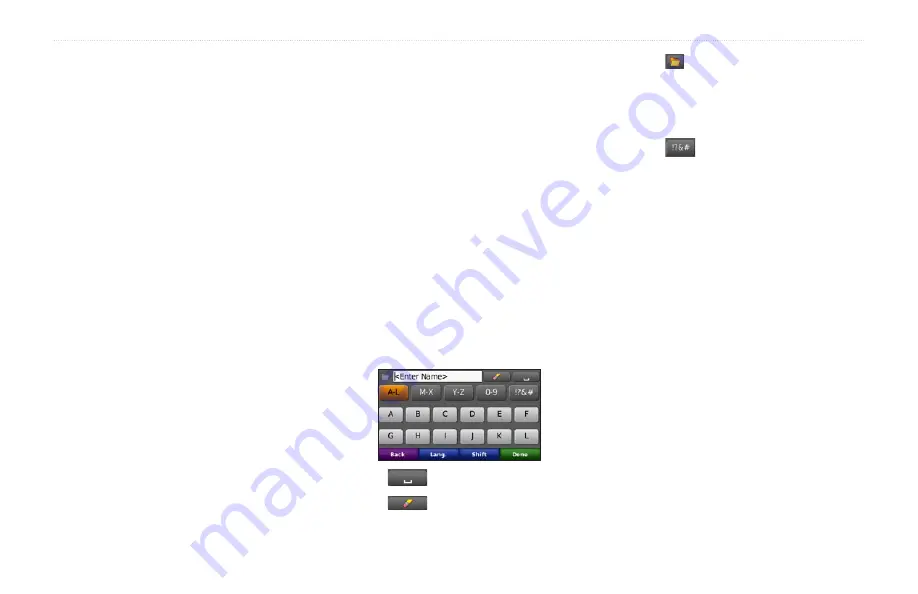
zūmo 600 Series Owner’s Manual
13
Where To?
Setting a Home Location
You can set a Home location for the place
you return to most often.
1. Touch
Where To?
>
Go Home
.
2. Select an option.
Going Home
After you set your Home location, you can
route to it at any time. Touch
Where To?
>
go Home
.
Changing Your Home Location
To set a new location as your Home location,
use the Tools menu.
1. Touch
Tools
>
My Data
>
Set Home Location
.
2. Select an option.
Finding a Place by Spelling
the Name
If you know the name of the location you
are looking for, you can spell it using the on-
screen keyboard. You can also enter letters
contained in the name to narrow the search.
1. Touch
Where To?
>
Points of Interest
>
Spell Name
.
2. Using the on‑screen keyboard, enter
letters in the name.
3. Touch
Done
.
Using the On-Screen Keyboard
When an on-screen keyboard appears, touch
a letter or number to enter it.
Touch
to add a space.
Touch
to delete the character.
•
•
Touch to select words you have
recently typed and selected.
Touch
Lang.
to change the keyboard
language mode.
Touch
to enter special characters.
Finding Recently Found
Places
Your zūmo stores the last 50 of your recent
finds in the Recently Found list. The most-
recently viewed places appear at the top
of the list. Touch
Where To?
>
recently
Found
to view your recently found items.
Clearing Recently Found Places
To remove all places from the Recently
Found list, touch
Clear
>
Yes
. All items
from the list are removed, but this does not
delete the actual place from your zūmo.
•
•
•
Summary of Contents for Zumo 660
Page 1: ...z mo 600 series owner s manual for use with the z mo 660...
Page 6: ......
Page 51: ......
















































