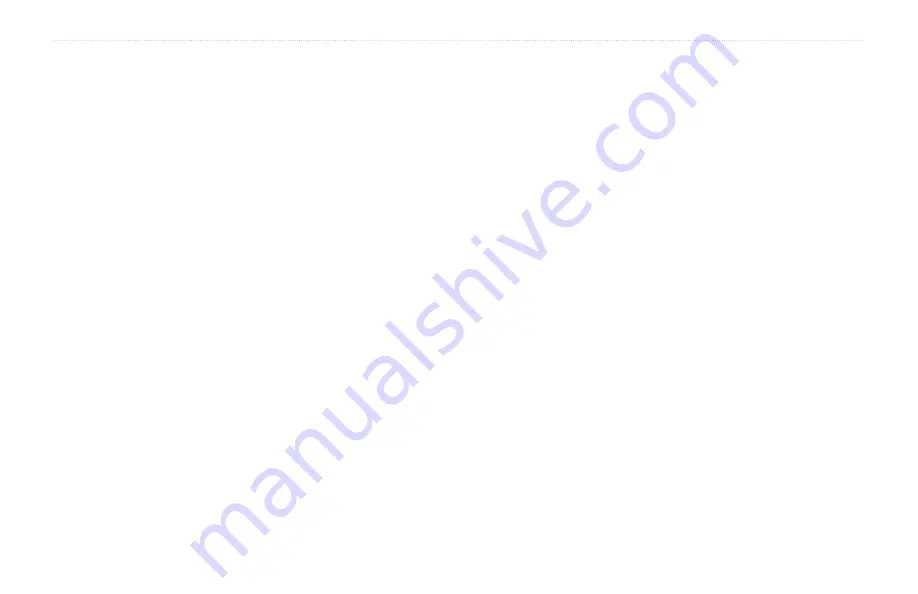
14
zūmo 600 Series Owner’s Manual
Where To?
Using Favorites
You can save places in your Favorites, so
you can quickly find them and create routes
to them. Your home location is also stored in
Favorites.
Saving Your
Current Location
From the Map page, touch the vehicle icon.
Touch
Save Location
to save your current
location.
Saving Places You Find
1. After you have found a place you want to
save, touch
Save
on the Go! page.
2. Touch
OK
. The place is saved in
Favorites
.
Finding Saved Places
1. Touch
Where To?
.
2. Touch
Favorites
.
3. Touch a category. Your saved locations
are listed.
Editing Saved Places
1. Touch
Where To?
>
Favorites
.
2. Touch the location you want to edit.
3. Touch
Edit
.
Change Name
—enter a new name,
and touch
Done
.
Attach Photo
—select a picture to
assign to the location. To load pictures
on your zūmo or memory card, see
Change Map Symbol
—touch a new
symbol.
Change Phone Number
—enter a
phone number, and touch
Done
.
Change Categories
—create and
change the category in which this
location is saved.
Delete
—touch
Yes
to remove this item
from the Favorites list.
•
•
•
•
•
•
Using
Photo Navigation
You can load pictures that include location
information on your zūmo or on a memory
card, and then create routes to them.
1. Go to
to download pictures with location
information.
2. Follow the instructions on the Web site to
select and load pictures.
3. Touch
Where To?
>
Favorites
>
Panoramio
™
Photos
. Pictures with
location information are listed.
4. Touch a picture.
Using Extras
For information about extras such as safety
camera information and Garmin Travel
Guide, see
.
Summary of Contents for Zumo 660
Page 1: ...z mo 600 series owner s manual for use with the z mo 660...
Page 6: ......
Page 51: ......















































