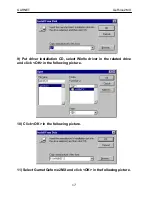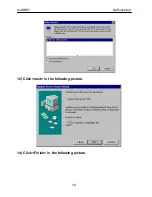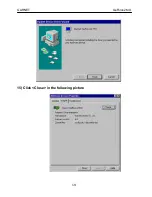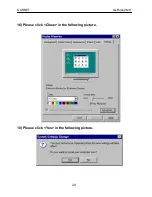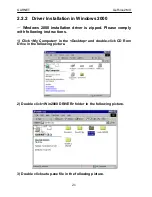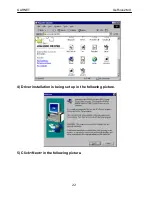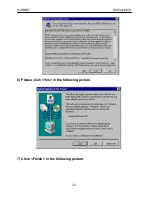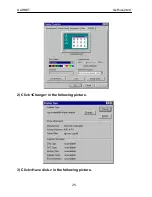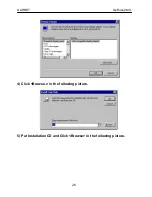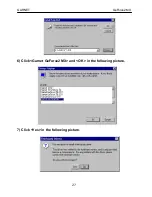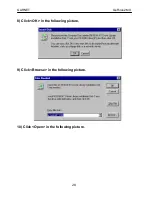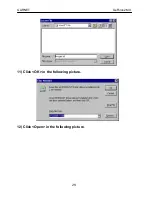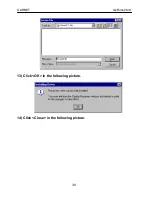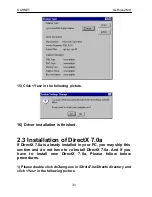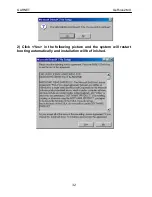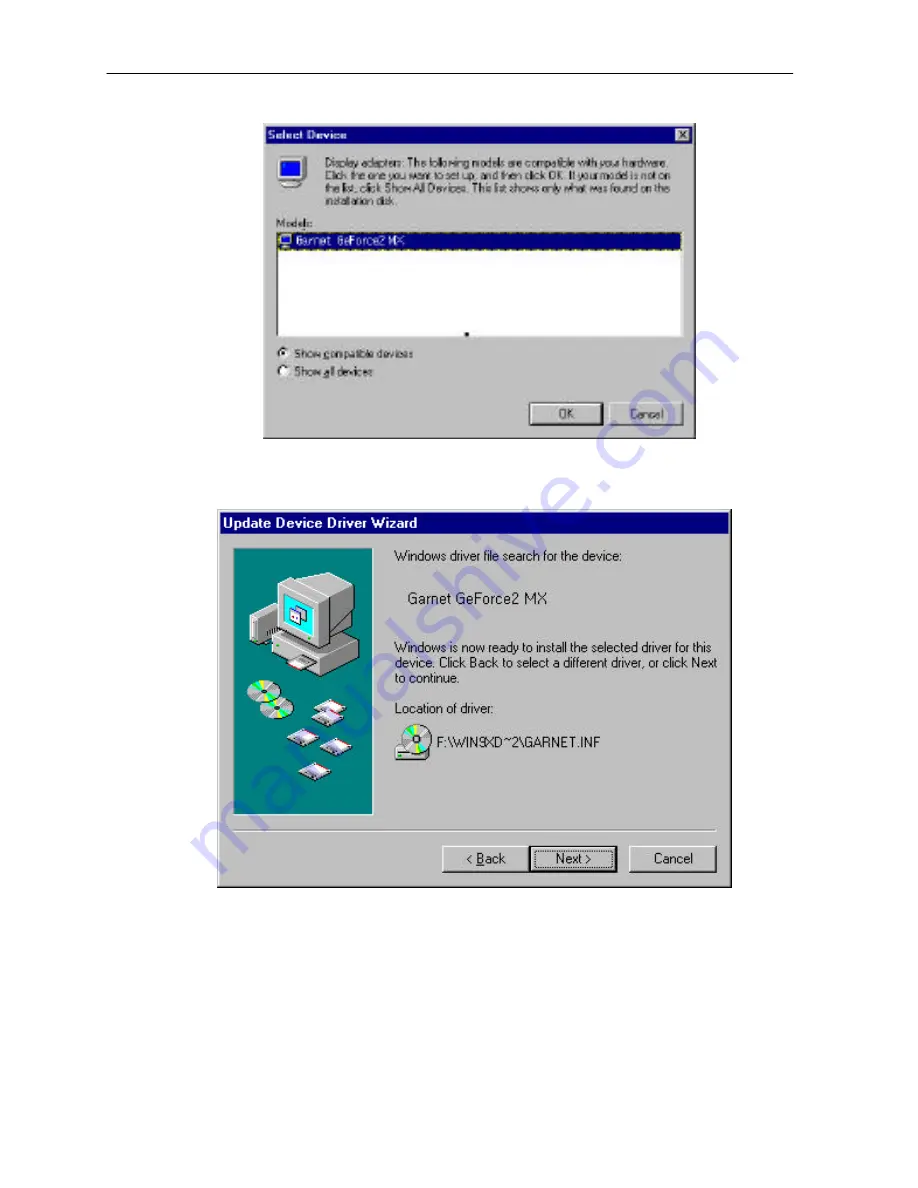Reviews:
No comments
Related manuals for GV-4400

10/100 EtherJet
Brand: IBM Pages: 64

SEE2 UV150
Brand: Eclipse Pages: 17

HS AUD06-KS
Brand: Hardstone Pages: 9

DVD-9800B
Brand: Boss Audio Systems Pages: 19

PLDVD130
Brand: Pyle Pages: 20

Draft 2.0-N
Brand: Edimax Pages: 70

1216477
Brand: Renkforce Pages: 4

BCM943225HM
Brand: Broadcom Pages: 19

TOYOTA 2018 TD
Brand: KAP Pages: 29

PCIe-8154
Brand: ADLINK Technology Pages: 162

T137DVFD
Brand: Tview Pages: 24

ATMLINK 155
Brand: 3Com Pages: 130

USA MAV500/MKVI
Brand: Aristocrat Pages: 364

N2
Brand: QDI Pages: 66

S018801
Brand: Seicane Pages: 7

ITS-710W
Brand: Valor Pages: 30

49250
Brand: Hama Pages: 8

X355NAV
Brand: XOVision Pages: 22