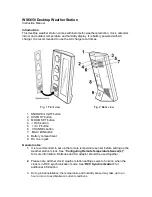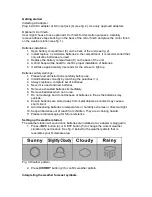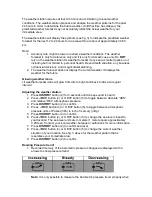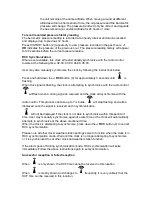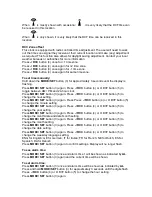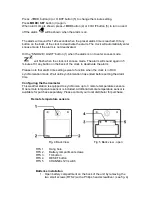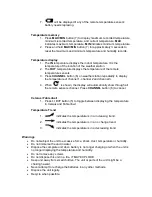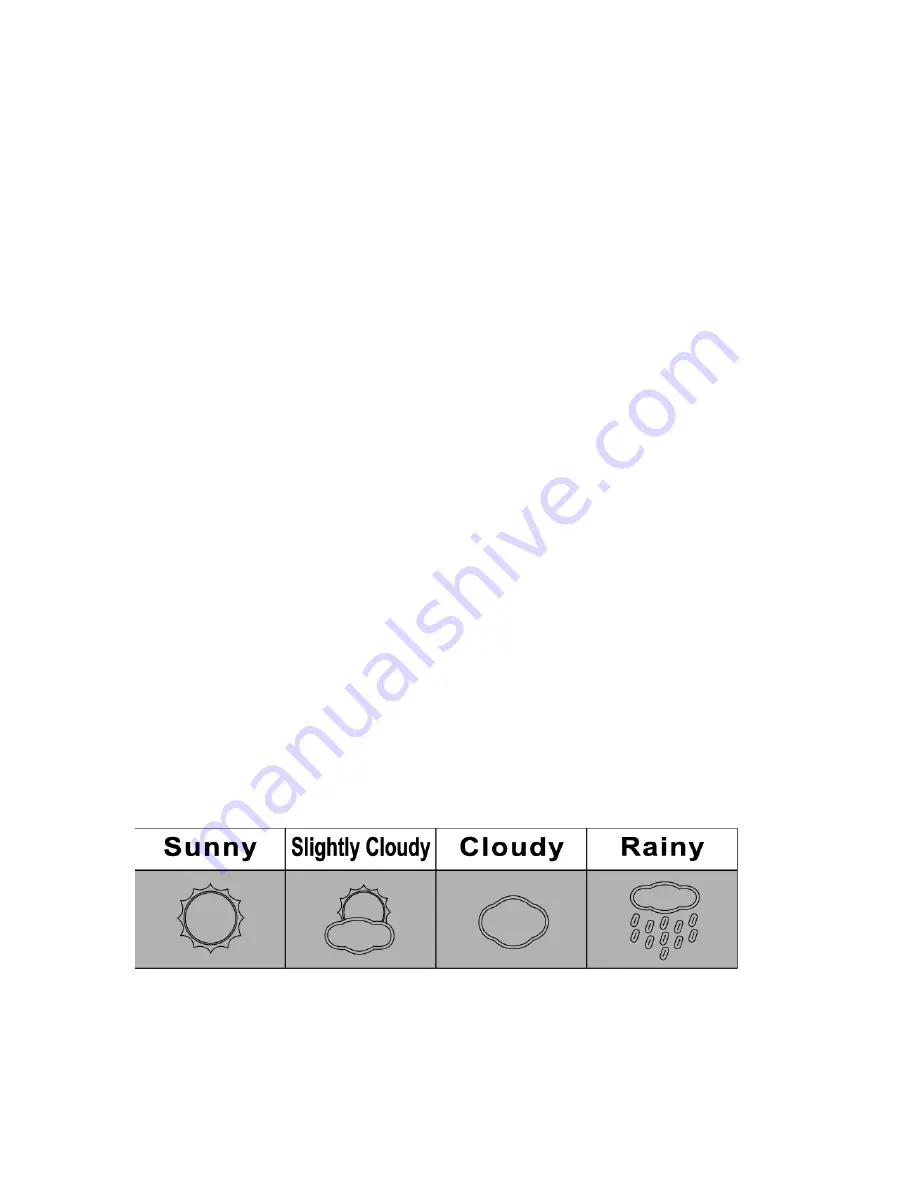
Getting started
Installing AC adapter:
Plug in AC/DC adapter at DC input jack (9) (see fig. 2). Use only approved adapters.
Optional mirror finish:
User might choose to use optional mirror finish for decoration purposes. Carefully
remove adhesive tape backing on the back of the mirror finish and place the mirror finish
on the weather station (see fig. 1).
Batteries installation
1. Open battery compartment (8) on the back of the unit (see fig. 2).
2. Install/ replace 3 x AAA size batteries in the compartment. It is recommended that
only alkaline batteries are used.
3. Replace the battery compartment (8) on the back of the unit.
4. A short beep will be heard to confirm proper installation of batteries.
5. It will take approximately 3 seconds for the screen to light up.
Batteries safety warnings:
1. Please read all instructions carefully before use.
2. Install batteries correctly by matching the polarities (+/-).
3. Always replace a complete set of batteries.
4. Never mix used and new batteries.
5. Remove exhausted batteries immediately.
6. Remove batteries when not in use.
7. Do not recharge and do not dispose of batteries in fire as the batteries may
explode.
8. Ensure batteries are stored away from metal objects as contact may cause a
short circuit.
9. Avoid exposing batteries to temperature or humidity extremes or direct sunlight.
10. Keep all batteries out of reach from children. They are a choking hazard.
11. Please retain packaging for future reference.
Setting up the weather station:
The weather station will sound once batteries are installed or ac adapter is plugged in.
1. Press
-/ RCC
button (4) or
+/ C/ F
button (5) to change the current weather
situation of your location. See fig. 3 below for the weather pattern that is
resembles your immediate area.
Fig. 3 Weather pattern
2. Press
HISTORY
button (2) to confirm weather pattern.
Interpreting the weather forecast symbols