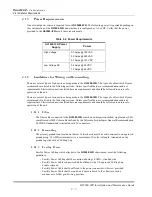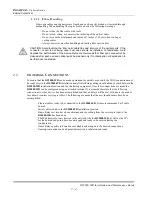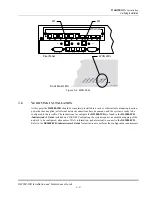C
HAPTER
3 -
Installation
Connecting Facility Power
DS2000-IFR Installation and Maintenance Guide
3 - 5
3.4.2 AC Power Connection
For AC powered units the connections are to the Power input terminals on the rear of the
DS2000-IFR
as
shown in
Figure 3-1
. Connect AC power to the unit as follows.
1.
Ensure that the facility AC power is shut off to the wires being connected to the
DS2000-IFR
.
2.
Lift the protective cover from the Power input and loosen the screws and the Ground lug bolt
beside the nonpolarized power inputs of the
DS2000-IFR
, as shown in
Figure 3-1
.
3.
Connect the facility ground connection and tighten to 32 inch lbs.
4.
Connect the two facility AC wires to the nonpolarized power input points and tighten the screws to
ten inch lbs. Push the protective cover over the screw heads and route the wires through the
cutouts.
The facility AC wires should be 14 AWG and be terminated with a #6 ring lug.
5.
At the facility AC power source apply power to the
DS2000-IFR
.
6.
The System and Ethernet board LEDs, shown in
Figure 1-3 on page 1-6
, will illuminate green
after roughly 20 seconds.
ELECTRICAL WARNING: Verify that a proper ground connection is made from the ground
lug to facility ground prior to connecting power to the
DS2000-IFR
. Failure to have a
proper ground path could cause serious injury or death to personnel in cases of power
surges.
Summary of Contents for DynaStar DS2000-IFR
Page 2: ......