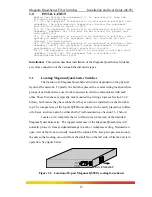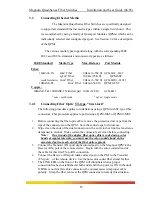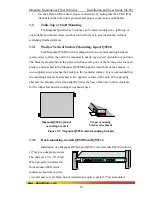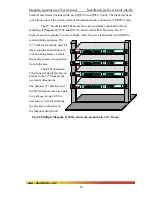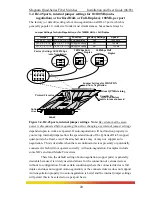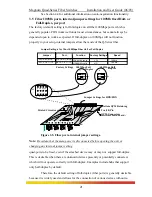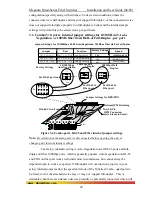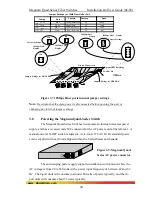Magnum Quad-Series Fiber Switches
Installation and User Guide (06/03)
Step 5.
Be sure the QPM front panel is guided into the front slot cut-out first and t
precisely aligned the header pins with the holes in the socket slot mounted on
the board. Slowly and carefully apply enough pressure on both rear corner of
QPM Mo
hen
dule to insert the QPM card’s pins into position. A click sound will
oper lockup of the two, see Figure 3.9.2b. (If you force
determine the pr
the
e pins are not properly aligned with the holes in the header,
become bent and the QPM is damaged).
Step 6.
e QPM card will be secured by the header connector, the front
-out, and retaining screws. Use #4-40 Pan Head retaining
he module rear part and #4-40 Flat Head (Black color)
ort slot. Some of the
QPM down when th
the pins will
Once inserted, th
panel port slot cut
screws to secure t
retaining screws for front panel.
NOTE
:
If a QPM is difficult to install, try it in another p
port modules may fit easily in one port slot and be very hard to install in
another
.
Figure 3.9.2a: Inserting QPM Cards into a Magnum QS5116
1
QPM CARDS
J1 J2 J3
J4
Printed Circuit card
TOP
GARRE TT
Magnum QS5116
Fiber Switch
his
flow, safety, and operation as required by
Fig. 3.9.2b
Top View :
QPM Module Installed inside a QS5116
Step 8.
O
pty slots),
the chassis cover should be replaced.
NOTE: All QPM slots need not be filled in order for the Magnum Q-Series
unit to be operational. When leaving QPM slots empty, always use a face
plate (Magnum QPM-FP) to cover the slot opening in the front panel. T
will maintain proper cooling air
FCC, CE, and other regulations.
Step 7.
The figure below
shows the top view of QPM
Card after successfully
installed the QPM cards inside
the QS5116.
Front of Unit
Media Connector
with electronic
elements
Right
Side
Left
Side
Cooling Fan
Power Supply Board
Four QPM Slots
AC Power Input
Back of Unit
nce all QPM cards have been installed (including face plates for em
28
www GarrettCom com
.
.