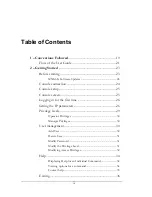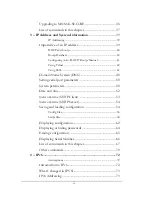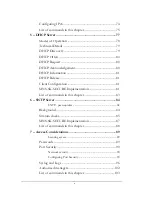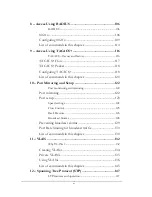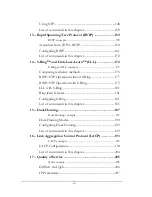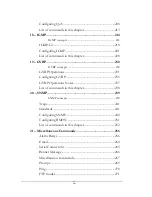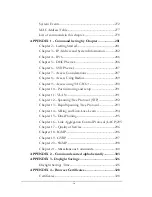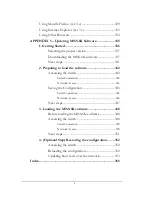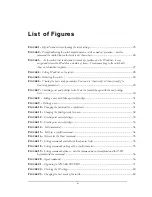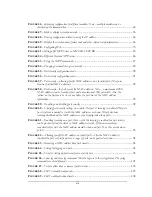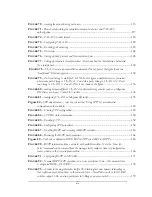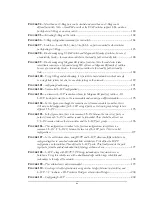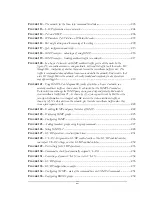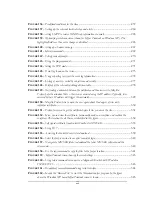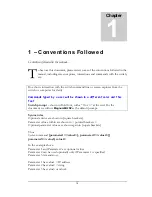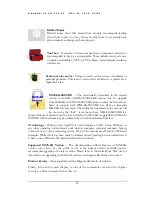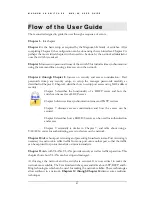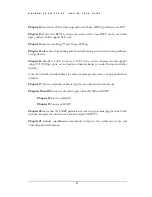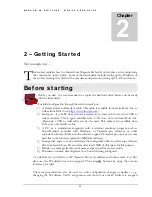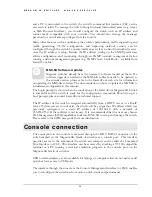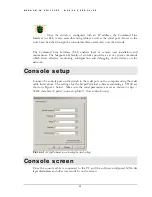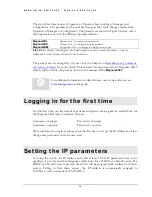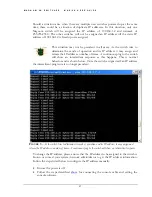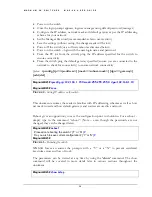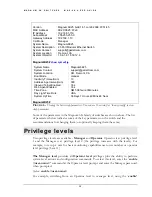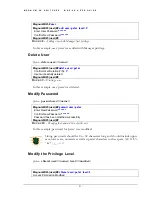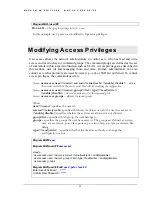F
IGURE
136
– Predefined conditions for the relay
................................................................................ 257
F
IGURE
137
– Setting up the external electrical relay and alerts
.......................................................... 260
F
IGURE
138
– setting SMTP to receive SNMP trap information via email
......................................... 265
F
IGURE
139
– Optimizing serial connection (shown for Hyper Terminal on Windows XP). The
highlighted fields are the ones to change as described
.................................................................. 265
F
IGURE
140
– setting up a banner message
......................................................................................... 267
F
IGURE
141
– History commands
....................................................................................................... 269
F
IGURE
142
– Setting custom prompts
................................................................................................ 270
F
IGURE
143
– Using the ping command
............................................................................................. 271
F
IGURE
144
-
Setting the FTP mode
.................................................................................................. 271
F
IGURE
145
– Event log shown on the screen
...................................................................................... 273
F
IGURE
146
– Using exportlog to export the event log information
...................................................... 274
F
IGURE
147
– Listing of severity - sorted by subsystem and severity
..................................................... 277
F
IGURE
148
– Display of the internal switching decision table
............................................................. 278
F
IGURE
149
–
On finding a mismatch between the certificate and the accesses site, Mozilla
Firefox pops the window. Note – the site was accessed using the IP address. Typically, sites
accessed by their IP address will trigger this mismatch
............................................................... 329
F
IGURE
150
– Mozilla Firefox tries to warn the user again about the dangers of sites with
improper certificates
................................................................................................................. 330
F
IGURE
151
– Firefox forces you to get the certificate before it lets you access the site
............................. 331
F
IGURE
152
– Here, you can view the certificate, permanently make an exception and confirm the
exception. The locations to do those are identified in this figure
.................................................. 332
F
IGURE
153
– Self signed certificate from GarrettCom Inc for MNS-6K
............................................. 333
F
IGURE
154
– Using IE 7
................................................................................................................ 334
F
IGURE
155
–
Accessing the GarrettCom site for download.
............................................................... 339
F
IGURE
156
–
Select the proper version to use after successful login
...................................................... 340
F
IGURE
157
–
Navigate to MNS-6K folder to download the latest MNS-6K software and the
release notes
............................................................................................................................. 340
F
IGURE
158
–
Use the copy command to copy the files to the proper location
........................................ 341
F
IGURE
159
-
HyperTerminal screen showing the serial settings
......................................................... 343
F
IGURE
160
–
Using telnet command to connect to a Magnum 6K switch with IP address
192.168.10.11
...................................................................................................................... 343
F
IGURE
161
–
Example of saveconf command using serial interface
..................................................... 344
F
IGURE
162
–
Invoke the “Receive File” to start the Xmodem transfer program. In the figure
above the Windows XP based HyperTerminal screen is shown
................................................. 345
xvii