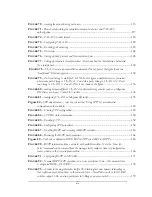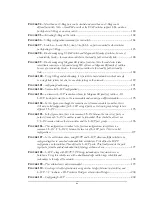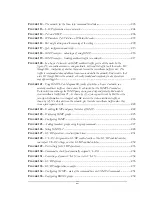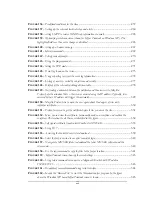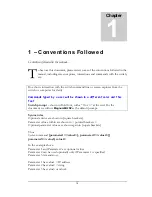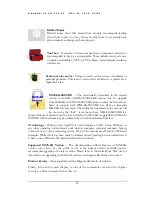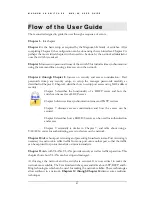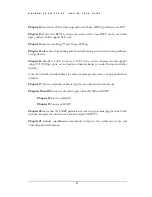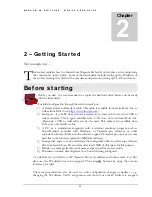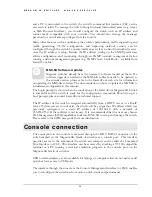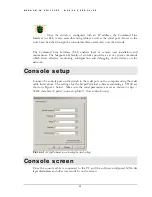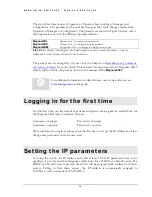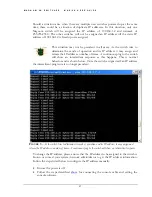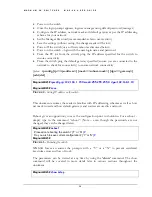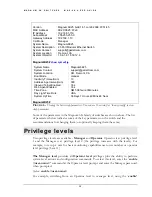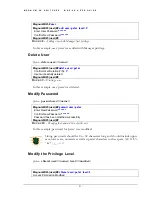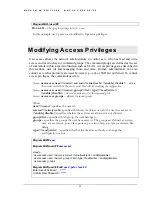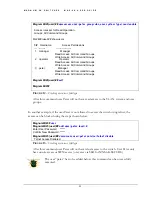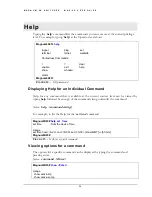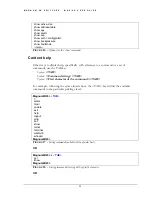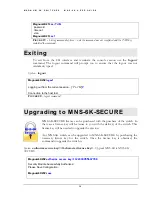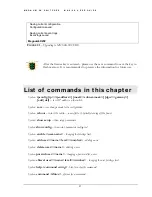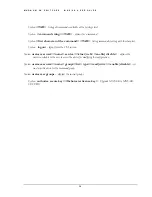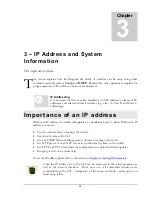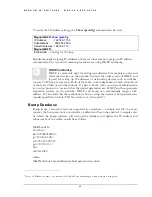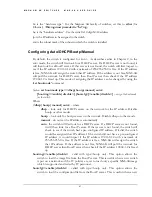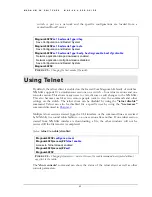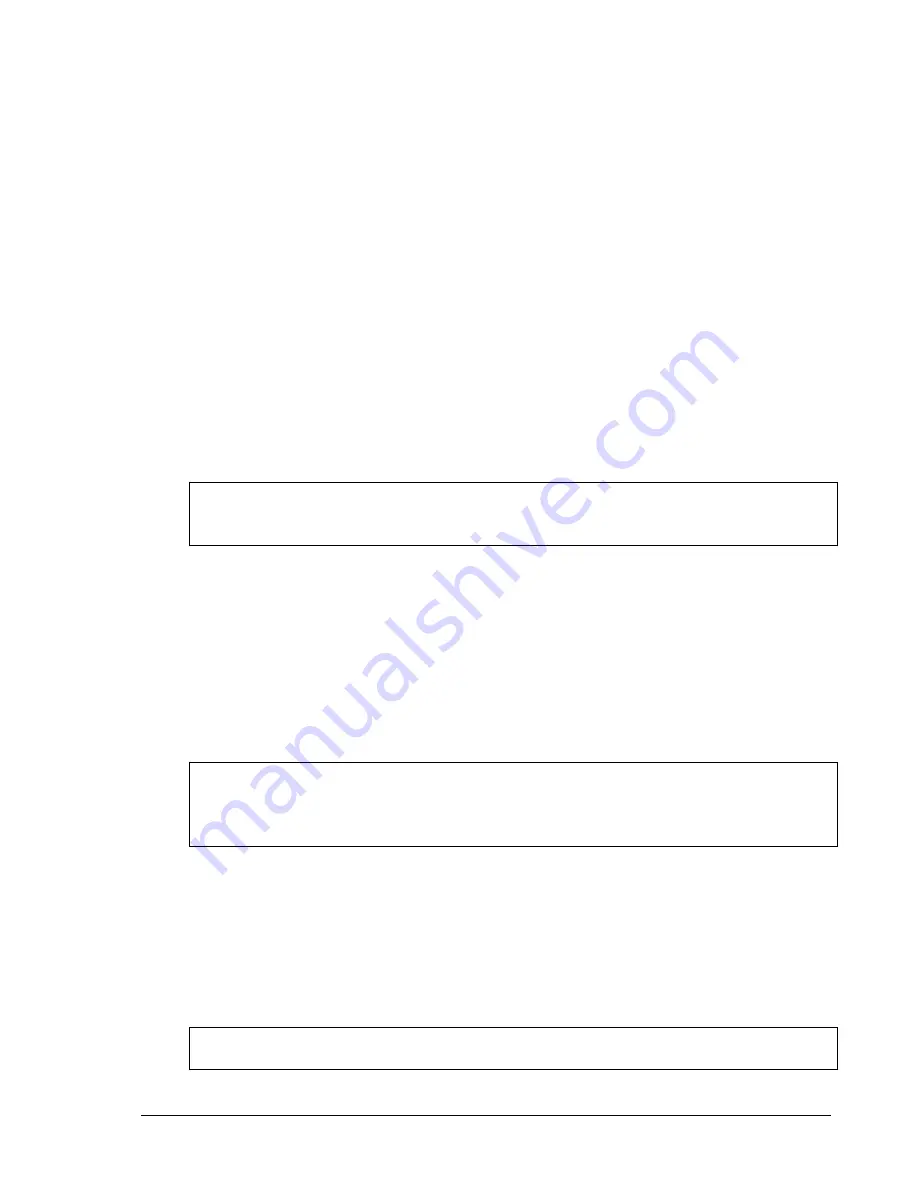
M A G N U M 6 K S W I T C H E S , M N S - 6 K U S E R G U I D E
•
Power on the switch
•
Once the login prompt appears, login as manager using default password (manager)
•
Configure the IP address, network mask and default gateway as per the IP addressing
scheme for your network
•
Set the Manager Password (recommended–refer to next section)
•
Save the settings (without saving, the changes made will be lost)
•
Power off the switch (or a software reboot as discussed below)
•
Power on the switch – login with the new login name and password
•
From the PC (or from the switch) ping the IP address specified for the switch to
ensure connectivity
•
From the switch ping the default gateway specified (ensure you are connected to the
network to check for connectivity) to ensure network connectivity
Syntax
ipconfig [ip=<ip-address>] [mask=<subnet-mask>] [dgw=<gateway>]
[add|del]
Magnum6K25#
ipconfig ip=192.168.1.150 mask=255.255.255.0 dgw=192.168.1.10
Magnum6K25#
save
F
IGURE
4
-
Setting IP address on the switch
This document assumes the reader is familiar with IP addressing schemes as well as how
net mask is used and how default gateways and routers are used in a network.
Reboot gives an opportunity to save the configuration prior to shutdown. For a reboot –
simply type in the command “reboot”. (Note – even though the passwords are not
changed, they can be changed later.)
Magnum6K25#
reboot
Proceed on rebooting the switch? [ 'Y' or 'N' ]
Y
Do you wish to save current configuration? [ 'Y' or 'N' ]
Y
Magnum6K25#
F
IGURE
5
-
Rebooting the switch
MNS-6K forces an answer the prompts with a “Y” or a “N” to prevent accidental
keystroke errors and loss of work.
The parameters can be viewed at any time by using the
‘show’
command. The show
command will be covered in more detail later in various sections throughout the
document.
Magnum6K25#
show setup
28