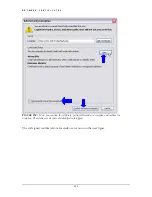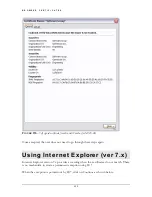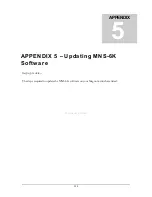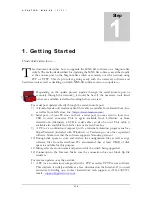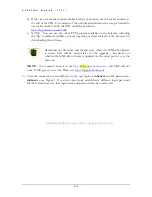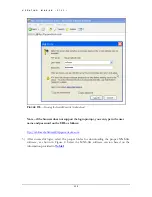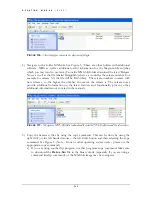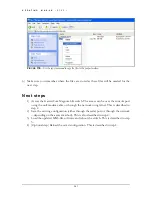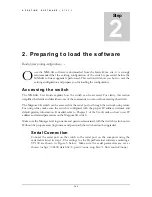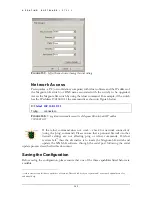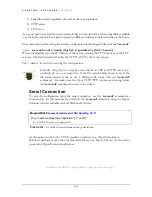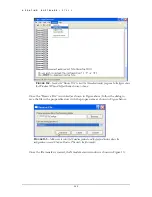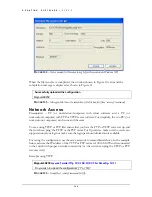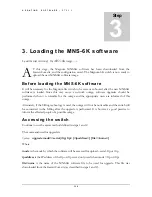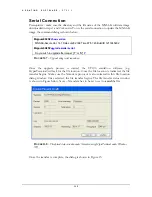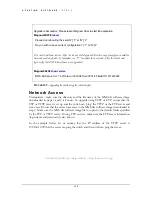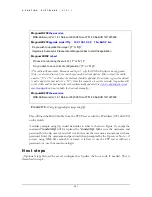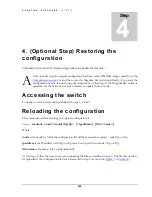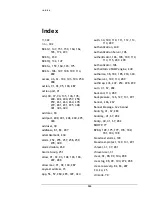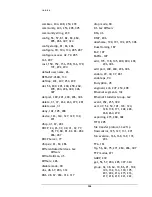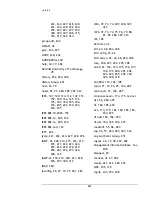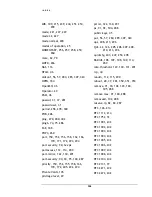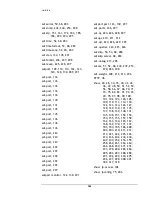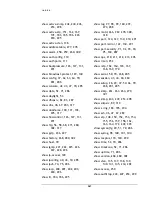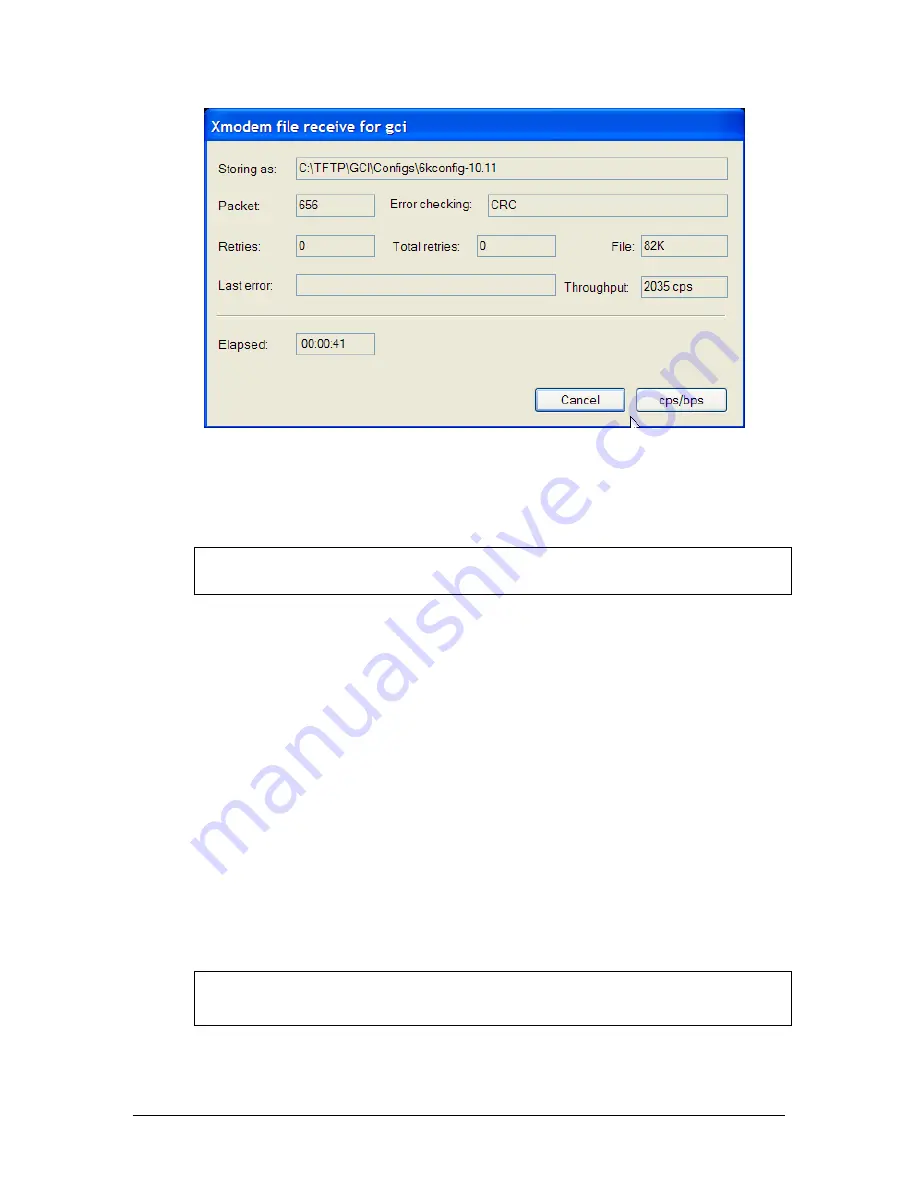
U P D A T I N G S O F T W A R E –
S T E P 2
F
IGURE
164
–
Status window for Xmodem (using HyperTerminal under Windows XP)
When the file transfer is completed, the window shown in Figure 10 exits and the
completion message is displayed as shown in Figure 11.
Successfully uploaded the configuration
Magnum6K25#
F
IGURE
165
–
Message which shows the completion of the file transfer (from ‘saveconf’ command)
Network Access
Prerequisites – PC (or workstation/computer) with telnet software and a PC (or
workstation/computer) with FTP or TFTP server software. For simplicity, the two PC’s (or
workstations/computers) can be one and the same.
To save using TFTP or FTP first ensure that you have the FTP or TFTP server set up and
the switch can ‘ping’ the TFTP or the FTP server. For ftp services, make sure the server can
support anonymous login or make sure the login password information is available.
For saving the configuration, use the same saveconf command listed above. In the example
below, assume the IP address of the TFTP or FTP server is 192.168.10.99 and is connected
to the switch with proper network connectivity (i.e. the switch can ping the TFTP or FTP
server as well.)
Example using TFTP
Magnum6K25#
saveconf mode=tftp 192.168.10.99 file=6kconfig-10.11
Do you wish to upload the configuration? [ 'Y' or 'N']
Y
F
IGURE
166
–
Example of saveconf command for tftp
346